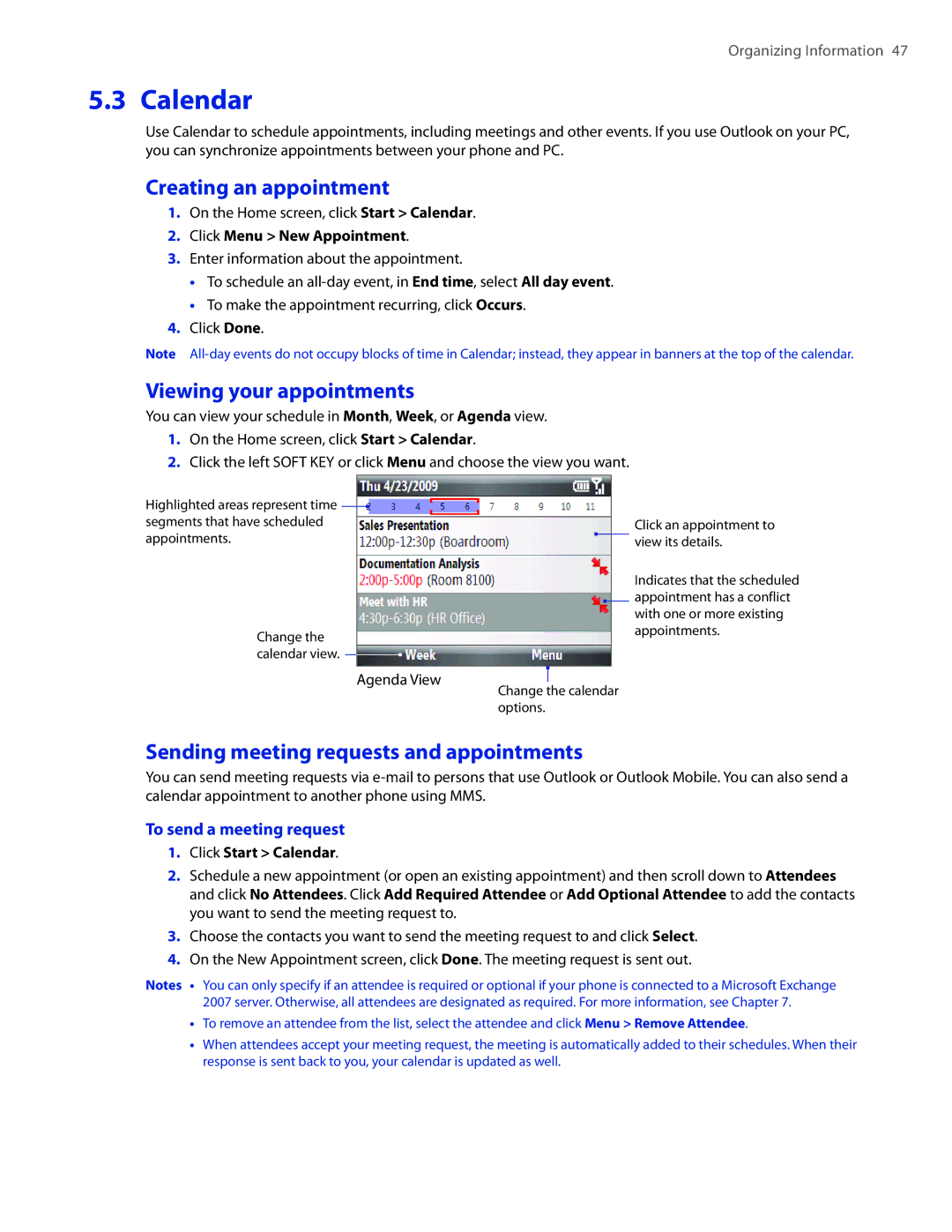Organizing Information 47
5.3 Calendar
Use Calendar to schedule appointments, including meetings and other events. If you use Outlook on your PC, you can synchronize appointments between your phone and PC.
Creating an appointment
1.On the Home screen, click Start > Calendar.
2.Click Menu > New Appointment.
3.Enter information about the appointment.
•To schedule an
•To make the appointment recurring, click Occurs.
4.Click Done.
Note
Viewing your appointments
You can view your schedule in Month, Week, or Agenda view.
1.On the Home screen, click Start > Calendar.
2.Click the left SOFT KEY or click Menu and choose the view you want.
Highlighted areas represent time segments that have scheduled appointments.
Change the calendar view.
Click an appointment to view its details.
Indicates that the scheduled appointment has a conflict with one or more existing appointments.
Agenda View
Change the calendar options.
Sending meeting requests and appointments
You can send meeting requests via
To send a meeting request
1.Click Start > Calendar.
2.Schedule a new appointment (or open an existing appointment) and then scroll down to Attendees and click No Attendees. Click Add Required Attendee or Add Optional Attendee to add the contacts you want to send the meeting request to.
3.Choose the contacts you want to send the meeting request to and click Select.
4.On the New Appointment screen, click Done. The meeting request is sent out.
Notes • You can only specify if an attendee is required or optional if your phone is connected to a Microsoft Exchange 2007 server. Otherwise, all attendees are designated as required. For more information, see Chapter 7.
•To remove an attendee from the list, select the attendee and click Menu > Remove Attendee.
•When attendees accept your meeting request, the meeting is automatically added to their schedules. When their response is sent back to you, your calendar is updated as well.