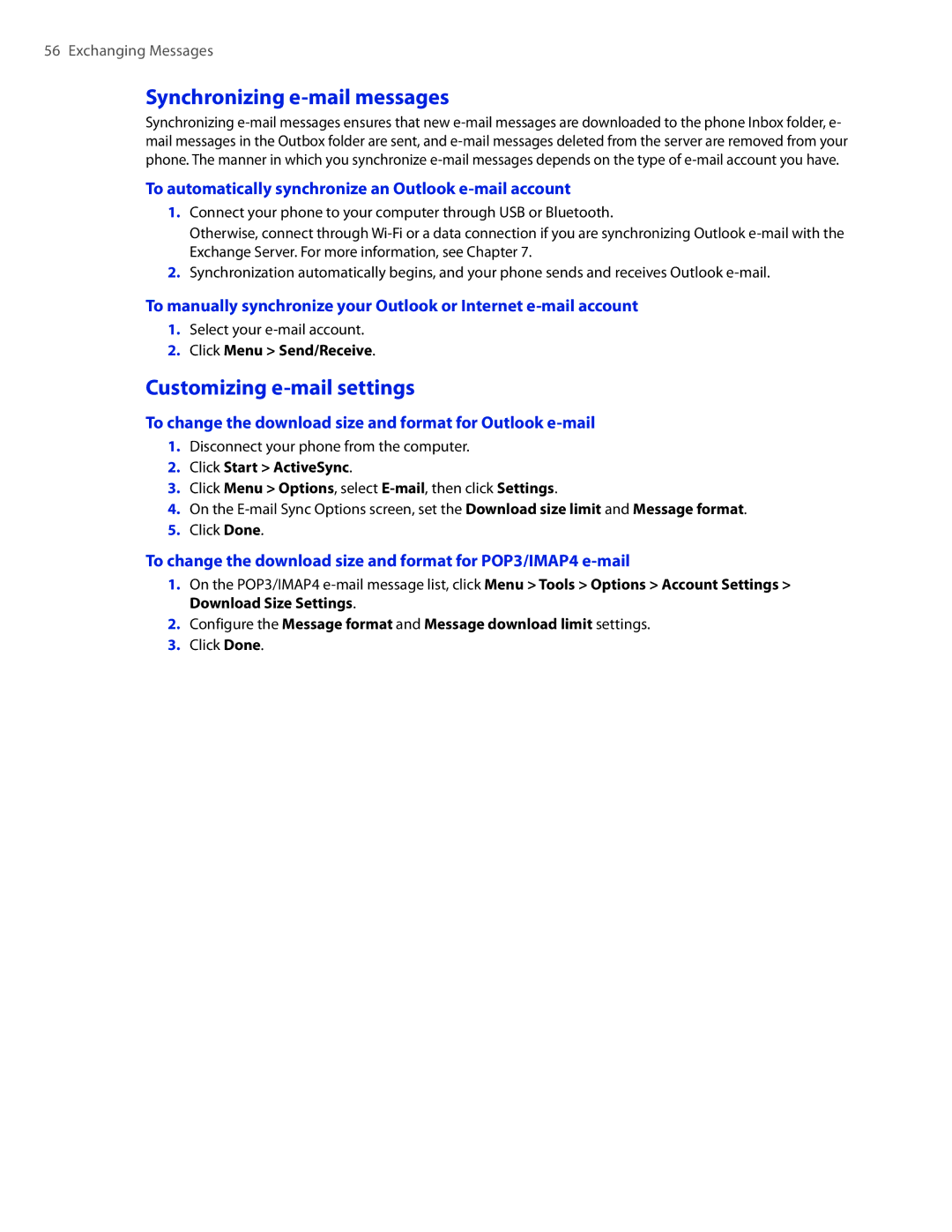56 Exchanging Messages
Synchronizing e-mail messages
Synchronizing
To automatically synchronize an Outlook e-mail account
1.Connect your phone to your computer through USB or Bluetooth.
Otherwise, connect through
2.Synchronization automatically begins, and your phone sends and receives Outlook
To manually synchronize your Outlook or Internet
1.Select your
2.Click Menu > Send/Receive.
Customizing e-mail settings
To change the download size and format for Outlook e-mail
1.Disconnect your phone from the computer.
2.Click Start > ActiveSync.
3.Click Menu > Options, select
4.On the
5.Click Done.
To change the download size and format for POP3/IMAP4
1.On the POP3/IMAP4
2.Configure the Message format and Message download limit settings.
3.Click Done.