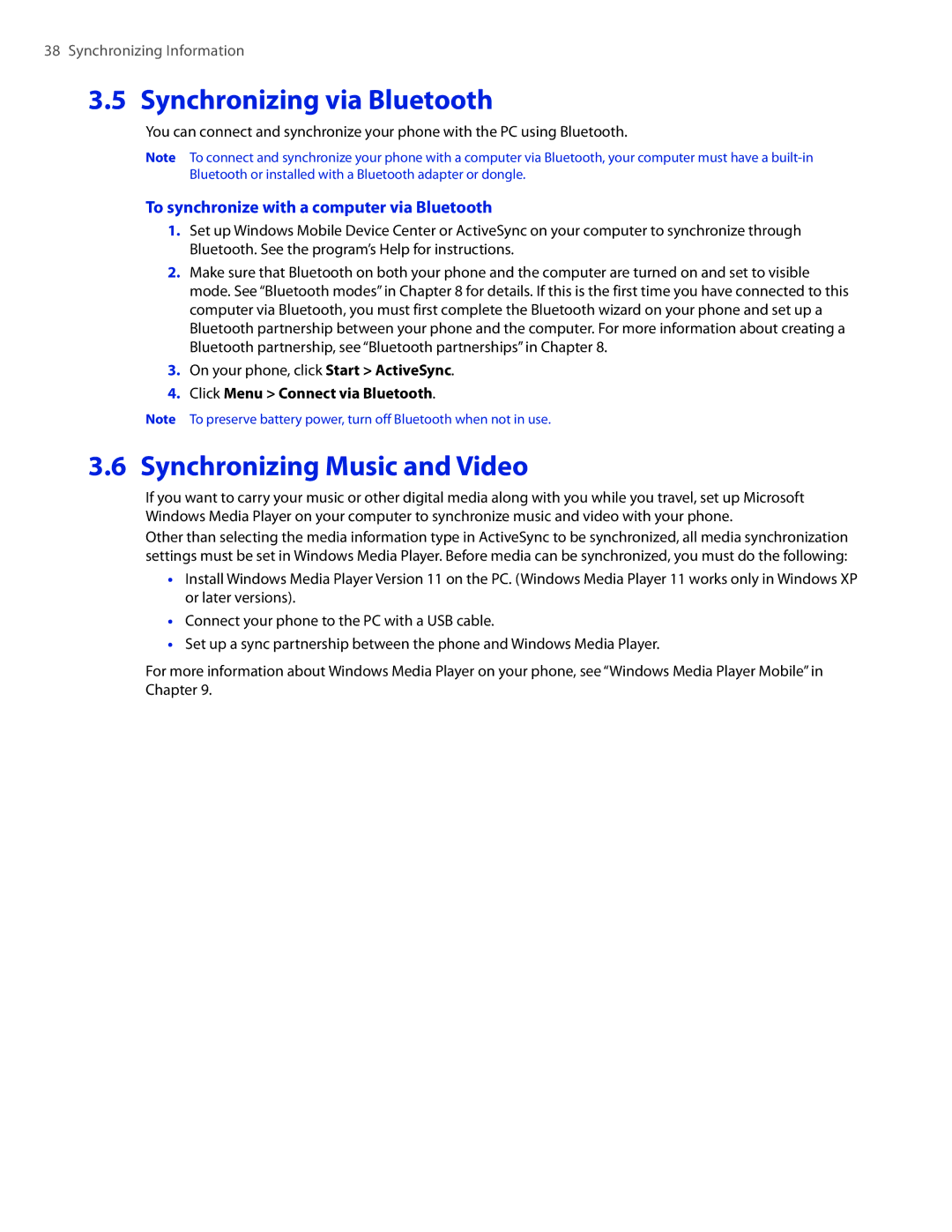38 Synchronizing Information
3.5 Synchronizing via Bluetooth
You can connect and synchronize your phone with the PC using Bluetooth.
Note To connect and synchronize your phone with a computer via Bluetooth, your computer must have a
To synchronize with a computer via Bluetooth
1.Set up Windows Mobile Device Center or ActiveSync on your computer to synchronize through Bluetooth. See the program’s Help for instructions.
2.Make sure that Bluetooth on both your phone and the computer are turned on and set to visible mode. See “Bluetooth modes” in Chapter 8 for details. If this is the first time you have connected to this computer via Bluetooth, you must first complete the Bluetooth wizard on your phone and set up a Bluetooth partnership between your phone and the computer. For more information about creating a Bluetooth partnership, see “Bluetooth partnerships” in Chapter 8.
3.On your phone, click Start > ActiveSync.
4.Click Menu > Connect via Bluetooth.
Note To preserve battery power, turn off Bluetooth when not in use.
3.6 Synchronizing Music and Video
If you want to carry your music or other digital media along with you while you travel, set up Microsoft Windows Media Player on your computer to synchronize music and video with your phone.
Other than selecting the media information type in ActiveSync to be synchronized, all media synchronization settings must be set in Windows Media Player. Before media can be synchronized, you must do the following:
•Install Windows Media Player Version 11 on the PC. (Windows Media Player 11 works only in Windows XP or later versions).
•Connect your phone to the PC with a USB cable.
•Set up a sync partnership between the phone and Windows Media Player.
For more information about Windows Media Player on your phone, see “Windows Media Player Mobile” in Chapter 9.