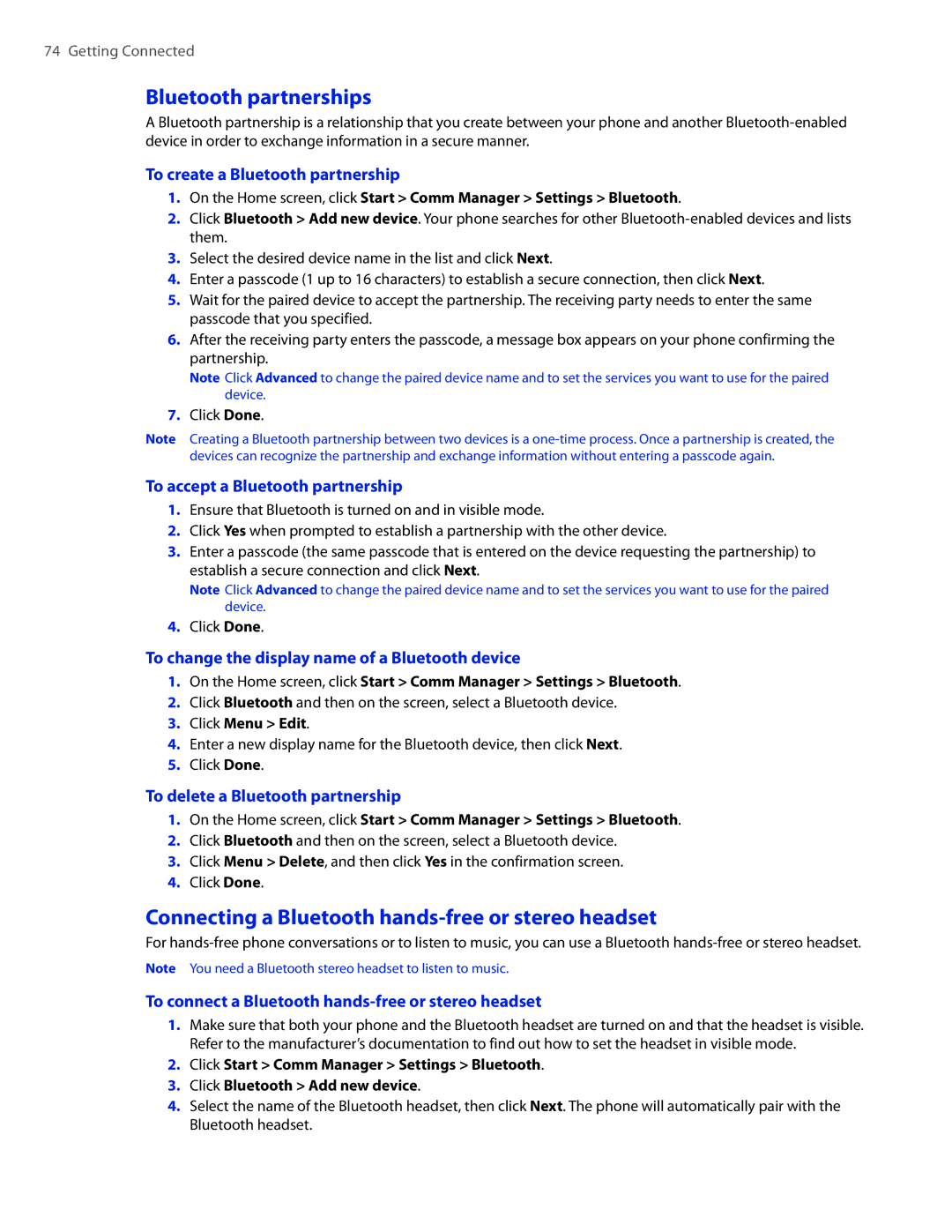74 Getting Connected
Bluetooth partnerships
A Bluetooth partnership is a relationship that you create between your phone and another
To create a Bluetooth partnership
1.On the Home screen, click Start > Comm Manager > Settings > Bluetooth.
2.Click Bluetooth > Add new device. Your phone searches for other
3.Select the desired device name in the list and click Next.
4.Enter a passcode (1 up to 16 characters) to establish a secure connection, then click Next.
5.Wait for the paired device to accept the partnership. The receiving party needs to enter the same passcode that you specified.
6.After the receiving party enters the passcode, a message box appears on your phone confirming the partnership.
Note Click Advanced to change the paired device name and to set the services you want to use for the paired device.
7.Click Done.
Note Creating a Bluetooth partnership between two devices is a
To accept a Bluetooth partnership
1.Ensure that Bluetooth is turned on and in visible mode.
2.Click Yes when prompted to establish a partnership with the other device.
3.Enter a passcode (the same passcode that is entered on the device requesting the partnership) to establish a secure connection and click Next.
Note Click Advanced to change the paired device name and to set the services you want to use for the paired device.
4.Click Done.
To change the display name of a Bluetooth device
1.On the Home screen, click Start > Comm Manager > Settings > Bluetooth.
2.Click Bluetooth and then on the screen, select a Bluetooth device.
3.Click Menu > Edit.
4.Enter a new display name for the Bluetooth device, then click Next.
5.Click Done.
To delete a Bluetooth partnership
1.On the Home screen, click Start > Comm Manager > Settings > Bluetooth.
2.Click Bluetooth and then on the screen, select a Bluetooth device.
3.Click Menu > Delete, and then click Yes in the confirmation screen.
4.Click Done.
Connecting a Bluetooth hands-free or stereo headset
For
Note You need a Bluetooth stereo headset to listen to music.
To connect a Bluetooth hands-free or stereo headset
1.Make sure that both your phone and the Bluetooth headset are turned on and that the headset is visible. Refer to the manufacturer’s documentation to find out how to set the headset in visible mode.
2.Click Start > Comm Manager > Settings > Bluetooth.
3.Click Bluetooth > Add new device.
4.Select the name of the Bluetooth headset, then click Next. The phone will automatically pair with the Bluetooth headset.