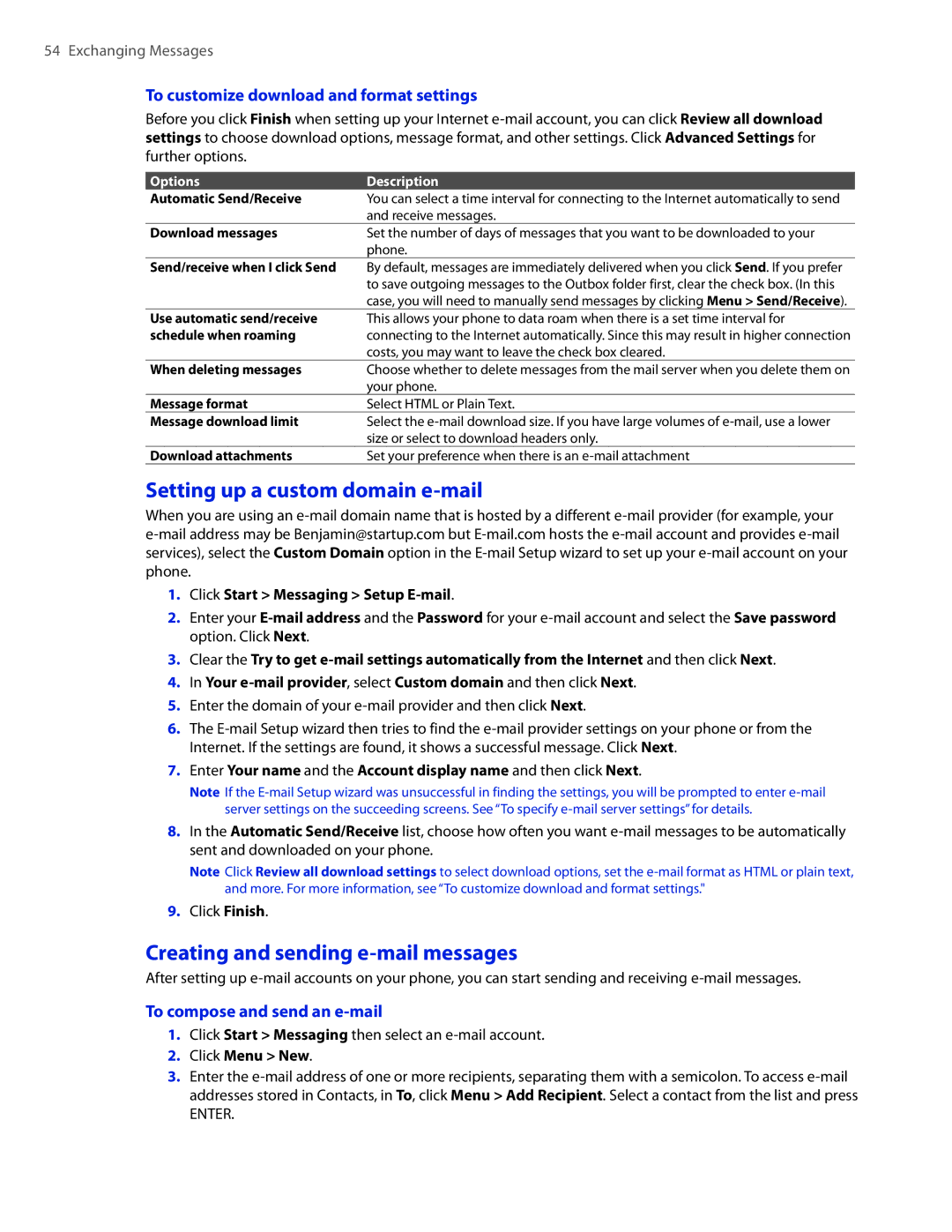54 Exchanging Messages
To customize download and format settings
Before you click Finish when setting up your Internet
Options | Description |
Automatic Send/Receive | You can select a time interval for connecting to the Internet automatically to send |
| and receive messages. |
Download messages | Set the number of days of messages that you want to be downloaded to your |
| phone. |
Send/receive when I click Send | By default, messages are immediately delivered when you click Send. If you prefer |
| to save outgoing messages to the Outbox folder first, clear the check box. (In this |
| case, you will need to manually send messages by clicking Menu > Send/Receive). |
Use automatic send/receive | This allows your phone to data roam when there is a set time interval for |
schedule when roaming | connecting to the Internet automatically. Since this may result in higher connection |
| costs, you may want to leave the check box cleared. |
When deleting messages | Choose whether to delete messages from the mail server when you delete them on |
| your phone. |
Message format | Select HTML or Plain Text. |
Message download limit | Select the |
| size or select to download headers only. |
Download attachments | Set your preference when there is an |
Setting up a custom domain e-mail
When you are using an
1.Click Start > Messaging > Setup E-mail.
2.Enter your
3.Clear the Try to get
4.In Your
5.Enter the domain of your
6.The
7.Enter Your name and the Account display name and then click Next.
Note If the
8.In the Automatic Send/Receive list, choose how often you want
Note Click Review all download settings to select download options, set the
9.Click Finish.
Creating and sending e-mail messages
After setting up
To compose and send an e-mail
1.Click Start > Messaging then select an
2.Click Menu > New.
3.Enter the
ENTER.