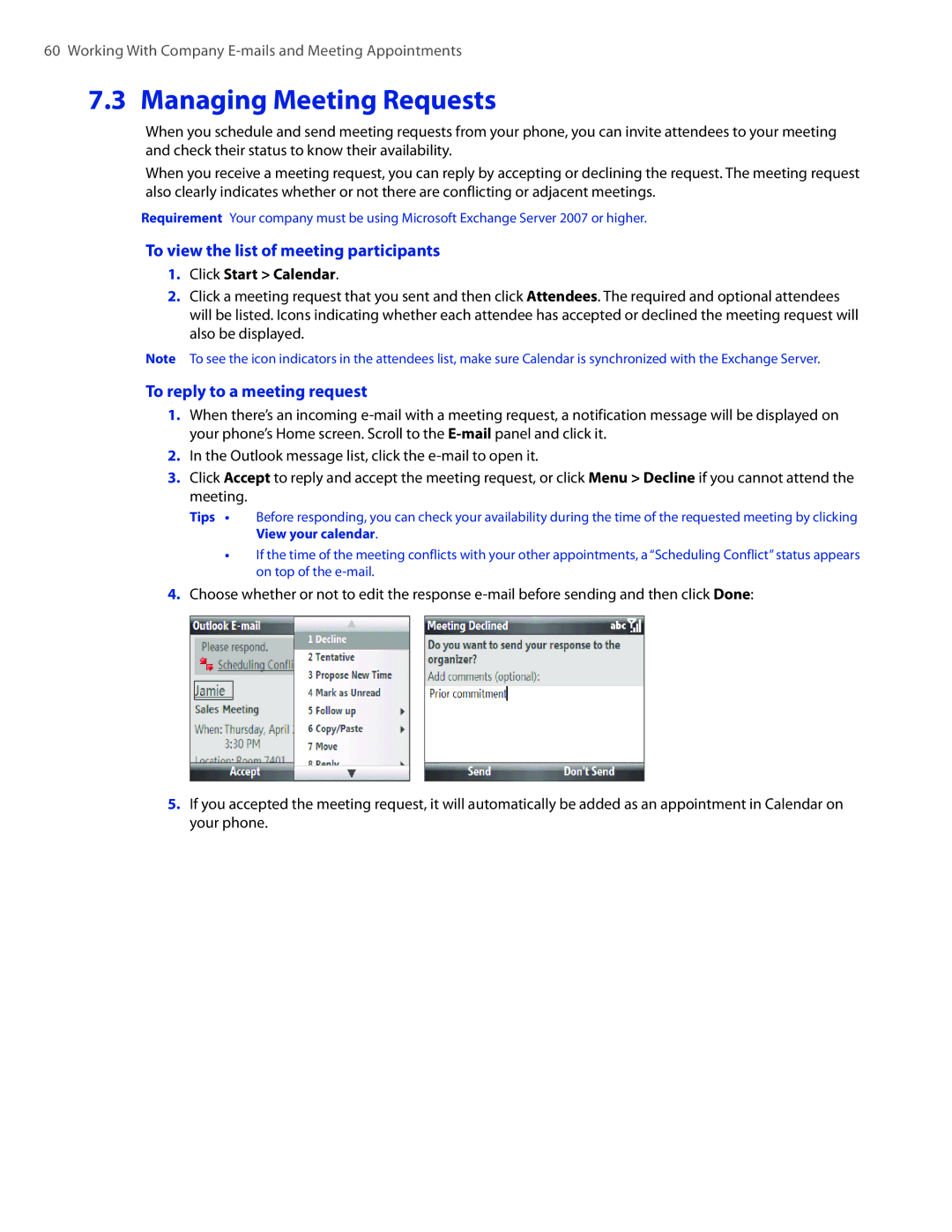60 Working With Company
7.3 Managing Meeting Requests
When you schedule and send meeting requests from your phone, you can invite attendees to your meeting and check their status to know their availability.
When you receive a meeting request, you can reply by accepting or declining the request. The meeting request also clearly indicates whether or not there are conflicting or adjacent meetings.
Requirement Your company must be using Microsoft Exchange Server 2007 or higher.
To view the list of meeting participants
1.Click Start > Calendar.
2.Click a meeting request that you sent and then click Attendees. The required and optional attendees will be listed. Icons indicating whether each attendee has accepted or declined the meeting request will also be displayed.
Note To see the icon indicators in the attendees list, make sure Calendar is synchronized with the Exchange Server.
To reply to a meeting request
1.When there’s an incoming
2.In the Outlook message list, click the
3.Click Accept to reply and accept the meeting request, or click Menu > Decline if you cannot attend the meeting.
Tips • | Before responding, you can check your availability during the time of the requested meeting by clicking |
| View your calendar. |
•If the time of the meeting conflicts with your other appointments, a “Scheduling Conflict” status appears on top of the
4.Choose whether or not to edit the response
5.If you accepted the meeting request, it will automatically be added as an appointment in Calendar on your phone.