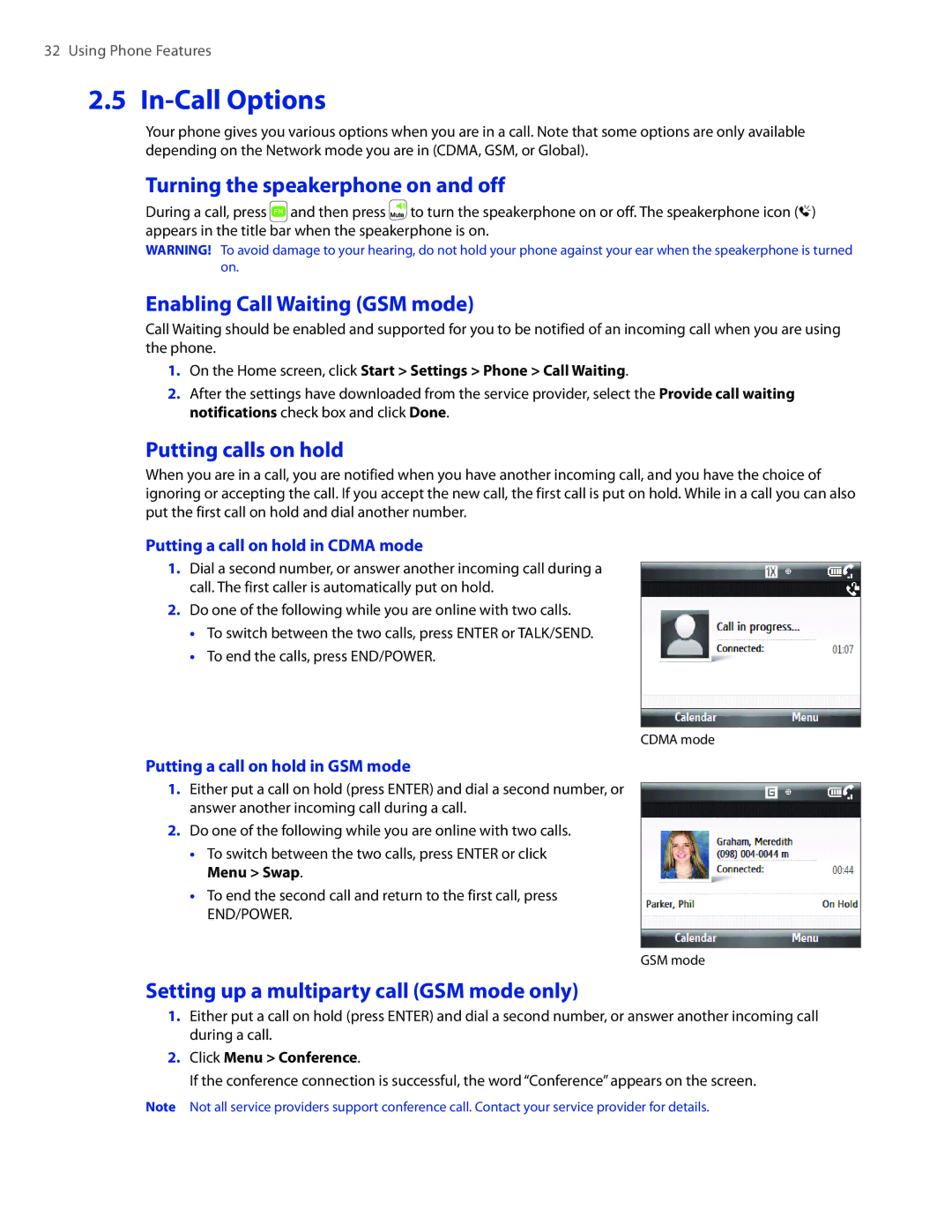32 Using Phone Features
2.5 In-Call Options
Your phone gives you various options when you are in a call. Note that some options are only available depending on the Network mode you are in (CDMA, GSM, or Global).
Turning the speakerphone on and off
During a call, press ![]() and then press
and then press ![]() to turn the speakerphone on or off. The speakerphone icon (
to turn the speakerphone on or off. The speakerphone icon (![]() ) appears in the title bar when the speakerphone is on.
) appears in the title bar when the speakerphone is on.
WARNING! To avoid damage to your hearing, do not hold your phone against your ear when the speakerphone is turned on.
Enabling Call Waiting (GSM mode)
Call Waiting should be enabled and supported for you to be notified of an incoming call when you are using the phone.
1.On the Home screen, click Start > Settings > Phone > Call Waiting.
2.After the settings have downloaded from the service provider, select the Provide call waiting notifications check box and click Done.
Putting calls on hold
When you are in a call, you are notified when you have another incoming call, and you have the choice of ignoring or accepting the call. If you accept the new call, the first call is put on hold. While in a call you can also put the first call on hold and dial another number.
Putting a call on hold in CDMA mode
1.Dial a second number, or answer another incoming call during a call. The first caller is automatically put on hold.
2.Do one of the following while you are online with two calls.
•To switch between the two calls, press ENTER or TALK/SEND.
•To end the calls, press END/POWER.
CDMA mode
Putting a call on hold in GSM mode
1.Either put a call on hold (press ENTER) and dial a second number, or answer another incoming call during a call.
2.Do one of the following while you are online with two calls.
•To switch between the two calls, press ENTER or click Menu > Swap.
•To end the second call and return to the first call, press END/POWER.
GSM mode
Setting up a multiparty call (GSM mode only)
1.Either put a call on hold (press ENTER) and dial a second number, or answer another incoming call during a call.
2.Click Menu > Conference.
If the conference connection is successful, the word “Conference” appears on the screen.
Note Not all service providers support conference call. Contact your service provider for details.