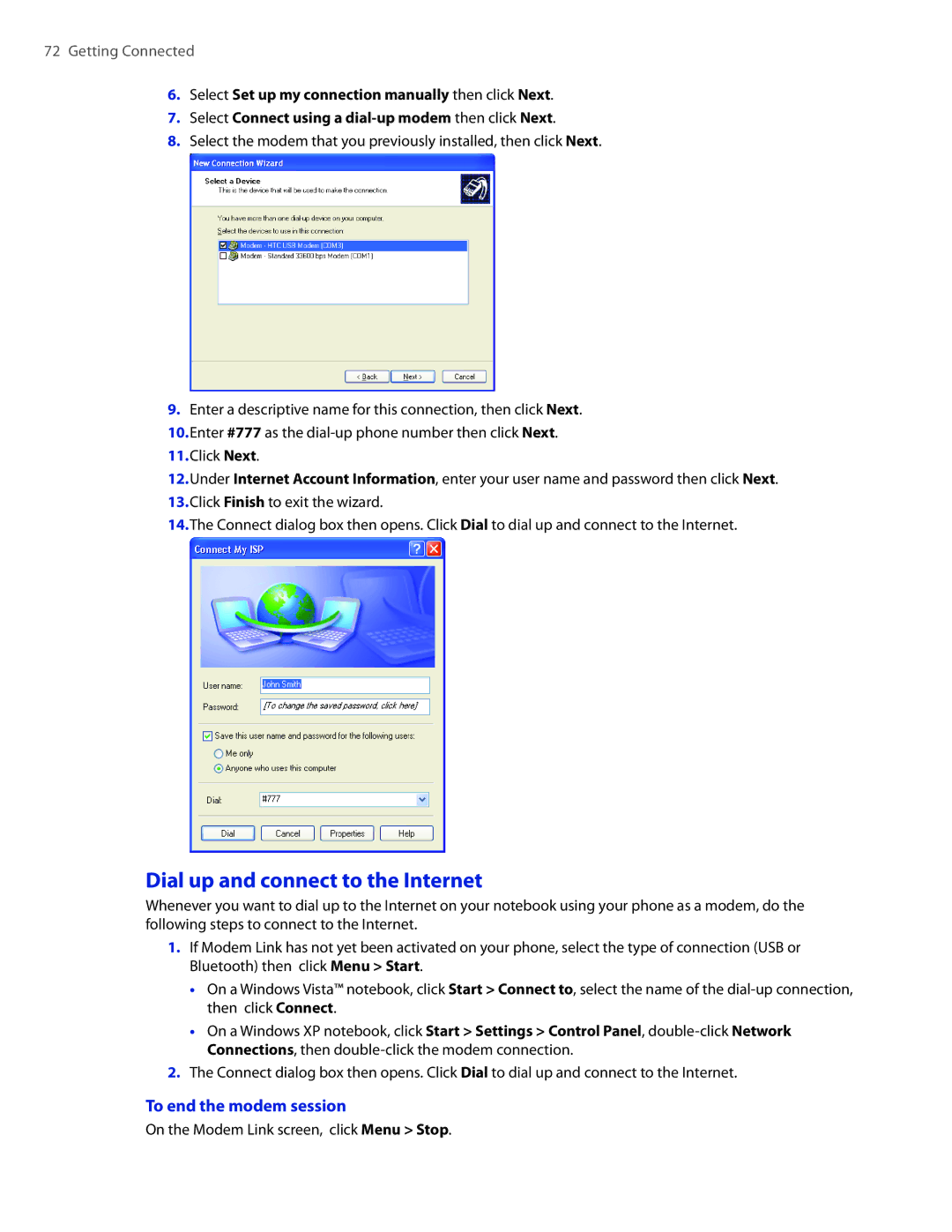72 Getting Connected
6.Select Set up my connection manually then click Next.
7.Select Connect using a
8.Select the modem that you previously installed, then click Next.
9.Enter a descriptive name for this connection, then click Next.
10.Enter #777 as the
11.Click Next.
12.Under Internet Account Information, enter your user name and password then click Next.
13.Click Finish to exit the wizard.
14.The Connect dialog box then opens. Click Dial to dial up and connect to the Internet.
Dial up and connect to the Internet
Whenever you want to dial up to the Internet on your notebook using your phone as a modem, do the following steps to connect to the Internet.
1.If Modem Link has not yet been activated on your phone, select the type of connection (USB or Bluetooth) then click Menu > Start.
•On a Windows Vista™ notebook, click Start > Connect to, select the name of the
•On a Windows XP notebook, click Start > Settings > Control Panel,
2.The Connect dialog box then opens. Click Dial to dial up and connect to the Internet.
To end the modem session
On the Modem Link screen, click Menu > Stop.