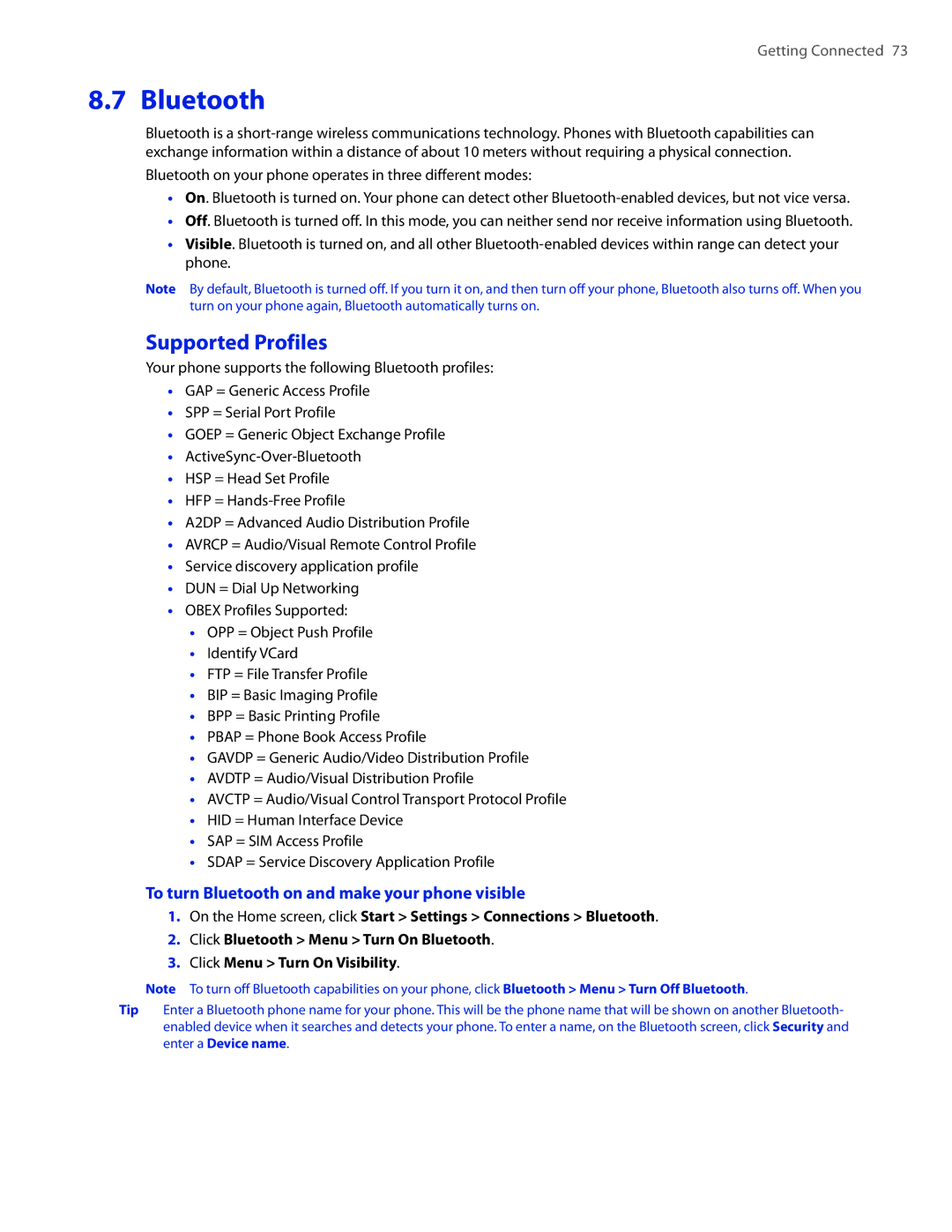Getting Connected 73
8.7 Bluetooth
Bluetooth is a
Bluetooth on your phone operates in three different modes:
•On. Bluetooth is turned on. Your phone can detect other
•Off. Bluetooth is turned off. In this mode, you can neither send nor receive information using Bluetooth.
•Visible. Bluetooth is turned on, and all other
Note By default, Bluetooth is turned off. If you turn it on, and then turn off your phone, Bluetooth also turns off. When you turn on your phone again, Bluetooth automatically turns on.
Supported Profiles
Your phone supports the following Bluetooth profiles:
•GAP = Generic Access Profile
•SPP = Serial Port Profile
•GOEP = Generic Object Exchange Profile
•
•HSP = Head Set Profile
•HFP =
•A2DP = Advanced Audio Distribution Profile
•AVRCP = Audio/Visual Remote Control Profile
•Service discovery application profile
•DUN = Dial Up Networking
•OBEX Profiles Supported:
•OPP = Object Push Profile
•Identify VCard
•FTP = File Transfer Profile
•BIP = Basic Imaging Profile
•BPP = Basic Printing Profile
•PBAP = Phone Book Access Profile
•GAVDP = Generic Audio/Video Distribution Profile
•AVDTP = Audio/Visual Distribution Profile
•AVCTP = Audio/Visual Control Transport Protocol Profile
•HID = Human Interface Device
•SAP = SIM Access Profile
•SDAP = Service Discovery Application Profile
To turn Bluetooth on and make your phone visible
1.On the Home screen, click Start > Settings > Connections > Bluetooth.
2.Click Bluetooth > Menu > Turn On Bluetooth.
3.Click Menu > Turn On Visibility.
Note To turn off Bluetooth capabilities on your phone, click Bluetooth > Menu > Turn Off Bluetooth.
Tip Enter a Bluetooth phone name for your phone. This will be the phone name that will be shown on another Bluetooth- enabled device when it searches and detects your phone. To enter a name, on the Bluetooth screen, click Security and enter a Device name.