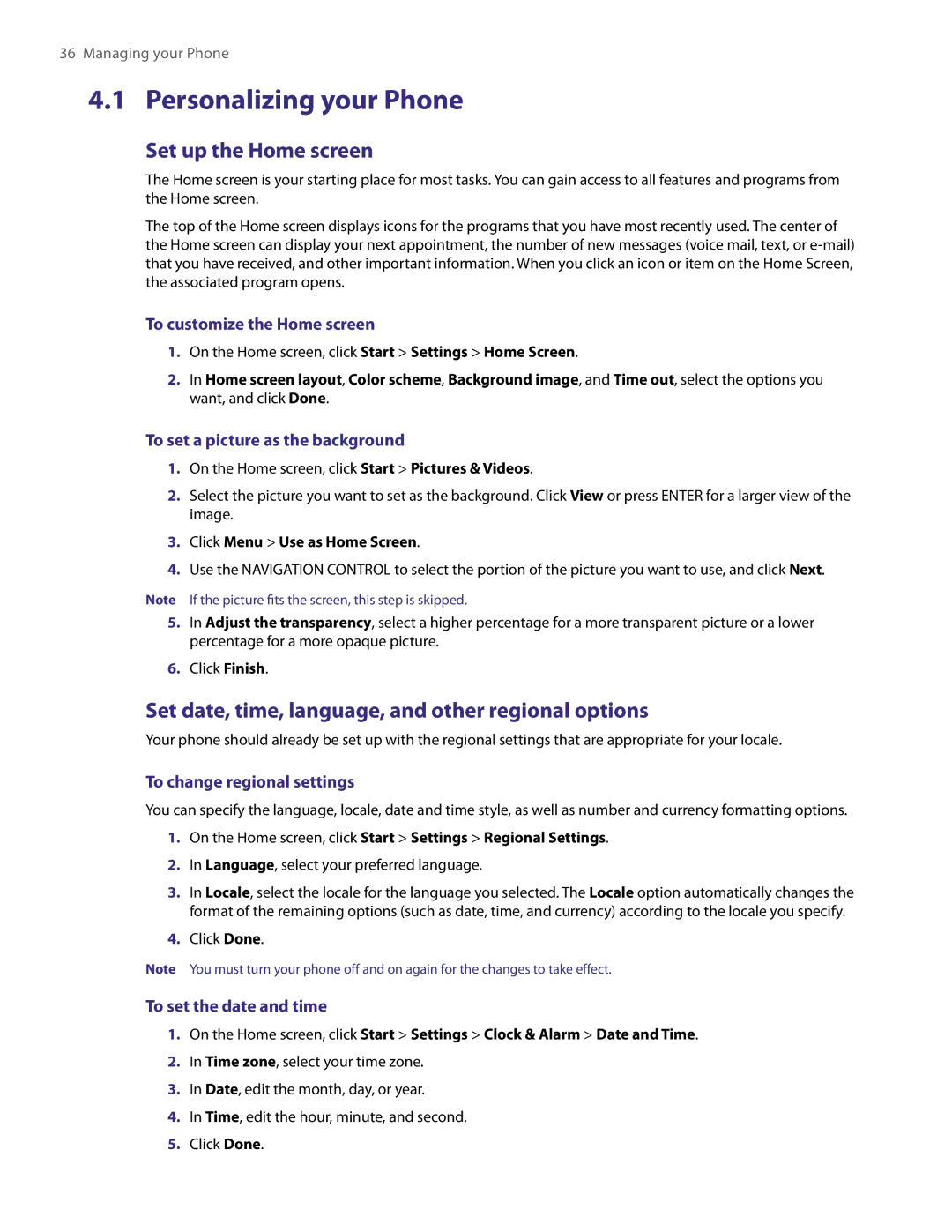36Managing your Phone
4.1Personalizing your Phone
Set up the Home screen
The Home screen is your starting place for most tasks. You can gain access to all features and programs from the Home screen.
The top of the Home screen displays icons for the programs that you have most recently used. The center of the Home screen can display your next appointment, the number of new messages (voice mail, text, or
To customize the Home screen
1.On the Home screen, click Start > Settings > Home Screen.
2.In Home screen layout, Color scheme, Background image, and Time out, select the options you want, and click Done.
To set a picture as the background
1.On the Home screen, click Start > Pictures & Videos.
2.Select the picture you want to set as the background. Click View or press ENTER for a larger view of the image.
3.Click Menu > Use as Home Screen.
4.Use the NAVIGATION CONTROL to select the portion of the picture you want to use, and click Next.
Note If the picture fits the screen, this step is skipped.
5.In Adjust the transparency, select a higher percentage for a more transparent picture or a lower percentage for a more opaque picture.
6.Click Finish.
Set date, time, language, and other regional options
Your phone should already be set up with the regional settings that are appropriate for your locale.
To change regional settings
You can specify the language, locale, date and time style, as well as number and currency formatting options.
1.On the Home screen, click Start > Settings > Regional Settings.
2.In Language, select your preferred language.
3.In Locale, select the locale for the language you selected. The Locale option automatically changes the format of the remaining options (such as date, time, and currency) according to the locale you specify.
4.Click Done.
Note You must turn your phone off and on again for the changes to take effect.
To set the date and time
1.On the Home screen, click Start > Settings > Clock & Alarm > Date and Time.
2.In Time zone, select your time zone.
3.In Date, edit the month, day, or year.
4.In Time, edit the hour, minute, and second.
5.Click Done.