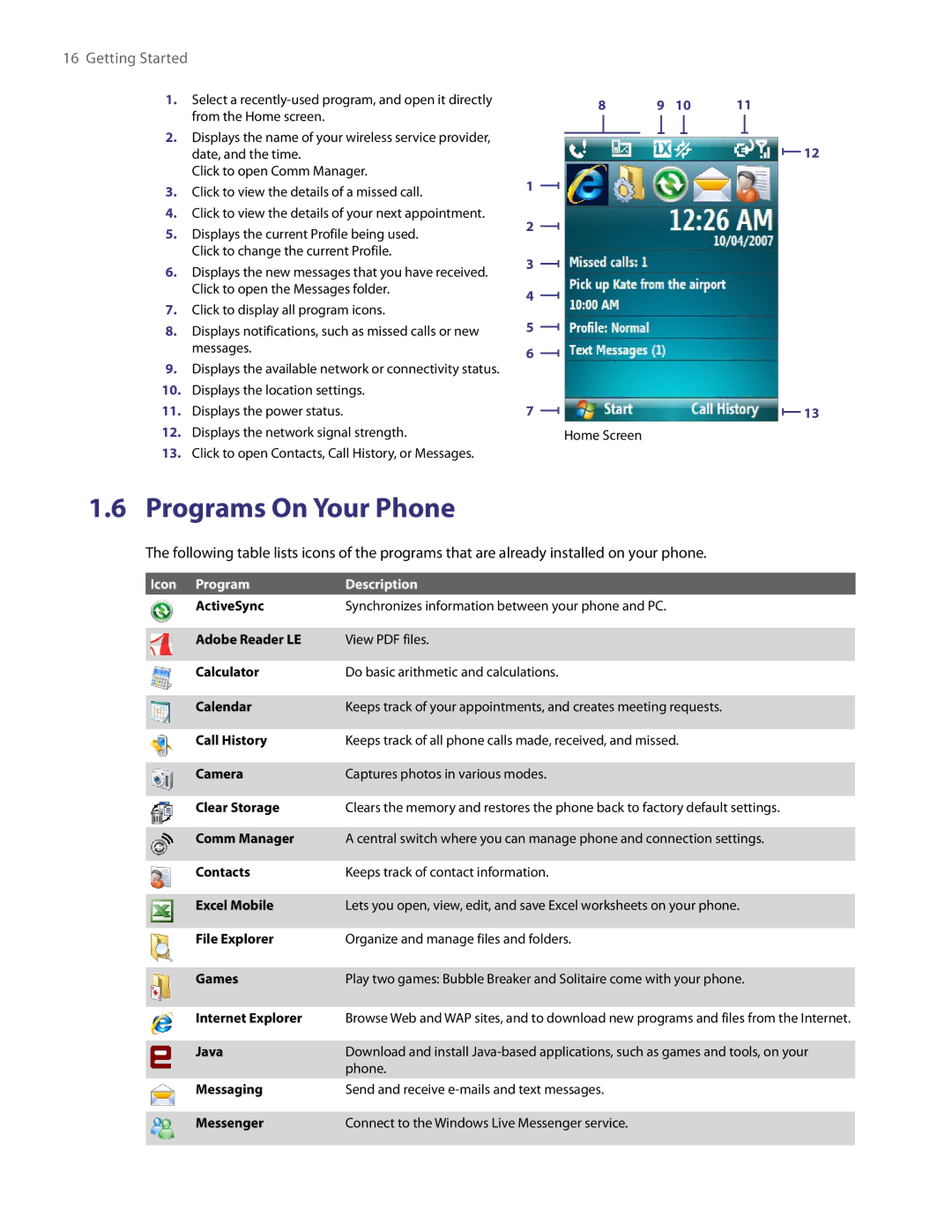16Getting Started
1.Select a
2.Displays the name of your wireless service provider, date, and the time.
Click to open Comm Manager.
3.Click to view the details of a missed call.
4.Click to view the details of your next appointment.
5.Displays the current Profile being used. Click to change the current Profile.
6.Displays the new messages that you have received. Click to open the Messages folder.
7.Click to display all program icons.
8.Displays notifications, such as missed calls or new messages.
9.Displays the available network or connectivity status.
10.Displays the location settings.
11.Displays the power status.
12.Displays the network signal strength.
13.Click to open Contacts, Call History, or Messages.
8 | 9 | 10 | 11 | |||||||||
|
|
|
|
|
|
|
|
|
|
|
|
|
1
2
3
4
5
6
7
Home Screen
![]() 12
12
![]() 13
13
1.6 Programs On Your Phone
The following table lists icons of the programs that are already installed on your phone.
Icon | Program | Description |
| ActiveSync | Synchronizes information between your phone and PC. |
| Adobe Reader LE | View PDF files. |
| Calculator | Do basic arithmetic and calculations. |
| Calendar | Keeps track of your appointments, and creates meeting requests. |
| Call History | Keeps track of all phone calls made, received, and missed. |
| Camera | Captures photos in various modes. |
| Clear Storage | Clears the memory and restores the phone back to factory default settings. |
| Comm Manager | A central switch where you can manage phone and connection settings. |
| Contacts | Keeps track of contact information. |
| Excel Mobile | Lets you open, view, edit, and save Excel worksheets on your phone. |
| File Explorer | Organize and manage files and folders. |
| Games | Play two games: Bubble Breaker and Solitaire come with your phone. |
| Internet Explorer | Browse Web and WAP sites, and to download new programs and files from the Internet. |
| Java | Download and install |
|
| phone. |
| Messaging | Send and receive |
| Messenger | Connect to the Windows Live Messenger service. |