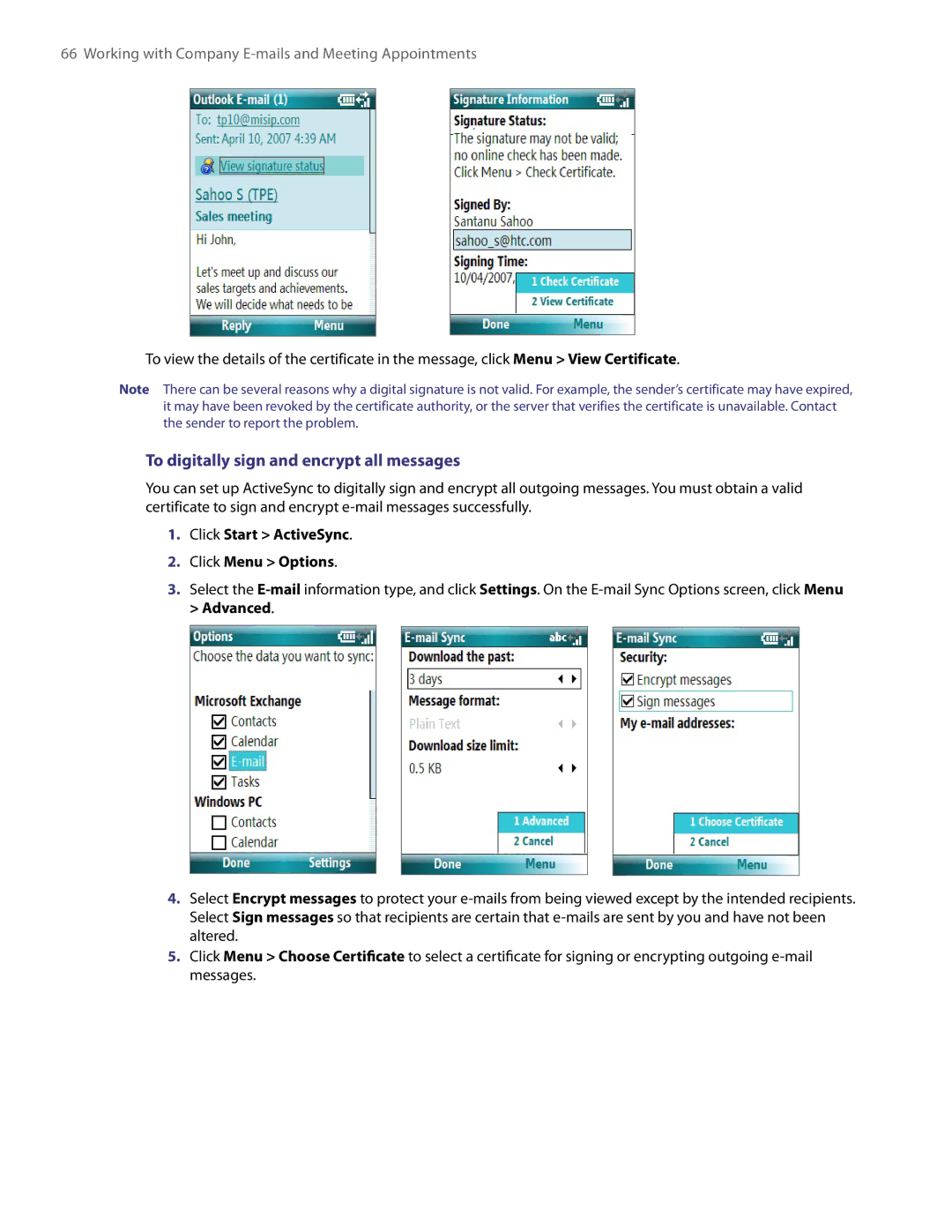66 Working with Company
To view the details of the certificate in the message, click Menu > View Certificate.
Note There can be several reasons why a digital signature is not valid. For example, the sender’s certificate may have expired, it may have been revoked by the certificate authority, or the server that verifies the certificate is unavailable. Contact the sender to report the problem.
To digitally sign and encrypt all messages
You can set up ActiveSync to digitally sign and encrypt all outgoing messages. You must obtain a valid certificate to sign and encrypt
1.Click Start > ActiveSync.
2.Click Menu > Options.
3.Select the
4.Select Encrypt messages to protect your
5.Click Menu > Choose Certificate to select a certificate for signing or encrypting outgoing