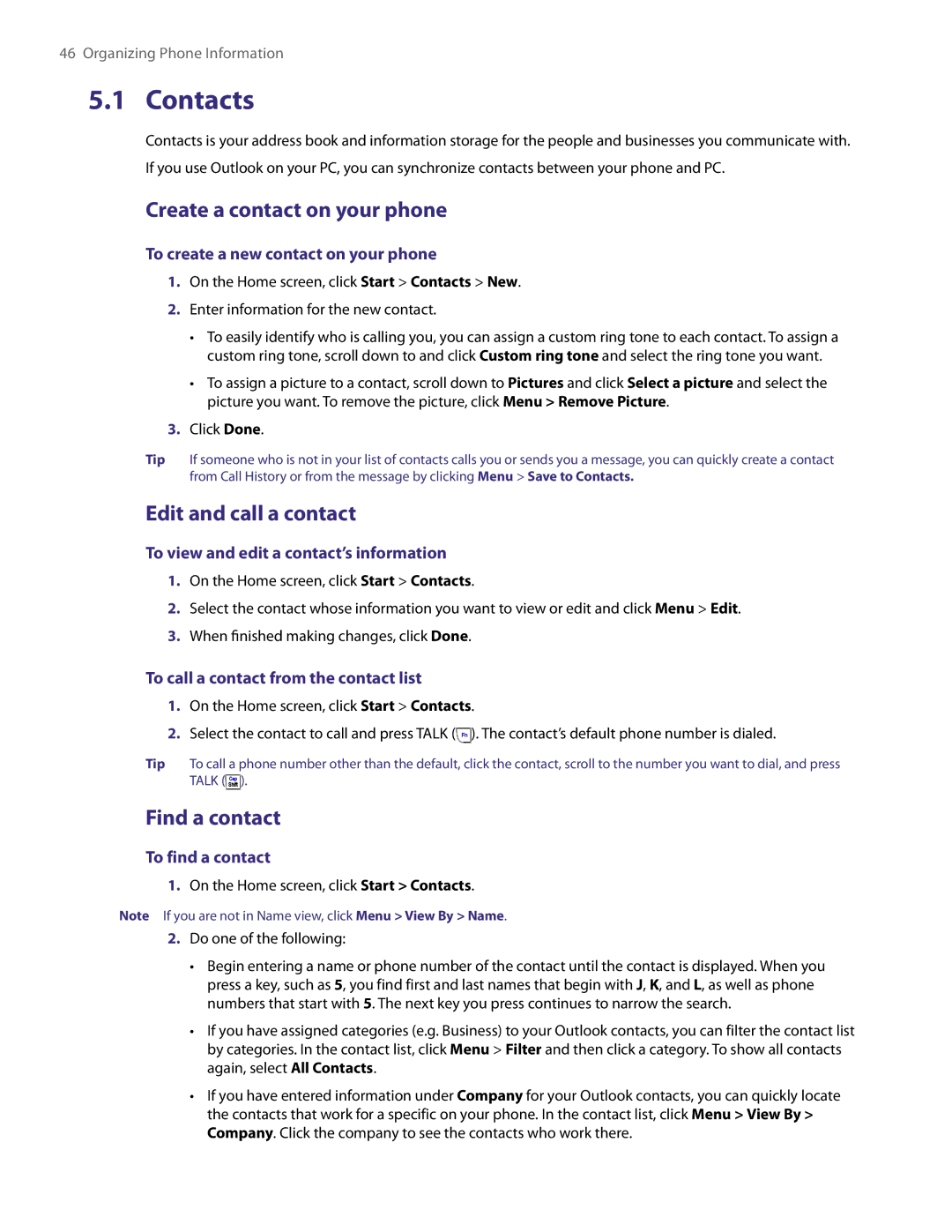46 Organizing Phone Information
5.1 Contacts
Contacts is your address book and information storage for the people and businesses you communicate with. If you use Outlook on your PC, you can synchronize contacts between your phone and PC.
Create a contact on your phone
To create a new contact on your phone
1.On the Home screen, click Start > Contacts > New.
2.Enter information for the new contact.
•To easily identify who is calling you, you can assign a custom ring tone to each contact. To assign a custom ring tone, scroll down to and click Custom ring tone and select the ring tone you want.
•To assign a picture to a contact, scroll down to Pictures and click Select a picture and select the picture you want. To remove the picture, click Menu > Remove Picture.
3.Click Done.
Tip If someone who is not in your list of contacts calls you or sends you a message, you can quickly create a contact from Call History or from the message by clicking Menu > Save to Contacts.
Edit and call a contact
To view and edit a contact’s information
1.On the Home screen, click Start > Contacts.
2.Select the contact whose information you want to view or edit and click Menu > Edit.
3.When finished making changes, click Done.
To call a contact from the contact list
1.On the Home screen, click Start > Contacts.
2.Select the contact to call and press TALK (![]() ). The contact’s default phone number is dialed.
). The contact’s default phone number is dialed.
Tip To call a phone number other than the default, click the contact, scroll to the number you want to dial, and press TALK (![]() ).
).
Find a contact
To find a contact
1.On the Home screen, click Start > Contacts.
Note If you are not in Name view, click Menu > View By > Name.
2.Do one of the following:
•Begin entering a name or phone number of the contact until the contact is displayed. When you press a key, such as 5, you find first and last names that begin with J, K, and L, as well as phone numbers that start with 5. The next key you press continues to narrow the search.
•If you have assigned categories (e.g. Business) to your Outlook contacts, you can filter the contact list by categories. In the contact list, click Menu > Filter and then click a category. To show all contacts again, select All Contacts.
•If you have entered information under Company for your Outlook contacts, you can quickly locate the contacts that work for a specific on your phone. In the contact list, click Menu > View By > Company. Click the company to see the contacts who work there.