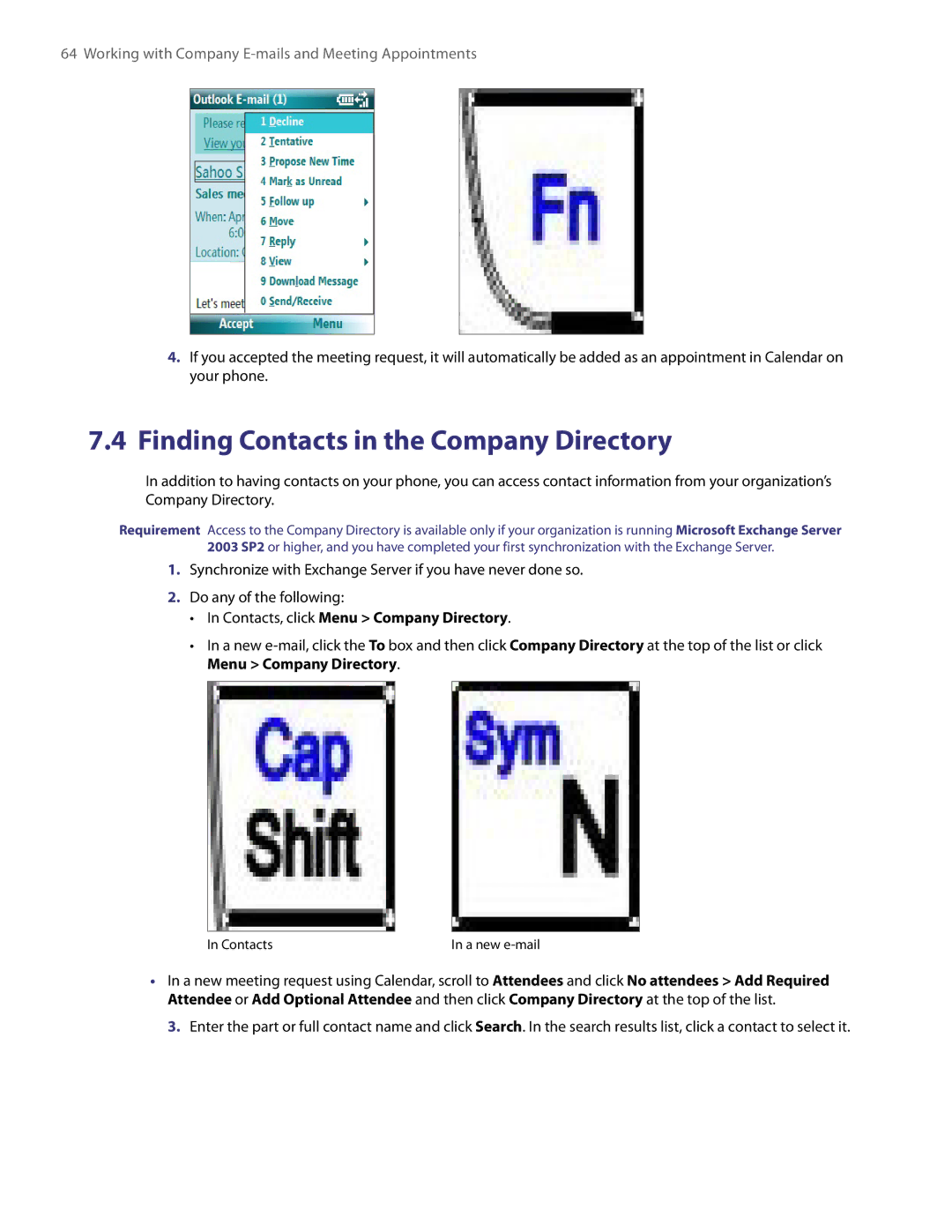64 Working with Company
4.If you accepted the meeting request, it will automatically be added as an appointment in Calendar on your phone.
7.4Finding Contacts in the Company Directory
In addition to having contacts on your phone, you can access contact information from your organization’s Company Directory.
Requirement Access to the Company Directory is available only if your organization is running Microsoft Exchange Server 2003 SP2 or higher, and you have completed your first synchronization with the Exchange Server.
1.Synchronize with Exchange Server if you have never done so.
2.Do any of the following:
•In Contacts, click Menu > Company Directory.
•In a new
In Contacts | In a new |
•In a new meeting request using Calendar, scroll to Attendees and click No attendees > Add Required Attendee or Add Optional Attendee and then click Company Directory at the top of the list.
3. Enter the part or full contact name and click Search. In the search results list, click a contact to select it.