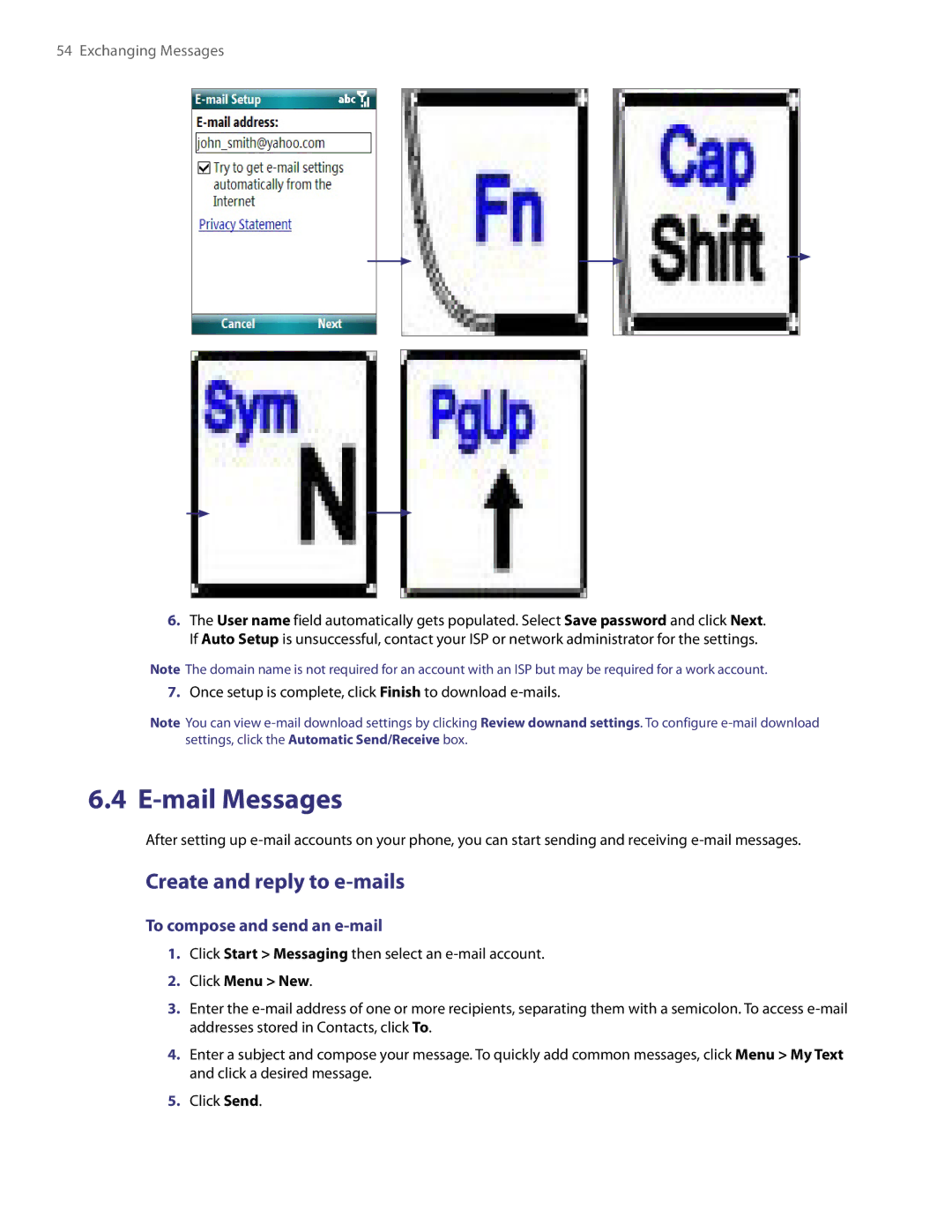54 Exchanging Messages
6.The User name field automatically gets populated. Select Save password and click Next. If Auto Setup is unsuccessful, contact your ISP or network administrator for the settings.
Note The domain name is not required for an account with an ISP but may be required for a work account.
7.Once setup is complete, click Finish to download
Note You can view
6.4 E-mail Messages
After setting up
Create and reply to e-mails
To compose and send an e-mail
1.Click Start > Messaging then select an
2.Click Menu > New.
3.Enter the
4.Enter a subject and compose your message. To quickly add common messages, click Menu > My Text and click a desired message.
5.Click Send.