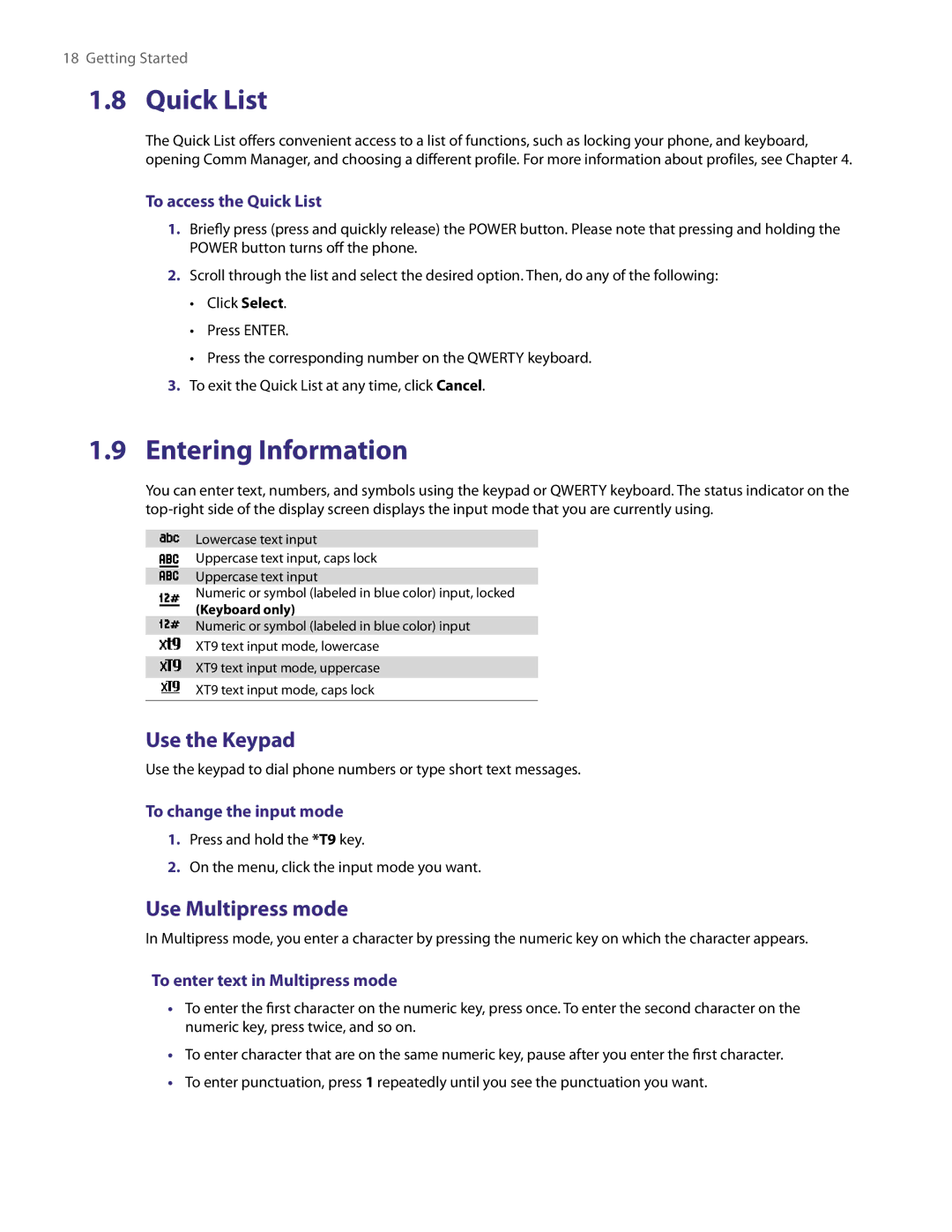18Getting Started
1.8Quick List
The Quick List offers convenient access to a list of functions, such as locking your phone, and keyboard, opening Comm Manager, and choosing a different profile. For more information about profiles, see Chapter 4.
To access the Quick List
1.Briefly press (press and quickly release) the POWER button. Please note that pressing and holding the POWER button turns off the phone.
2.Scroll through the list and select the desired option. Then, do any of the following:
•Click Select.
•Press ENTER.
•Press the corresponding number on the QWERTY keyboard.
3.To exit the Quick List at any time, click Cancel.
1.9Entering Information
You can enter text, numbers, and symbols using the keypad or QWERTY keyboard. The status indicator on the
Lowercase text input
Uppercase text input, caps lock
Uppercase text input
Numeric or symbol (labeled in blue color) input, locked
(Keyboard only)
Numeric or symbol (labeled in blue color) input
XT9 text input mode, lowercase
XT9 text input mode, uppercase
XT9 text input mode, caps lock
Use the Keypad
Use the keypad to dial phone numbers or type short text messages.
To change the input mode
1.Press and hold the *T9 key.
2.On the menu, click the input mode you want.
Use Multipress mode
In Multipress mode, you enter a character by pressing the numeric key on which the character appears.
To enter text in Multipress mode
•To enter the first character on the numeric key, press once. To enter the second character on the numeric key, press twice, and so on.
•To enter character that are on the same numeric key, pause after you enter the first character.
•To enter punctuation, press 1 repeatedly until you see the punctuation you want.