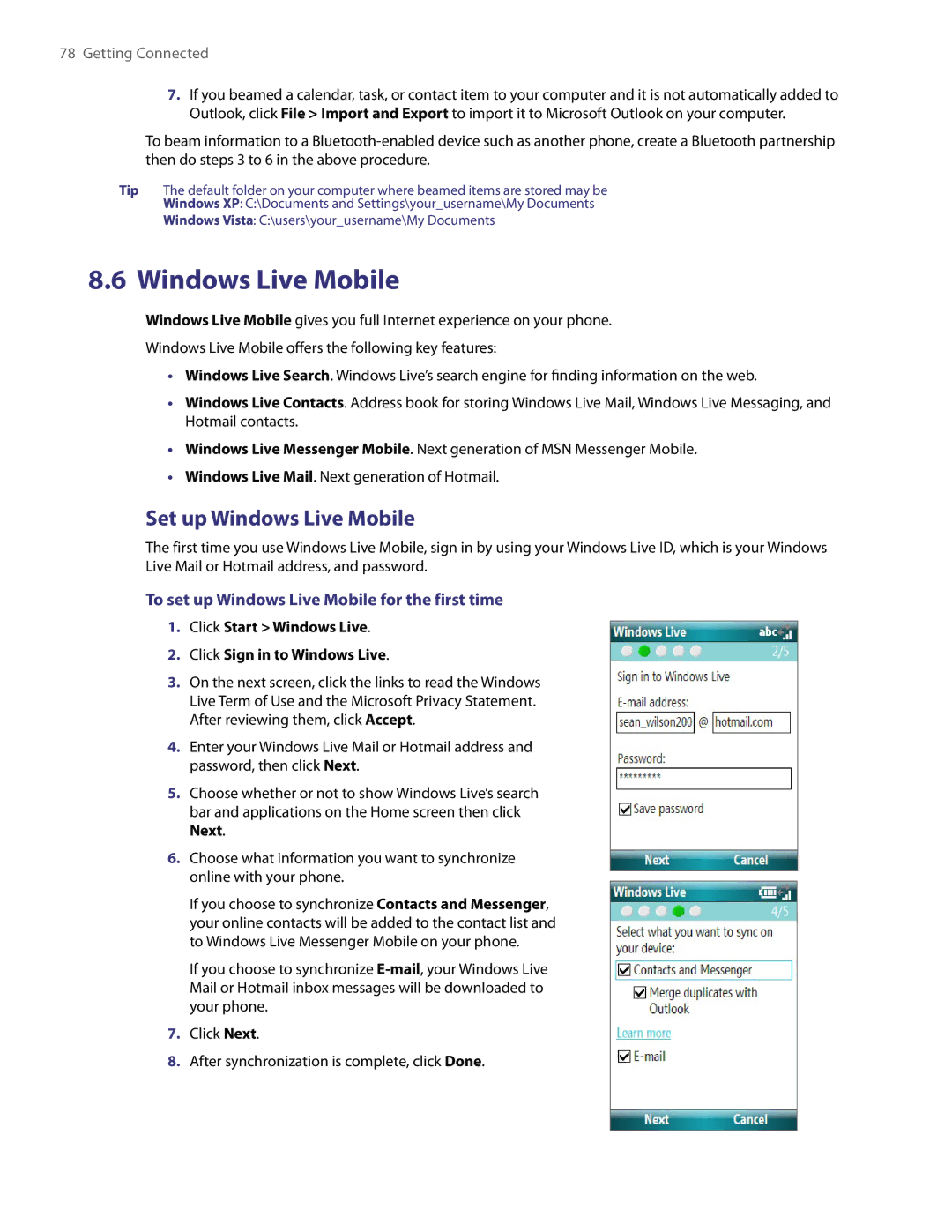78Getting Connected
7.If you beamed a calendar, task, or contact item to your computer and it is not automatically added to Outlook, click File > Import and Export to import it to Microsoft Outlook on your computer.
To beam information to a
Tip The default folder on your computer where beamed items are stored may be
Windows XP: C:\Documents and Settings\your_username\My Documents
Windows Vista: C:\users\your_username\My Documents
8.6 Windows Live Mobile
Windows Live Mobile gives you full Internet experience on your phone.
Windows Live Mobile offers the following key features:
•Windows Live Search. Windows Live’s search engine for finding information on the web.
•Windows Live Contacts. Address book for storing Windows Live Mail, Windows Live Messaging, and Hotmail contacts.
•Windows Live Messenger Mobile. Next generation of MSN Messenger Mobile.
•Windows Live Mail. Next generation of Hotmail.
Set up Windows Live Mobile
The first time you use Windows Live Mobile, sign in by using your Windows Live ID, which is your Windows Live Mail or Hotmail address, and password.
To set up Windows Live Mobile for the first time
1.Click Start > Windows Live.
2.Click Sign in to Windows Live.
3.On the next screen, click the links to read the Windows Live Term of Use and the Microsoft Privacy Statement. After reviewing them, click Accept.
4.Enter your Windows Live Mail or Hotmail address and password, then click Next.
5.Choose whether or not to show Windows Live’s search bar and applications on the Home screen then click Next.
6.Choose what information you want to synchronize
online with your phone.
If you choose to synchronize Contacts and Messenger, your online contacts will be added to the contact list and to Windows Live Messenger Mobile on your phone.
If you choose to synchronize
7.Click Next.
8.After synchronization is complete, click Done.