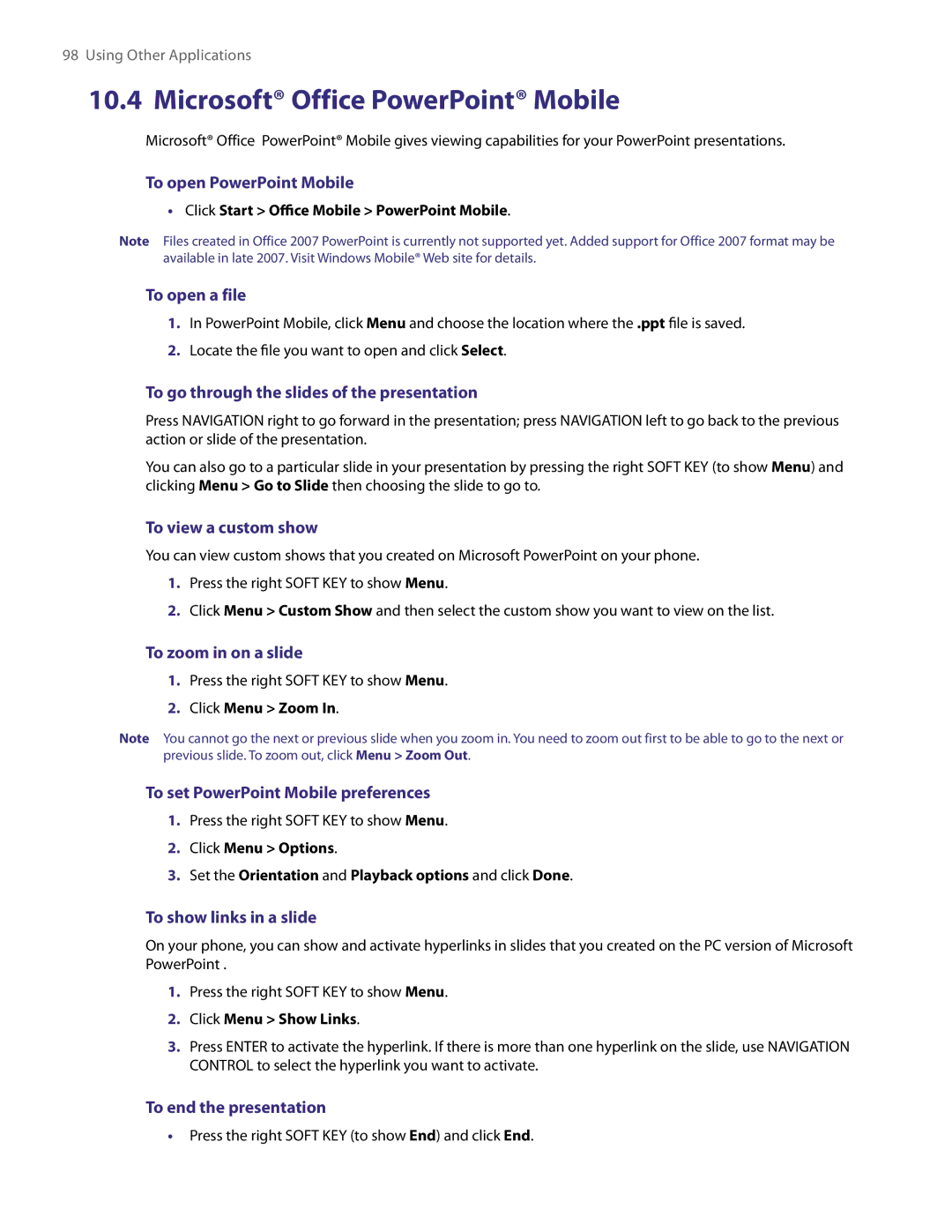98 Using Other Applications
10.4 Microsoft® Office PowerPoint® Mobile
Microsoft® Office PowerPoint® Mobile gives viewing capabilities for your PowerPoint presentations.
To open PowerPoint Mobile
•Click Start > Office Mobile > PowerPoint Mobile.
Note Files created in Office 2007 PowerPoint is currently not supported yet. Added support for Office 2007 format may be available in late 2007. Visit Windows Mobile® Web site for details.
To open a file
1.In PowerPoint Mobile, click Menu and choose the location where the .ppt file is saved.
2.Locate the file you want to open and click Select.
To go through the slides of the presentation
Press NAVIGATION right to go forward in the presentation; press NAVIGATION left to go back to the previous action or slide of the presentation.
You can also go to a particular slide in your presentation by pressing the right SOFT KEY (to show Menu) and clicking Menu > Go to Slide then choosing the slide to go to.
To view a custom show
You can view custom shows that you created on Microsoft PowerPoint on your phone.
1.Press the right SOFT KEY to show Menu.
2.Click Menu > Custom Show and then select the custom show you want to view on the list.
To zoom in on a slide
1.Press the right SOFT KEY to show Menu.
2.Click Menu > Zoom In.
Note You cannot go the next or previous slide when you zoom in. You need to zoom out first to be able to go to the next or previous slide. To zoom out, click Menu > Zoom Out.
To set PowerPoint Mobile preferences
1.Press the right SOFT KEY to show Menu.
2.Click Menu > Options.
3.Set the Orientation and Playback options and click Done.
To show links in a slide
On your phone, you can show and activate hyperlinks in slides that you created on the PC version of Microsoft PowerPoint .
1.Press the right SOFT KEY to show Menu.
2.Click Menu > Show Links.
3.Press ENTER to activate the hyperlink. If there is more than one hyperlink on the slide, use NAVIGATION CONTROL to select the hyperlink you want to activate.
To end the presentation
•Press the right SOFT KEY (to show End) and click End.