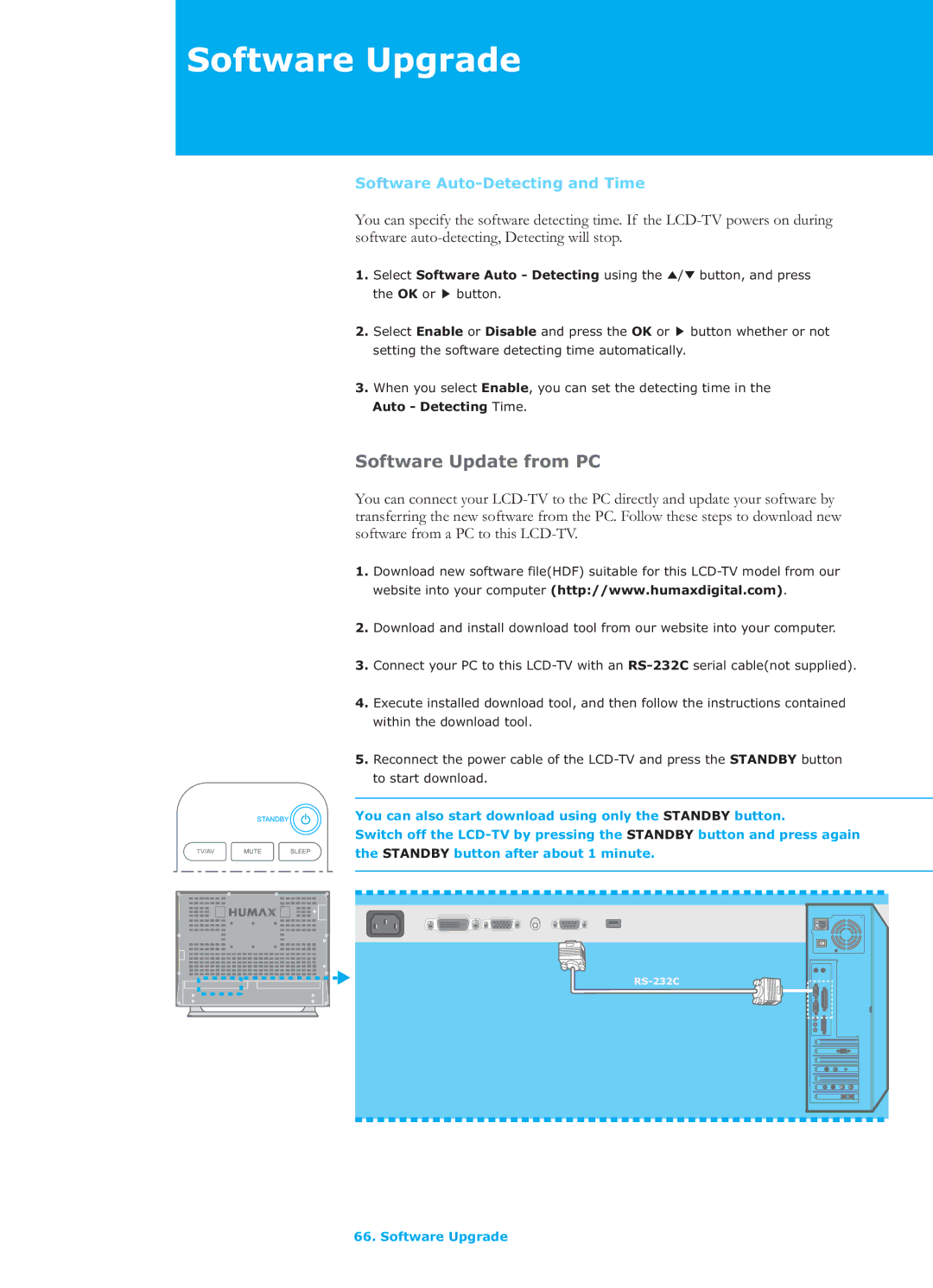Software Upgrade
Software Auto-Detecting and Time
You can specify the software detecting time. If the
1.Select Software Auto - Detecting using the ̵/̷Gbutton, and press
the OK or Gbutton.
2. Select Enable or Disable and press the OK or Gbutton whether or not setting the software detecting time automatically.
3.When you select Enable, you can set the detecting time in the Auto - Detecting Time.
Software Update from PC
You can connect your
1.Download new software file(HDF) suitable for this
2.Download and install download tool from our website into your computer.
3.Connect your PC to this
4.Execute installed download tool, and then follow the instructions contained within the download tool.
5.Reconnect the power cable of the
You can also start download using only the STANDBY button.
Switch off the
66. Software Upgrade