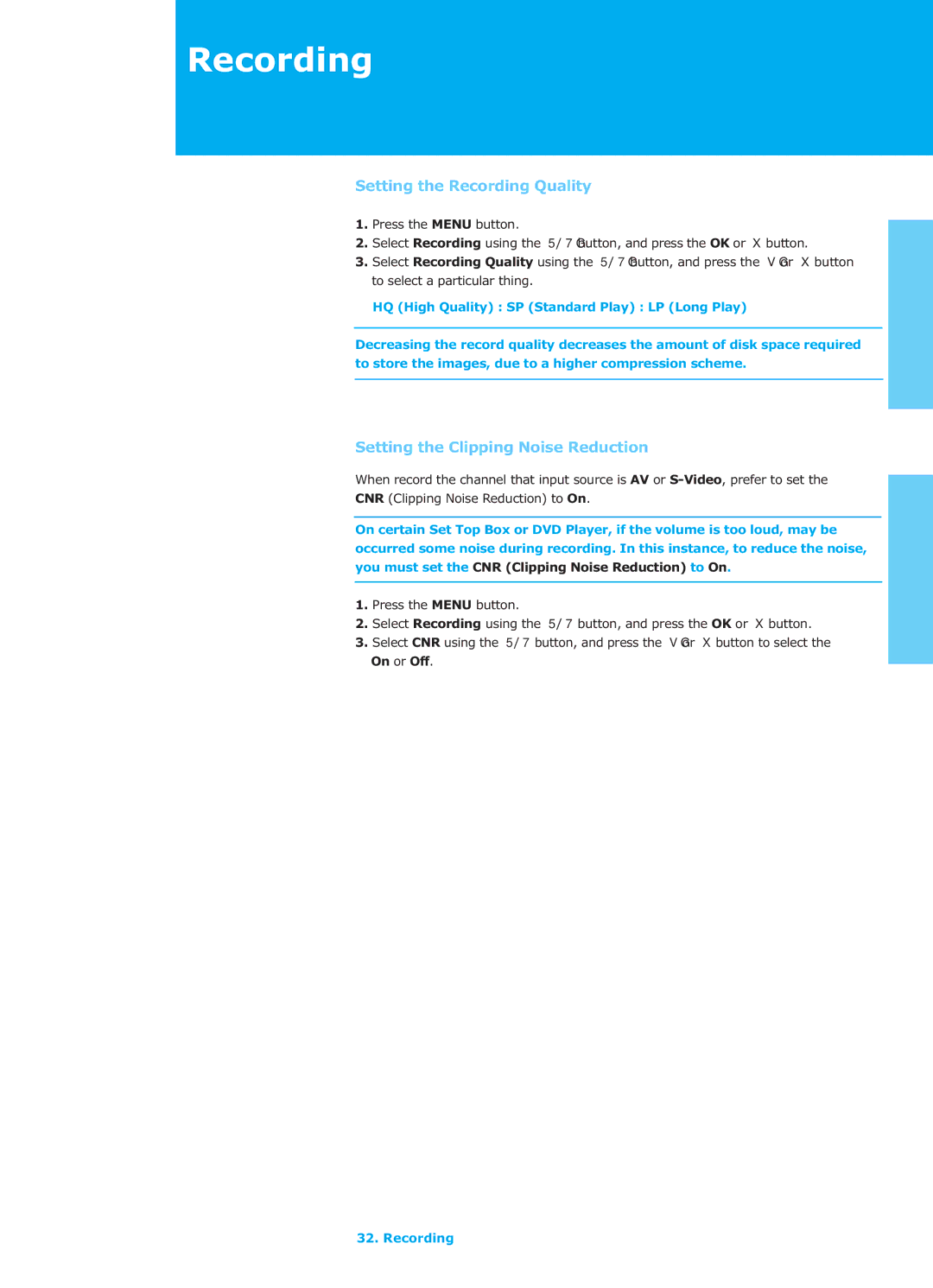Recording
Setting the Recording Quality
1. Press the MENU button. |
|
2. Select Recording using the ̵/̷Gbutton, and press the OK or | button. |
3. Select Recording Quality using the ̵/̷Gbutton, and press the | Gor button |
to select a particular thing. |
|
HQ (High Quality) : SP (Standard Play) : LP (Long Play) |
|
Decreasing the record quality decreases the amount of disk space required to store the images, due to a higher compression scheme.
Setting the Clipping Noise Reduction
When record the channel that input source is AV or
CNR (Clipping Noise Reduction) to On.
On certain Set Top Box or DVD Player, if the volume is too loud, may be occurred some noise during recording. In this instance, to reduce the noise, you must set the CNR (Clipping Noise Reduction) to On.
1.Press the MENU button.
2. Select Recording using the ̵/̷ button, and press the OK or button.
3. Select CNR using the ̵/̷ button, and press the Gor button to select the On or Off.