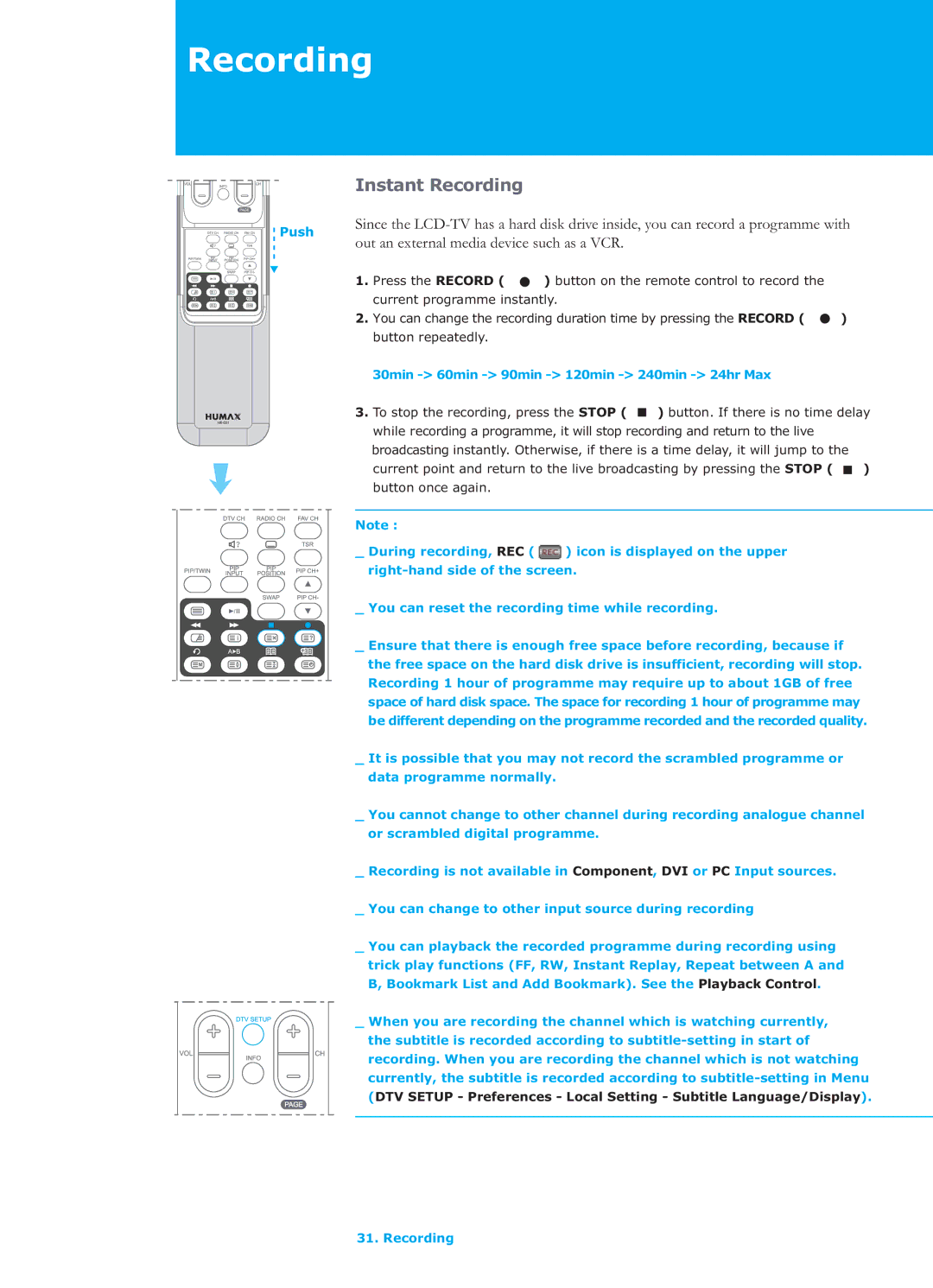Recording
Instant Recording
Since the
1. | Press the RECORD ( | ) button on the remote control to record the |
|
| current programme instantly. |
| |
2. | You can change the recording duration time by pressing the RECORD ( | ) | |
| button repeatedly. |
|
|
30min -> 60min -> 90min -> 120min -> 240min -> 24hr Max
3.To stop the recording, press the STOP ( ![]() ) button. If there is no time delay while recording a programme, it will stop recording and return to the live broadcasting instantly. Otherwise, if there is a time delay, it will jump to the current point and return to the live broadcasting by pressing the STOP (
) button. If there is no time delay while recording a programme, it will stop recording and return to the live broadcasting instantly. Otherwise, if there is a time delay, it will jump to the current point and return to the live broadcasting by pressing the STOP ( ![]() ) button once again.
) button once again.
Note :
_ During recording, REC ( ![]() ) icon is displayed on the upper
) icon is displayed on the upper
_ You can reset the recording time while recording.
_ Ensure that there is enough free space before recording, because if the free space on the hard disk drive is insufficient, recording will stop. Recording 1 hour of programme may require up to about 1GB of free space of hard disk space. The space for recording 1 hour of programme may be different depending on the programme recorded and the recorded quality.
_It is possible that you may not record the scrambled programme or data programme normally.
_You cannot change to other channel during recording analogue channel or scrambled digital programme.
_Recording is not available in Component, DVI or PC Input sources.
_You can change to other input source during recording
_You can playback the recorded programme during recording using trick play functions (FF, RW, Instant Replay, Repeat between A and B, Bookmark List and Add Bookmark). See the Playback Control.
_ When you are recording the channel which is watching currently, the subtitle is recorded according to