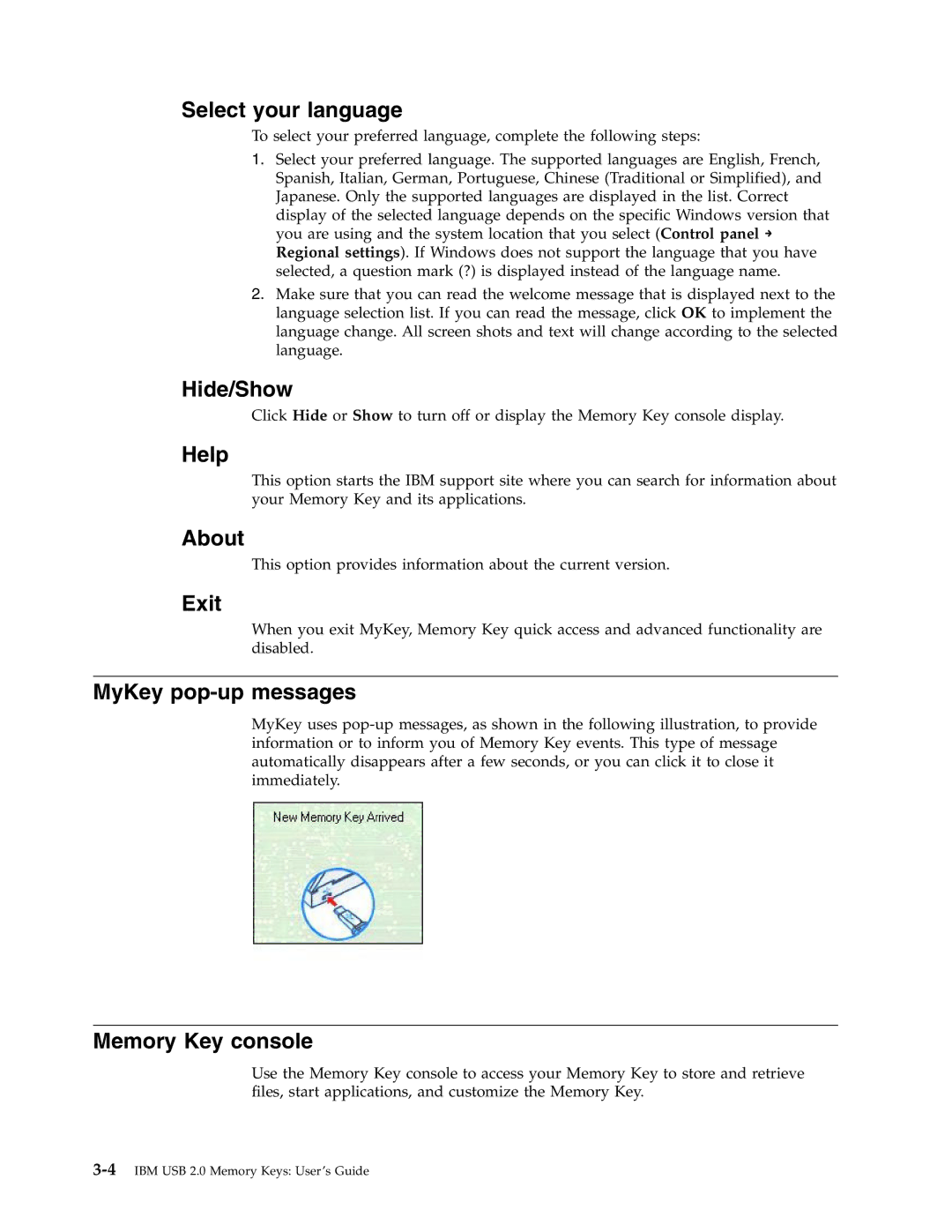Select your language
To select your preferred language, complete the following steps:
1.Select your preferred language. The supported languages are English, French, Spanish, Italian, German, Portuguese, Chinese (Traditional or Simplified), and Japanese. Only the supported languages are displayed in the list. Correct display of the selected language depends on the specific Windows version that you are using and the system location that you select (Control panel → Regional settings). If Windows does not support the language that you have selected, a question mark (?) is displayed instead of the language name.
2.Make sure that you can read the welcome message that is displayed next to the language selection list. If you can read the message, click OK to implement the language change. All screen shots and text will change according to the selected language.
Hide/Show
Click Hide or Show to turn off or display the Memory Key console display.
Help
This option starts the IBM support site where you can search for information about your Memory Key and its applications.
About
This option provides information about the current version.
Exit
When you exit MyKey, Memory Key quick access and advanced functionality are disabled.
MyKey pop-up messages
MyKey uses
Memory Key console
Use the Memory Key console to access your Memory Key to store and retrieve files, start applications, and customize the Memory Key.