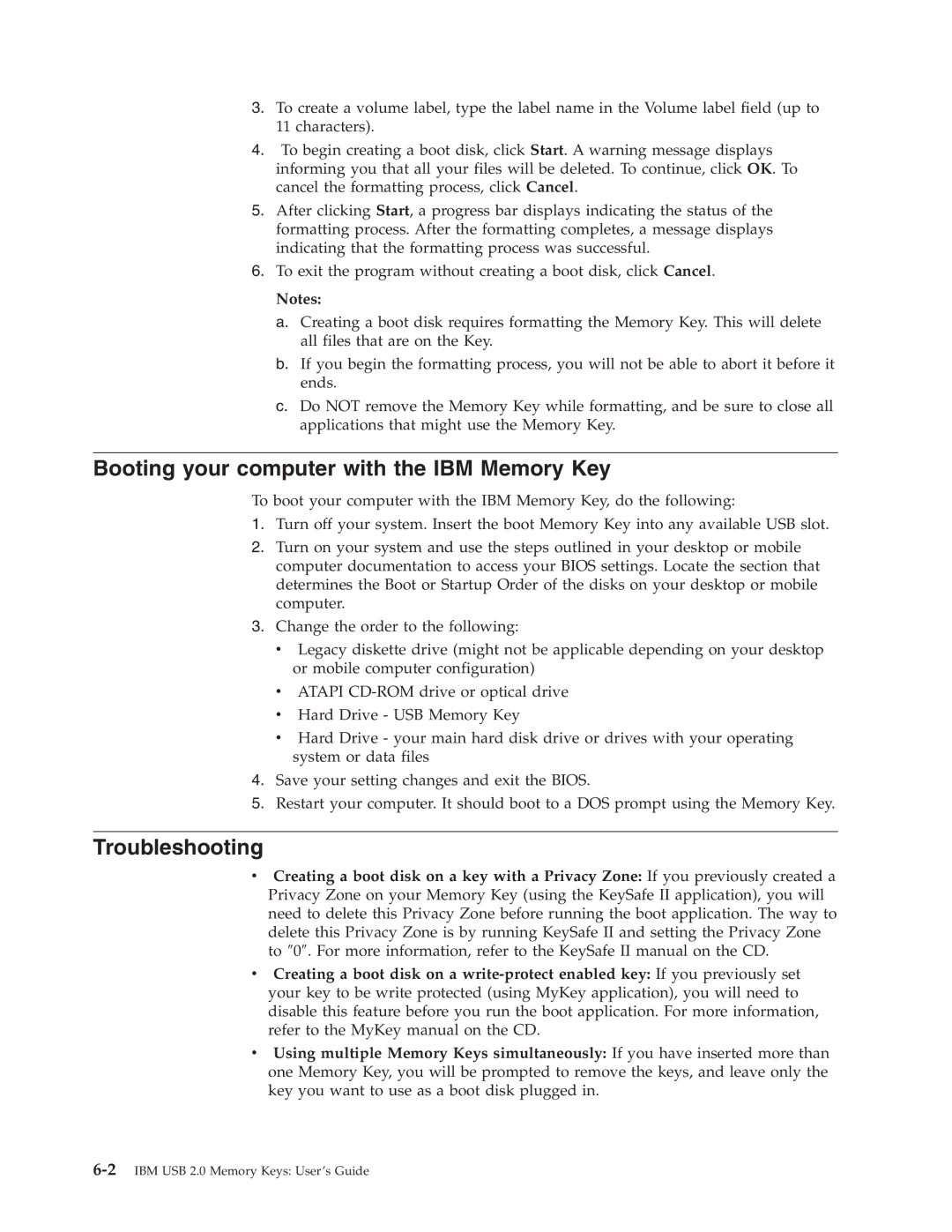3.To create a volume label, type the label name in the Volume label field (up to 11 characters).
4.To begin creating a boot disk, click Start. A warning message displays informing you that all your files will be deleted. To continue, click OK. To cancel the formatting process, click Cancel.
5.After clicking Start, a progress bar displays indicating the status of the formatting process. After the formatting completes, a message displays indicating that the formatting process was successful.
6.To exit the program without creating a boot disk, click Cancel.
Notes:
a.Creating a boot disk requires formatting the Memory Key. This will delete all files that are on the Key.
b.If you begin the formatting process, you will not be able to abort it before it ends.
c.Do NOT remove the Memory Key while formatting, and be sure to close all applications that might use the Memory Key.
Booting your computer with the IBM Memory Key
To boot your computer with the IBM Memory Key, do the following:
1.Turn off your system. Insert the boot Memory Key into any available USB slot.
2.Turn on your system and use the steps outlined in your desktop or mobile computer documentation to access your BIOS settings. Locate the section that determines the Boot or Startup Order of the disks on your desktop or mobile computer.
3.Change the order to the following:
vLegacy diskette drive (might not be applicable depending on your desktop or mobile computer configuration)
vATAPI
vHard Drive - USB Memory Key
vHard Drive - your main hard disk drive or drives with your operating system or data files
4.Save your setting changes and exit the BIOS.
5.Restart your computer. It should boot to a DOS prompt using the Memory Key.
Troubleshooting
vCreating a boot disk on a key with a Privacy Zone: If you previously created a Privacy Zone on your Memory Key (using the KeySafe II application), you will need to delete this Privacy Zone before running the boot application. The way to delete this Privacy Zone is by running KeySafe II and setting the Privacy Zone to ″0″. For more information, refer to the KeySafe II manual on the CD.
vCreating a boot disk on a
vUsing multiple Memory Keys simultaneously: If you have inserted more than one Memory Key, you will be prompted to remove the keys, and leave only the key you want to use as a boot disk plugged in.