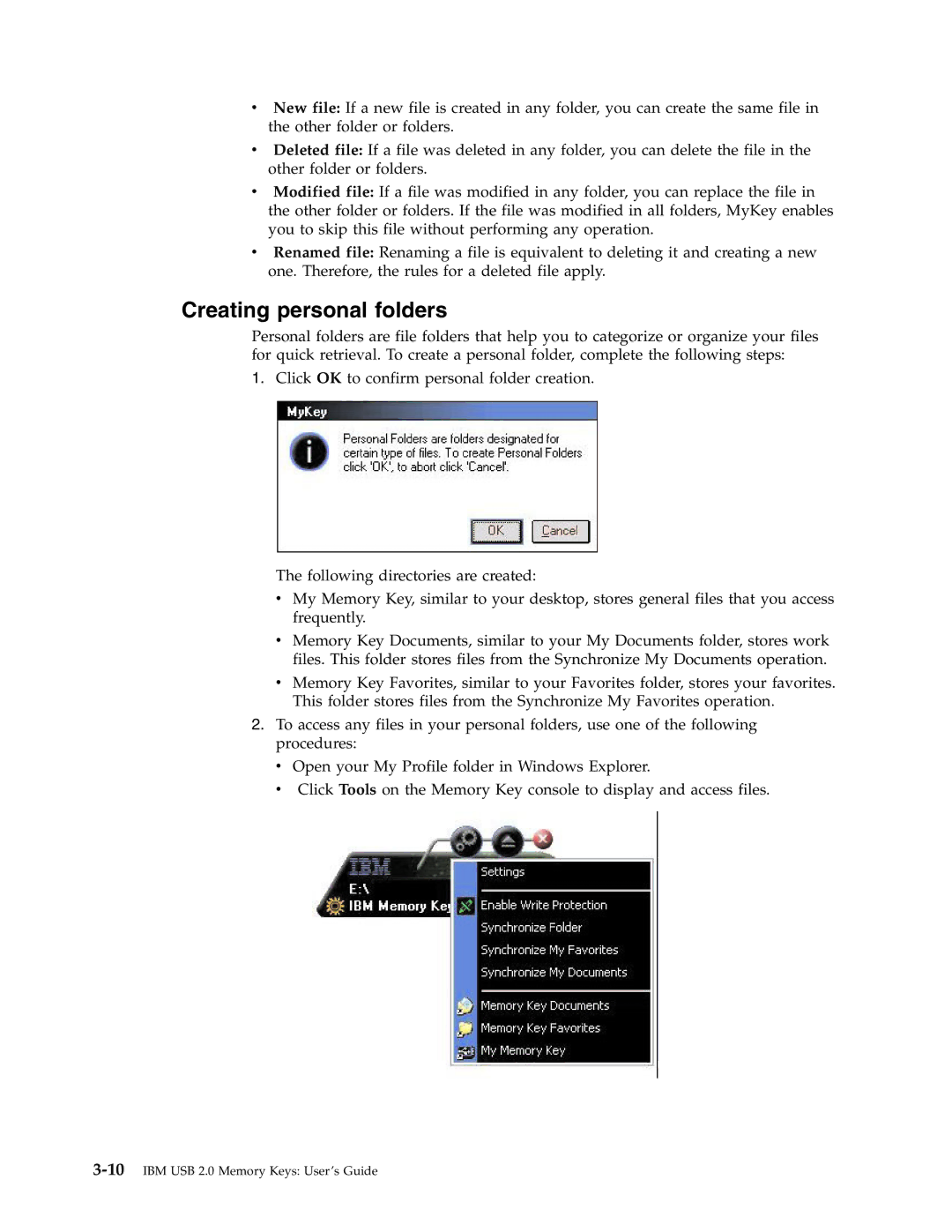vNew file: If a new file is created in any folder, you can create the same file in the other folder or folders.
vDeleted file: If a file was deleted in any folder, you can delete the file in the other folder or folders.
vModified file: If a file was modified in any folder, you can replace the file in the other folder or folders. If the file was modified in all folders, MyKey enables you to skip this file without performing any operation.
vRenamed file: Renaming a file is equivalent to deleting it and creating a new one. Therefore, the rules for a deleted file apply.
Creating personal folders
Personal folders are file folders that help you to categorize or organize your files for quick retrieval. To create a personal folder, complete the following steps:
1.Click OK to confirm personal folder creation.
The following directories are created:
vMy Memory Key, similar to your desktop, stores general files that you access frequently.
vMemory Key Documents, similar to your My Documents folder, stores work files. This folder stores files from the Synchronize My Documents operation.
vMemory Key Favorites, similar to your Favorites folder, stores your favorites. This folder stores files from the Synchronize My Favorites operation.
2.To access any files in your personal folders, use one of the following procedures:
vOpen your My Profile folder in Windows Explorer.
vClick Tools on the Memory Key console to display and access files.