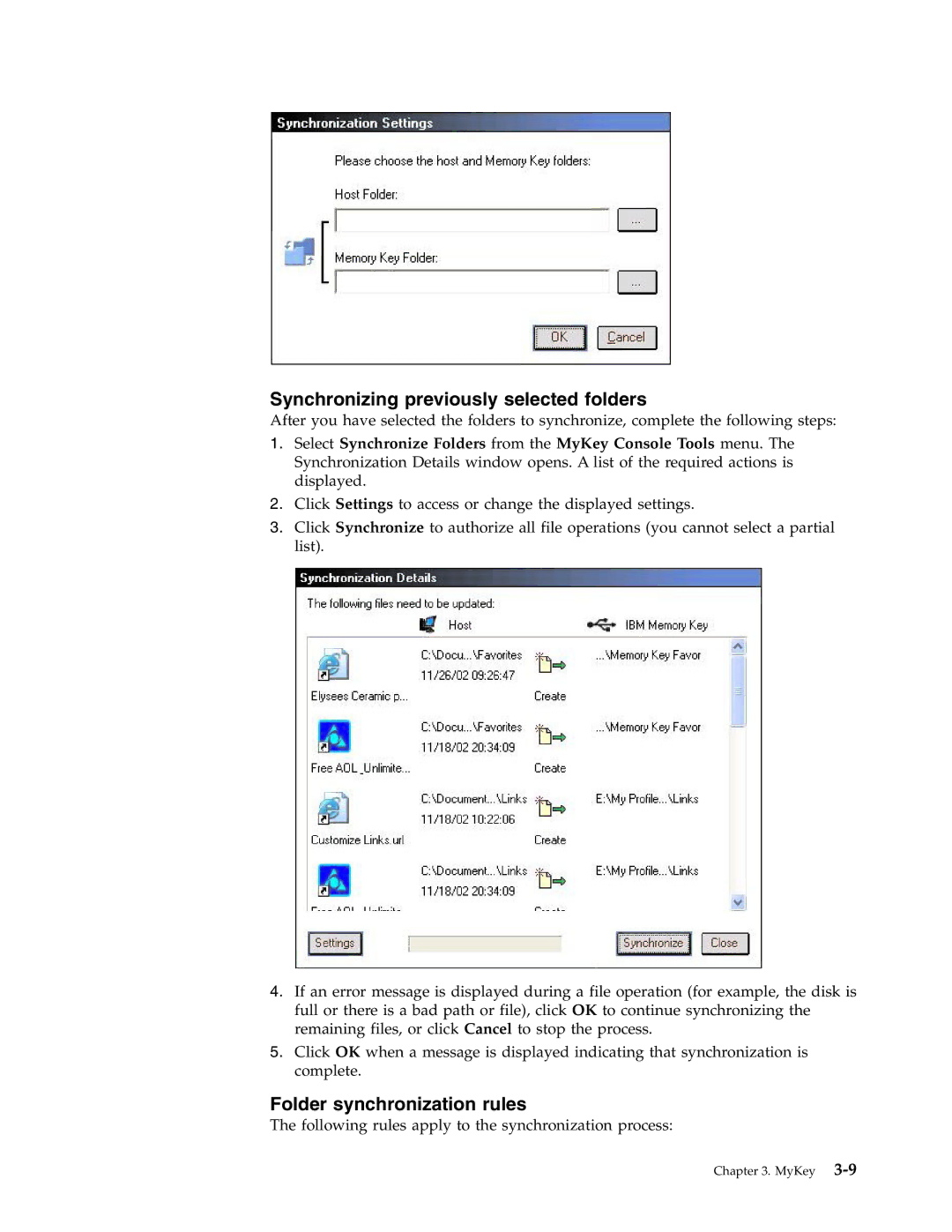Synchronizing previously selected folders
After you have selected the folders to synchronize, complete the following steps:
1.Select Synchronize Folders from the MyKey Console Tools menu. The Synchronization Details window opens. A list of the required actions is displayed.
2.Click Settings to access or change the displayed settings.
3.Click Synchronize to authorize all file operations (you cannot select a partial list).
4.If an error message is displayed during a file operation (for example, the disk is full or there is a bad path or file), click OK to continue synchronizing the remaining files, or click Cancel to stop the process.
5.Click OK when a message is displayed indicating that synchronization is complete.
Folder synchronization rules
The following rules apply to the synchronization process:
Chapter 3. MyKey