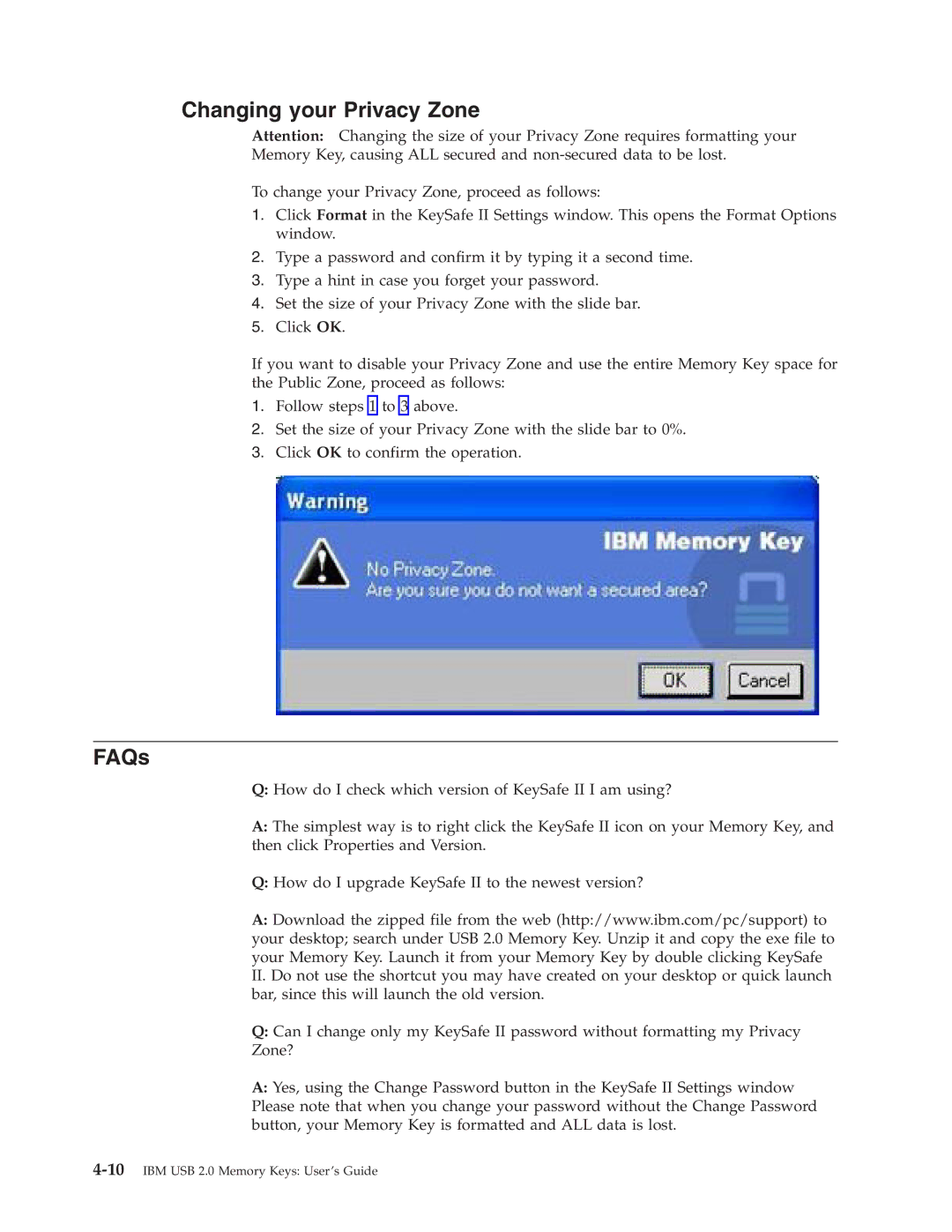Changing your Privacy Zone
Attention: Changing the size of your Privacy Zone requires formatting your
Memory Key, causing ALL secured and
To change your Privacy Zone, proceed as follows:
1.Click Format in the KeySafe II Settings window. This opens the Format Options window.
2.Type a password and confirm it by typing it a second time.
3.Type a hint in case you forget your password.
4.Set the size of your Privacy Zone with the slide bar.
5.Click OK.
If you want to disable your Privacy Zone and use the entire Memory Key space for the Public Zone, proceed as follows:
1.Follow steps 1 to 3 above.
2.Set the size of your Privacy Zone with the slide bar to 0%.
3.Click OK to confirm the operation.
FAQs
Q:How do I check which version of KeySafe II I am using?
A:The simplest way is to right click the KeySafe II icon on your Memory Key, and then click Properties and Version.
Q:How do I upgrade KeySafe II to the newest version?
A:Download the zipped file from the web (http://www.ibm.com/pc/support) to your desktop; search under USB 2.0 Memory Key. Unzip it and copy the exe file to your Memory Key. Launch it from your Memory Key by double clicking KeySafe II. Do not use the shortcut you may have created on your desktop or quick launch bar, since this will launch the old version.
Q:Can I change only my KeySafe II password without formatting my Privacy Zone?
A:Yes, using the Change Password button in the KeySafe II Settings window Please note that when you change your password without the Change Password button, your Memory Key is formatted and ALL data is lost.