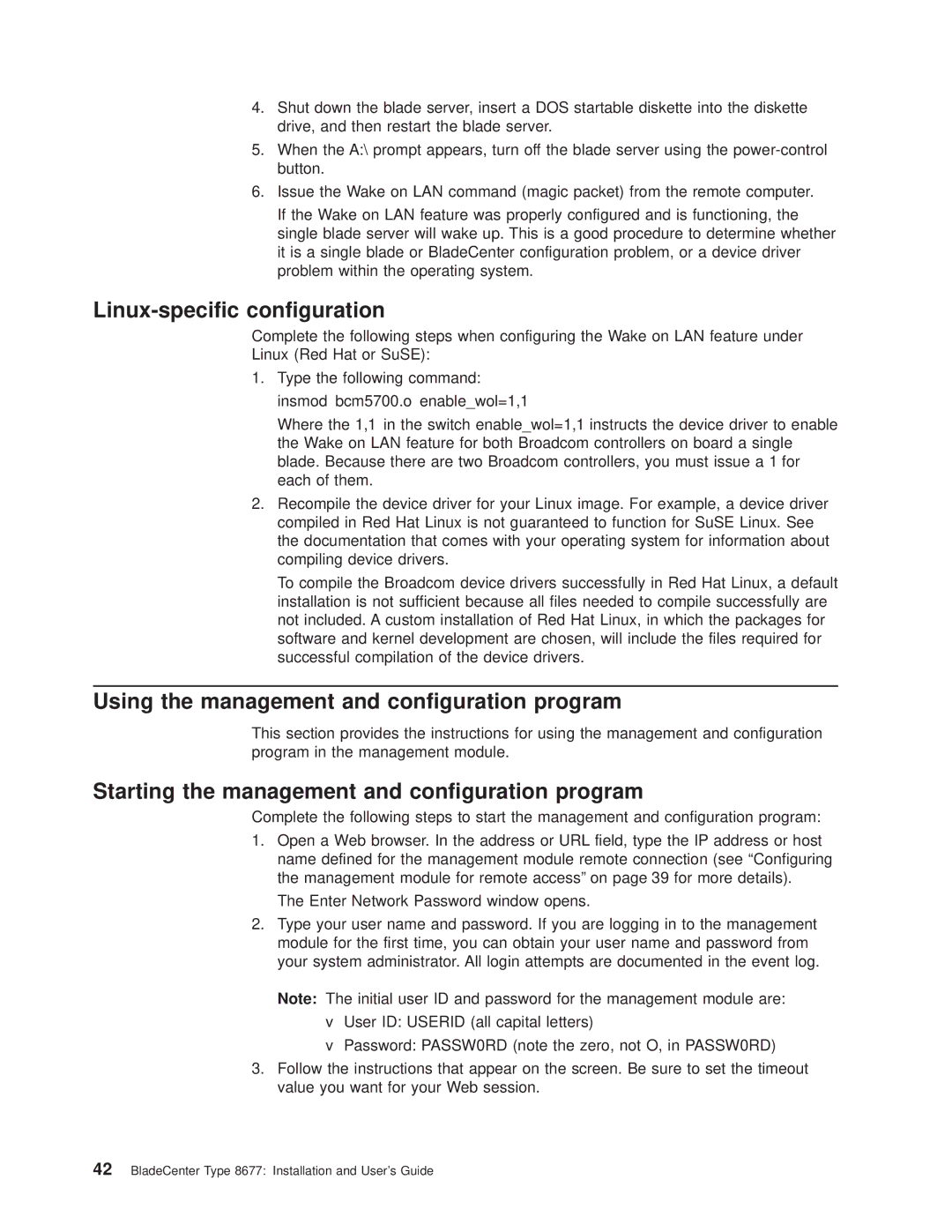4.Shut down the blade server, insert a DOS startable diskette into the diskette drive, and then restart the blade server.
5.When the A:\ prompt appears, turn off the blade server using the
6.Issue the Wake on LAN command (magic packet) from the remote computer.
If the Wake on LAN feature was properly configured and is functioning, the single blade server will wake up. This is a good procedure to determine whether it is a single blade or BladeCenter configuration problem, or a device driver problem within the operating system.
Linux-specific configuration
Complete the following steps when configuring the Wake on LAN feature under
Linux (Red Hat or SuSE):
1.Type the following command: insmod bcm5700.o enable_wol=1,1
Where the 1,1 in the switch enable_wol=1,1 instructs the device driver to enable the Wake on LAN feature for both Broadcom controllers on board a single blade. Because there are two Broadcom controllers, you must issue a 1 for each of them.
2.Recompile the device driver for your Linux image. For example, a device driver compiled in Red Hat Linux is not guaranteed to function for SuSE Linux. See the documentation that comes with your operating system for information about compiling device drivers.
To compile the Broadcom device drivers successfully in Red Hat Linux, a default installation is not sufficient because all files needed to compile successfully are not included. A custom installation of Red Hat Linux, in which the packages for software and kernel development are chosen, will include the files required for successful compilation of the device drivers.
Using the management and configuration program
This section provides the instructions for using the management and configuration program in the management module.
Starting the management and configuration program
Complete the following steps to start the management and configuration program:
1.Open a Web browser. In the address or URL field, type the IP address or host name defined for the management module remote connection (see “Configuring the management module for remote access” on page 39 for more details).
The Enter Network Password window opens.
2.Type your user name and password. If you are logging in to the management module for the first time, you can obtain your user name and password from your system administrator. All login attempts are documented in the event log.
Note: The initial user ID and password for the management module are:
vUser ID: USERID (all capital letters)
vPassword: PASSW0RD (note the zero, not O, in PASSW0RD)
3.Follow the instructions that appear on the screen. Be sure to set the timeout value you want for your Web session.