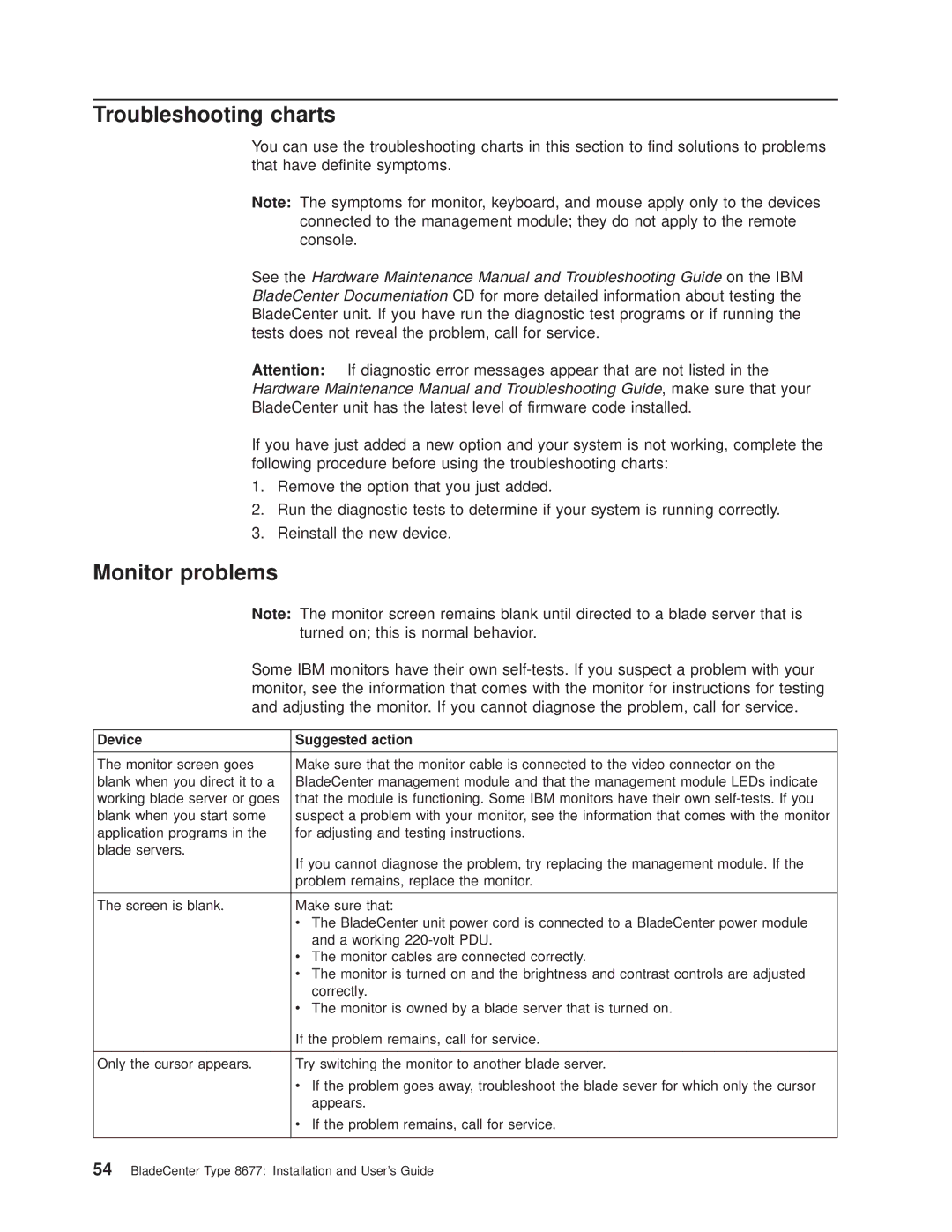Troubleshooting charts
You can use the troubleshooting charts in this section to find solutions to problems that have definite symptoms.
Note: The symptoms for monitor, keyboard, and mouse apply only to the devices connected to the management module; they do not apply to the remote console.
See the Hardware Maintenance Manual and Troubleshooting Guide on the IBM BladeCenter Documentation CD for more detailed information about testing the BladeCenter unit. If you have run the diagnostic test programs or if running the tests does not reveal the problem, call for service.
Attention: If diagnostic error messages appear that are not listed in the Hardware Maintenance Manual and Troubleshooting Guide, make sure that your BladeCenter unit has the latest level of firmware code installed.
If you have just added a new option and your system is not working, complete the following procedure before using the troubleshooting charts:
1.Remove the option that you just added.
2.Run the diagnostic tests to determine if your system is running correctly.
3.Reinstall the new device.
Monitor problems
Note: The monitor screen remains blank until directed to a blade server that is turned on; this is normal behavior.
Some IBM monitors have their own
Device | Suggested action |
|
|
The monitor screen goes | Make sure that the monitor cable is connected to the video connector on the |
blank when you direct it to a | BladeCenter management module and that the management module LEDs indicate |
working blade server or goes | that the module is functioning. Some IBM monitors have their own |
blank when you start some | suspect a problem with your monitor, see the information that comes with the monitor |
application programs in the | for adjusting and testing instructions. |
blade servers. | If you cannot diagnose the problem, try replacing the management module. If the |
| |
| problem remains, replace the monitor. |
|
|
The screen is blank. | Make sure that: |
| v The BladeCenter unit power cord is connected to a BladeCenter power module |
| and a working |
| v The monitor cables are connected correctly. |
| v The monitor is turned on and the brightness and contrast controls are adjusted |
| correctly. |
| v The monitor is owned by a blade server that is turned on. |
| If the problem remains, call for service. |
|
|
Only the cursor appears. | Try switching the monitor to another blade server. |
| v If the problem goes away, troubleshoot the blade sever for which only the cursor |
| appears. |
| v If the problem remains, call for service. |