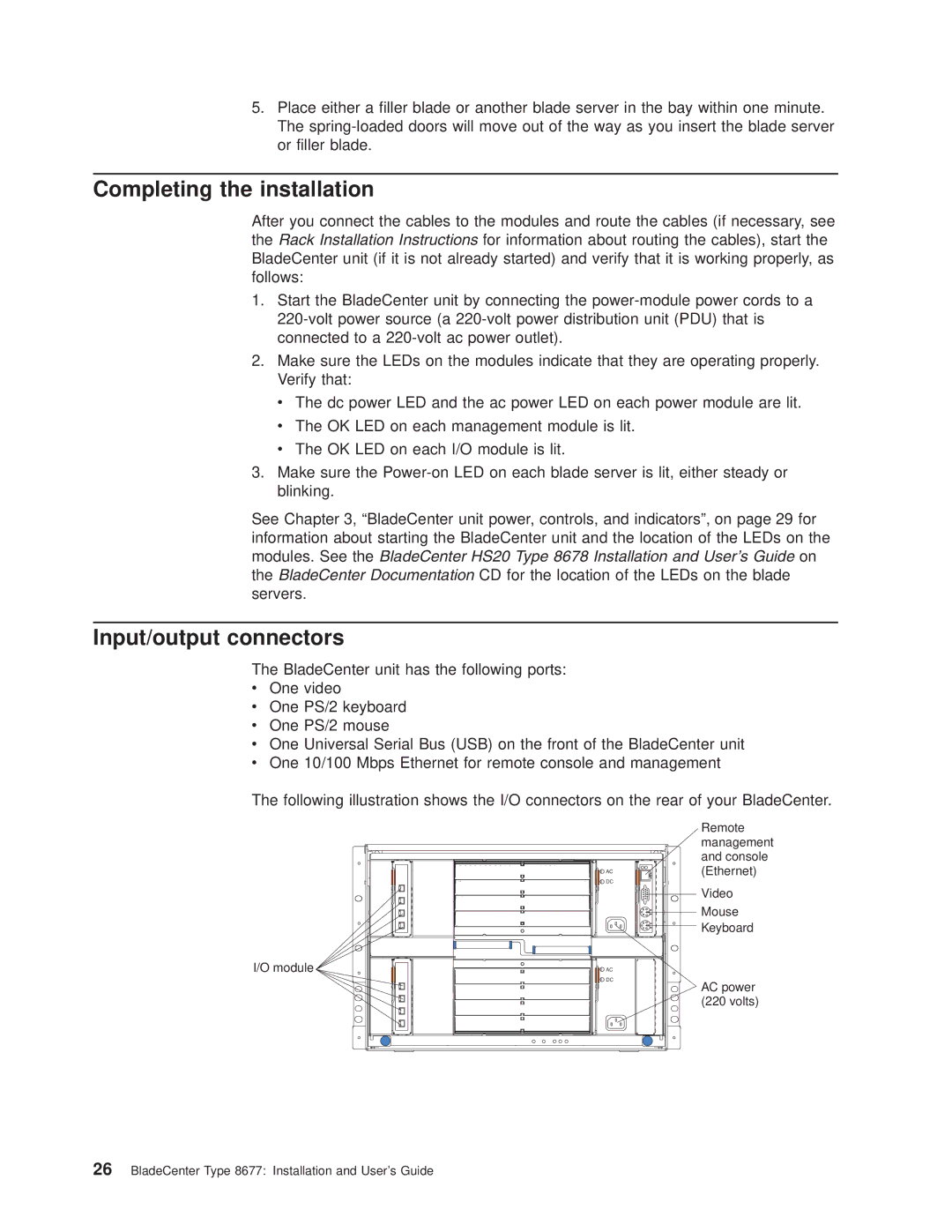5.Place either a filler blade or another blade server in the bay within one minute. The
Completing the installation
After you connect the cables to the modules and route the cables (if necessary, see the Rack Installation Instructions for information about routing the cables), start the BladeCenter unit (if it is not already started) and verify that it is working properly, as follows:
1.Start the BladeCenter unit by connecting the
2.Make sure the LEDs on the modules indicate that they are operating properly. Verify that:
v The dc power LED and the ac power LED on each power module are lit.
vThe OK LED on each management module is lit.
vThe OK LED on each I/O module is lit.
3.Make sure the
See Chapter 3, “BladeCenter unit power, controls, and indicators”, on page 29 for information about starting the BladeCenter unit and the location of the LEDs on the modules. See the BladeCenter HS20 Type 8678 Installation and User’s Guide on the BladeCenter Documentation CD for the location of the LEDs on the blade servers.
Input/output connectors
The BladeCenter unit has the following ports:
vOne video
vOne PS/2 keyboard
vOne PS/2 mouse
vOne Universal Serial Bus (USB) on the front of the BladeCenter unit
vOne 10/100 Mbps Ethernet for remote console and management
The following illustration shows the I/O connectors on the rear of your BladeCenter.
I/O module
AC DC
AC DC
Remote management and console (Ethernet)
Video
Mouse
Keyboard
AC power (220 volts)