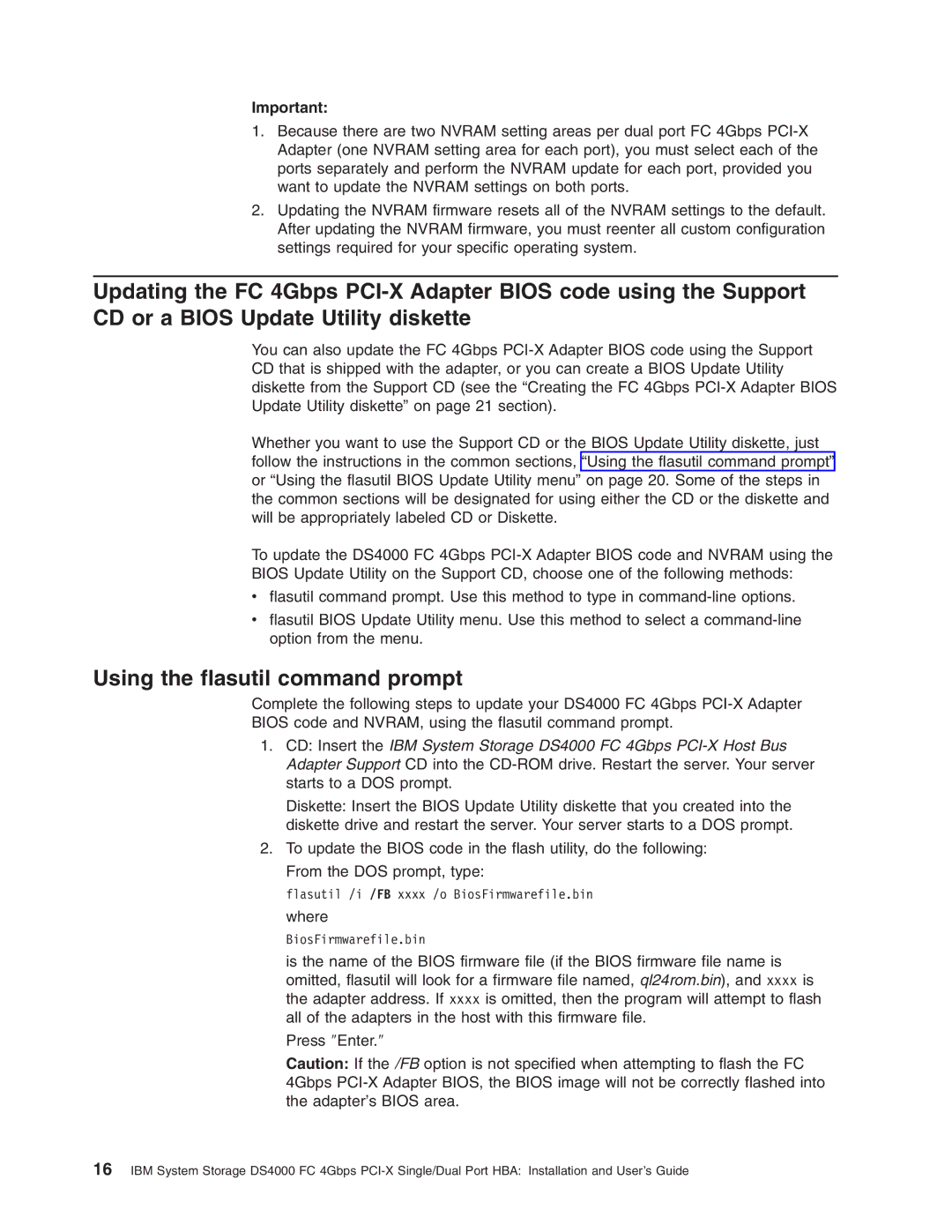Important:
1.Because there are two NVRAM setting areas per dual port FC 4Gbps
2.Updating the NVRAM firmware resets all of the NVRAM settings to the default. After updating the NVRAM firmware, you must reenter all custom configuration settings required for your specific operating system.
Updating the FC 4Gbps
You can also update the FC 4Gbps
Whether you want to use the Support CD or the BIOS Update Utility diskette, just follow the instructions in the common sections, “Using the flasutil command prompt” or “Using the flasutil BIOS Update Utility menu” on page 20. Some of the steps in the common sections will be designated for using either the CD or the diskette and will be appropriately labeled CD or Diskette.
To update the DS4000 FC 4Gbps
vflasutil command prompt. Use this method to type in
vflasutil BIOS Update Utility menu. Use this method to select a
Using the flasutil command prompt
Complete the following steps to update your DS4000 FC 4Gbps
BIOS code and NVRAM, using the flasutil command prompt.
1.CD: Insert the IBM System Storage DS4000 FC 4Gbps
Diskette: Insert the BIOS Update Utility diskette that you created into the diskette drive and restart the server. Your server starts to a DOS prompt.
2.To update the BIOS code in the flash utility, do the following: From the DOS prompt, type:
flasutil /i /FB xxxx /o BiosFirmwarefile.bin where
BiosFirmwarefile.bin
is the name of the BIOS firmware file (if the BIOS firmware file name is omitted, flasutil will look for a firmware file named, ql24rom.bin), and xxxx is the adapter address. If xxxx is omitted, then the program will attempt to flash all of the adapters in the host with this firmware file.
Press ″Enter.″
Caution: If the /FB option is not specified when attempting to flash the FC 4Gbps
16IBM System Storage DS4000 FC 4Gbps