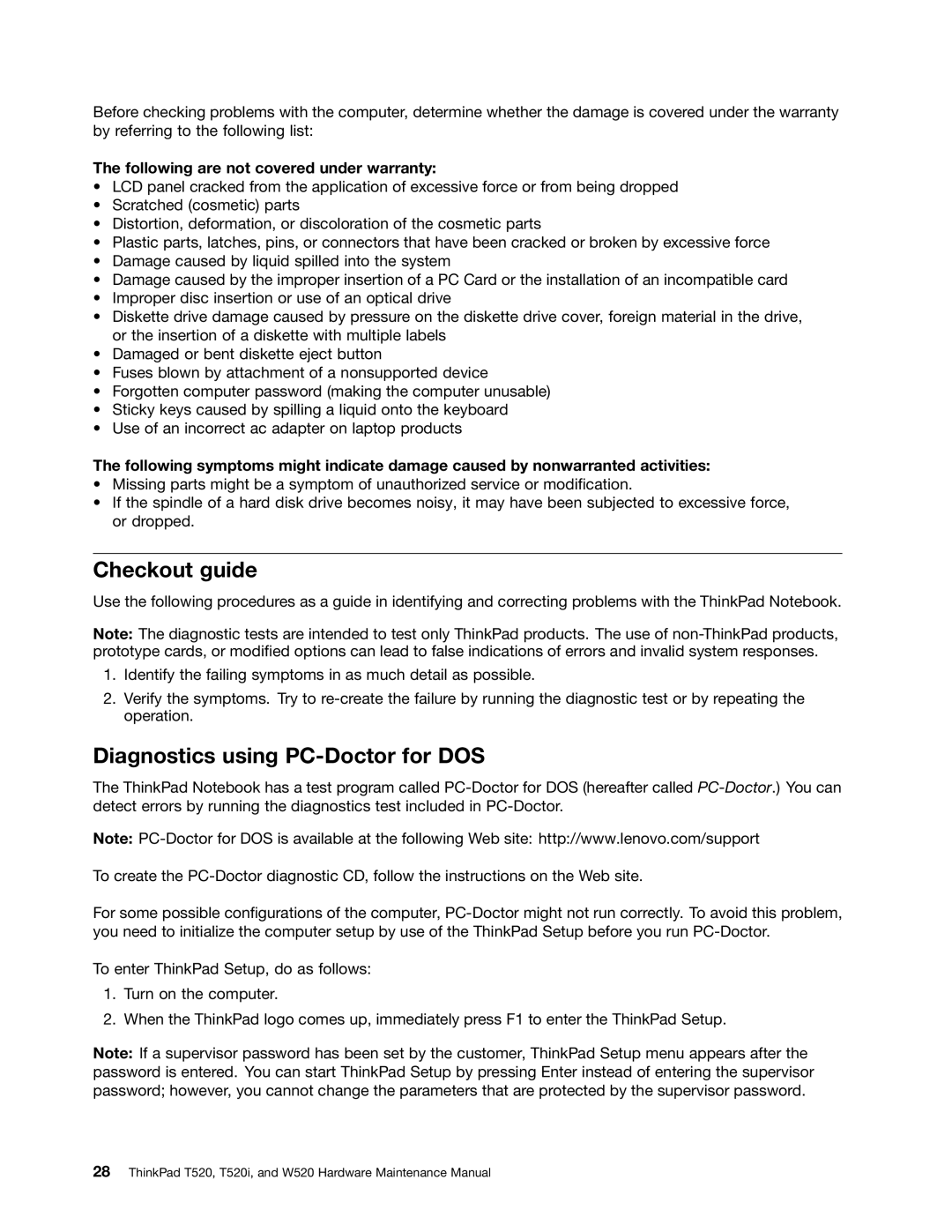Before checking problems with the computer, determine whether the damage is covered under the warranty by referring to the following list:
The following are not covered under warranty:
•LCD panel cracked from the application of excessive force or from being dropped
•Scratched (cosmetic) parts
•Distortion, deformation, or discoloration of the cosmetic parts
•Plastic parts, latches, pins, or connectors that have been cracked or broken by excessive force
•Damage caused by liquid spilled into the system
•Damage caused by the improper insertion of a PC Card or the installation of an incompatible card
•Improper disc insertion or use of an optical drive
•Diskette drive damage caused by pressure on the diskette drive cover, foreign material in the drive, or the insertion of a diskette with multiple labels
•Damaged or bent diskette eject button
•Fuses blown by attachment of a nonsupported device
•Forgotten computer password (making the computer unusable)
•Sticky keys caused by spilling a liquid onto the keyboard
•Use of an incorrect ac adapter on laptop products
The following symptoms might indicate damage caused by nonwarranted activities:
•Missing parts might be a symptom of unauthorized service or modification.
•If the spindle of a hard disk drive becomes noisy, it may have been subjected to excessive force, or dropped.
Checkout guide
Use the following procedures as a guide in identifying and correcting problems with the ThinkPad Notebook.
Note: The diagnostic tests are intended to test only ThinkPad products. The use of
1.Identify the failing symptoms in as much detail as possible.
2.Verify the symptoms. Try to
Diagnostics using PC-Doctor for DOS
The ThinkPad Notebook has a test program called
Note:
To create the
For some possible configurations of the computer,
To enter ThinkPad Setup, do as follows:
1.Turn on the computer.
2.When the ThinkPad logo comes up, immediately press F1 to enter the ThinkPad Setup.
Note: If a supervisor password has been set by the customer, ThinkPad Setup menu appears after the password is entered. You can start ThinkPad Setup by pressing Enter instead of entering the supervisor password; however, you cannot change the parameters that are protected by the supervisor password.