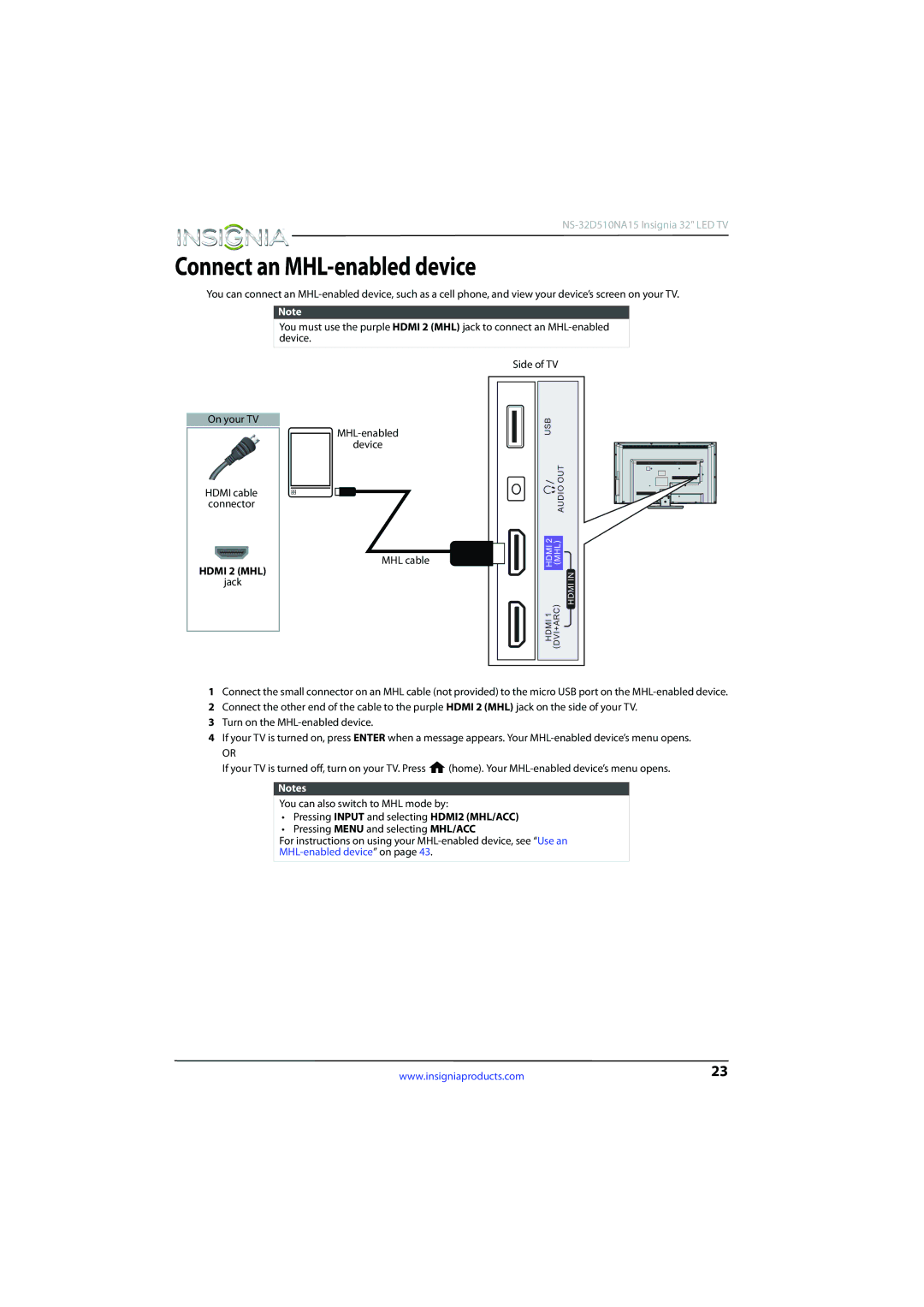Connect an MHL-enabled device
You can connect an
Note
You must use the purple HDMI 2 (MHL) jack to connect an
Side of TV
On your TV
device
HDMI cable connector
MHL cable
HDMI 2 (MHL)
jack
1Connect the small connector on an MHL cable (not provided) to the micro USB port on the
2 Connect the other end of the cable to the purple HDMI 2 (MHL) jack on the side of your TV.
3 Turn on the
4 If your TV is turned on, press ENTER when a message appears. Your
OR
If your TV is turned off, turn on your TV. Press ![]() (home). Your
(home). Your
Notes
You can also switch to MHL mode by:
•Pressing INPUT and selecting HDMI2 (MHL/ACC)
•Pressing MENU and selecting MHL/ACC
For instructions on using your
www.insigniaproducts.com | 23 |