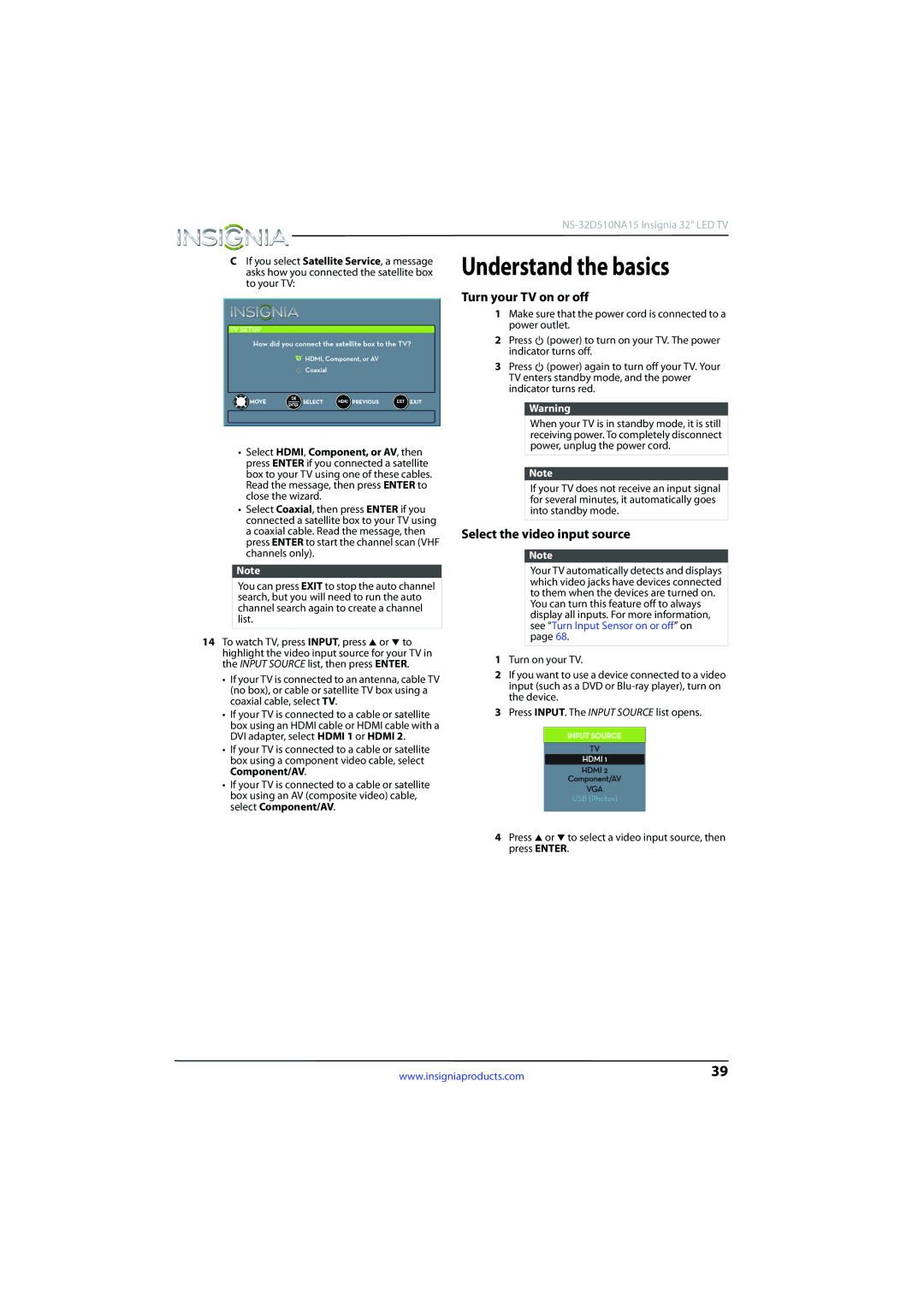CIf you select Satellite Service, a message asks how you connected the satellite box to your TV:
•Select HDMI, Component, or AV, then press ENTER if you connected a satellite box to your TV using one of these cables. Read the message, then press ENTER to close the wizard.
•Select Coaxial, then press ENTER if you connected a satellite box to your TV using a coaxial cable. Read the message, then press ENTER to start the channel scan (VHF channels only).
Note
You can press EXIT to stop the auto channel search, but you will need to run the auto channel search again to create a channel list.
14To watch TV, press INPUT, press S or T to highlight the video input source for your TV in the INPUT SOURCE list, then press ENTER.
•If your TV is connected to an antenna, cable TV (no box), or cable or satellite TV box using a coaxial cable, select TV.
•If your TV is connected to a cable or satellite box using an HDMI cable or HDMI cable with a DVI adapter, select HDMI 1 or HDMI 2.
•If your TV is connected to a cable or satellite box using a component video cable, select Component/AV.
•If your TV is connected to a cable or satellite box using an AV (composite video) cable, select Component/AV.
Understand the basics
Turn your TV on or off
1Make sure that the power cord is connected to a power outlet.
2Press ![]() (power) to turn on your TV. The power indicator turns off.
(power) to turn on your TV. The power indicator turns off.
3Press ![]() (power) again to turn off your TV. Your TV enters standby mode, and the power indicator turns red.
(power) again to turn off your TV. Your TV enters standby mode, and the power indicator turns red.
Warning
When your TV is in standby mode, it is still receiving power. To completely disconnect power, unplug the power cord.
Note
If your TV does not receive an input signal for several minutes, it automatically goes into standby mode.
Select the video input source
Note
Your TV automatically detects and displays which video jacks have devices connected to them when the devices are turned on.
You can turn this feature off to always display all inputs. For more information, see “Turn Input Sensor on or off” on page 68.
1Turn on your TV.
2If you want to use a device connected to a video input (such as a DVD or
3Press INPUT. The INPUT SOURCE list opens.
4Press S or T to select a video input source, then press ENTER.
www.insigniaproducts.com | 39 |