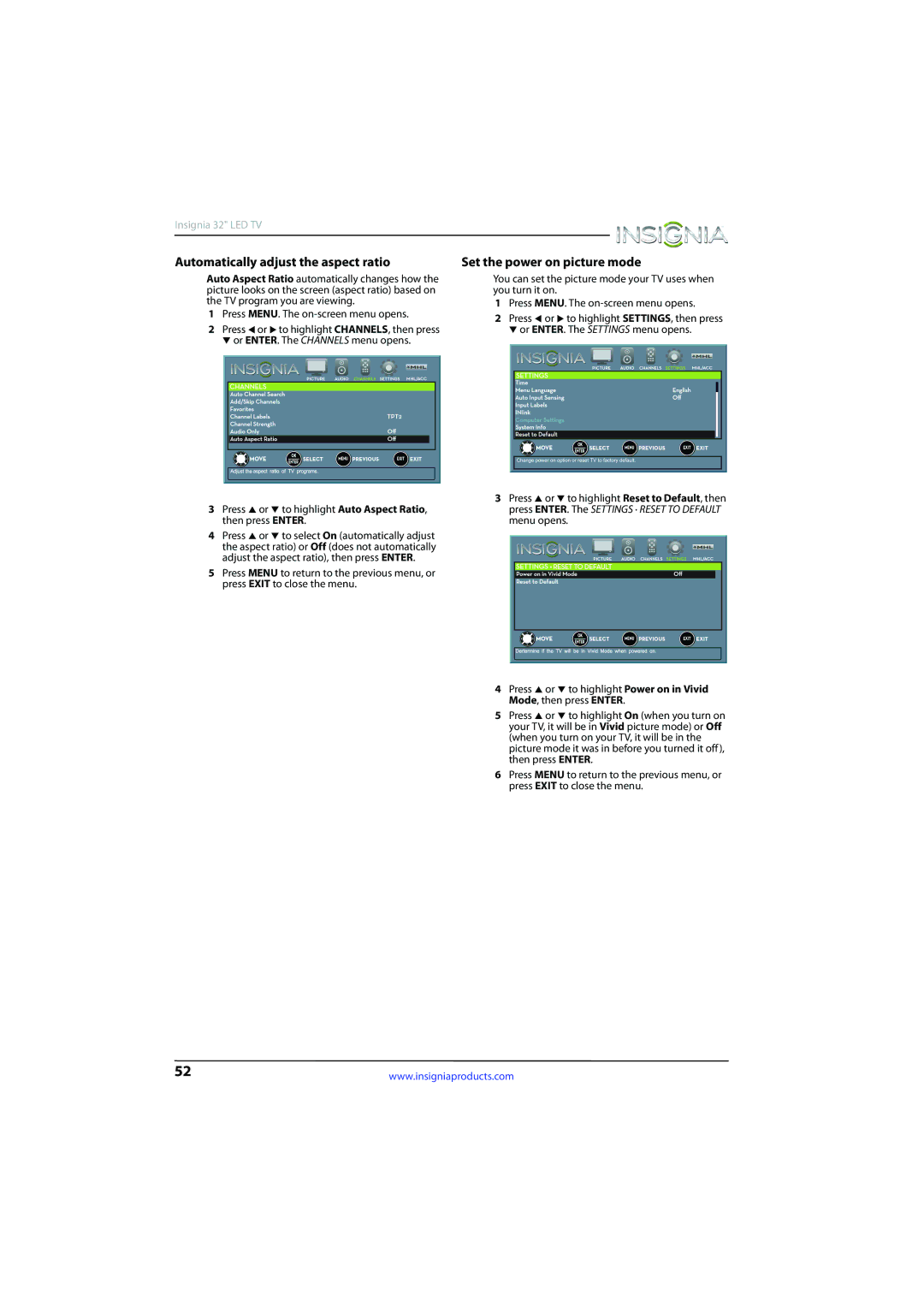Insignia 32" LED TV
Automatically adjust the aspect ratio | Set the power on picture mode |
Auto Aspect Ratio automatically changes how the picture looks on the screen (aspect ratio) based on the TV program you are viewing.
1Press MENU. The on-screen menu opens.
2Press W or X to highlight CHANNELS, then press T or ENTER. The CHANNELS menu opens.
3Press S or T to highlight Auto Aspect Ratio, then press ENTER.
4Press S or T to select On (automatically adjust the aspect ratio) or Off (does not automatically adjust the aspect ratio), then press ENTER.
5Press MENU to return to the previous menu, or press EXIT to close the menu.
You can set the picture mode your TV uses when you turn it on.
1Press MENU. The on-screen menu opens.
2Press W or X to highlight SETTINGS, then press T or ENTER. The SETTINGS menu opens.
3Press S or T to highlight Reset to Default, then press ENTER. The SETTINGS · RESET TO DEFAULT menu opens.
4Press S or T to highlight Power on in Vivid Mode, then press ENTER.
5Press S or T to highlight On (when you turn on your TV, it will be in Vivid picture mode) or Off (when you turn on your TV, it will be in the picture mode it was in before you turned it off), then press ENTER.
6Press MENU to return to the previous menu, or press EXIT to close the menu.
52 | www.insigniaproducts.com |