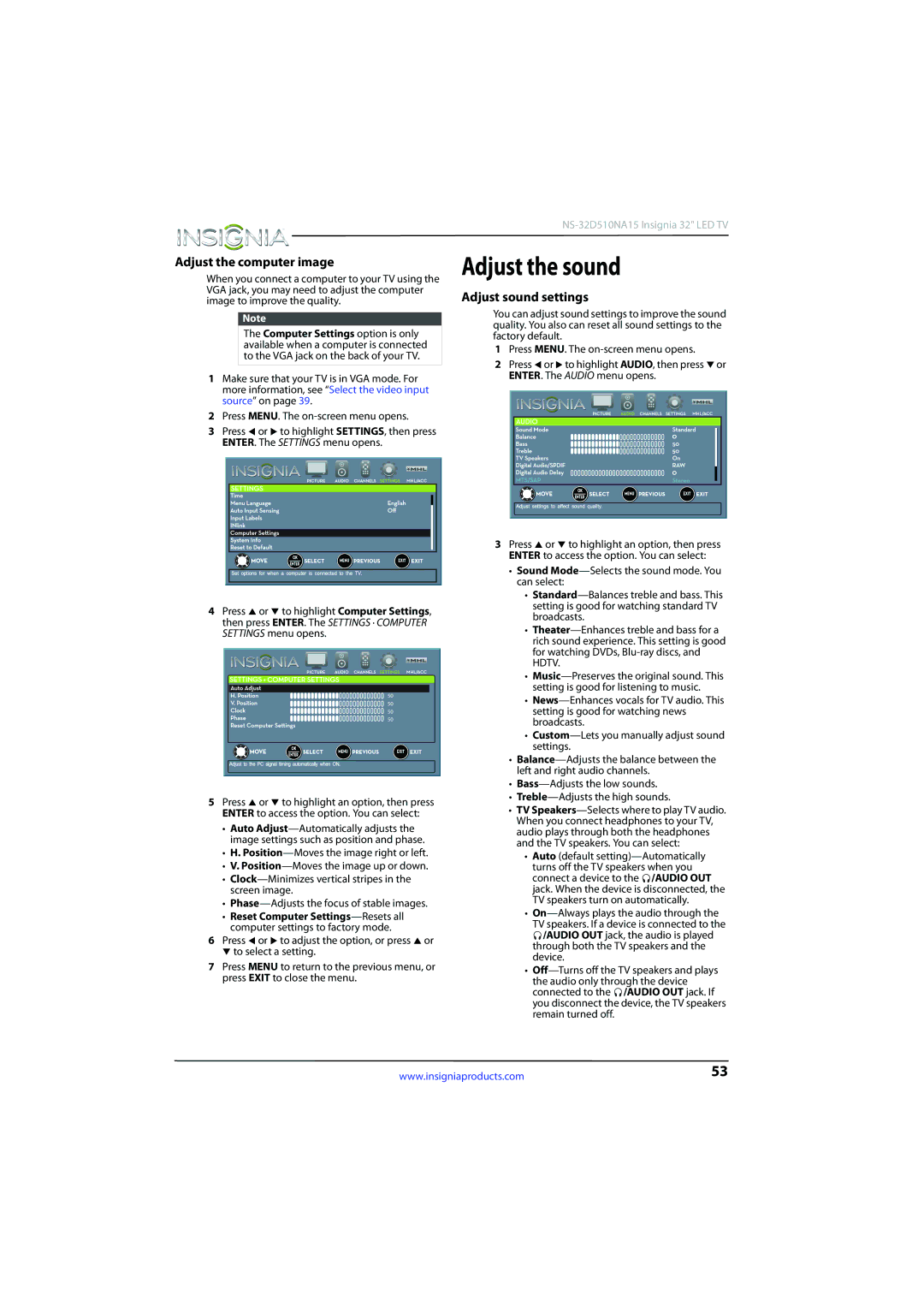Adjust the computer image
When you connect a computer to your TV using the VGA jack, you may need to adjust the computer image to improve the quality.
Note
The Computer Settings option is only available when a computer is connected to the VGA jack on the back of your TV.
1Make sure that your TV is in VGA mode. For more information, see “Select the video input source” on page 39.
2Press MENU. The on-screen menu opens.
3Press W or X to highlight SETTINGS, then press ENTER. The SETTINGS menu opens.
4Press S or T to highlight Computer Settings, then press ENTER. The SETTINGS · COMPUTER SETTINGS menu opens.
5Press S or T to highlight an option, then press ENTER to access the option. You can select:
•Auto
•H.
•V.
•
•
•Reset Computer
6Press W or X to adjust the option, or press S or T to select a setting.
7Press MENU to return to the previous menu, or press EXIT to close the menu.
Adjust the sound
Adjust sound settings
You can adjust sound settings to improve the sound quality. You also can reset all sound settings to the factory default.
1Press MENU. The on-screen menu opens.
2Press W or X to highlight AUDIO, then press T or ENTER. The AUDIO menu opens.
3Press S or T to highlight an option, then press ENTER to access the option. You can select:
•Sound
•
•
•
•
•
•
•
•
•TV
•Auto (default
connect a device to the ![]() /AUDIO OUT jack. When the device is disconnected, the TV speakers turn on automatically.
/AUDIO OUT jack. When the device is disconnected, the TV speakers turn on automatically.
•
![]() /AUDIO OUT jack, the audio is played through both the TV speakers and the device.
/AUDIO OUT jack, the audio is played through both the TV speakers and the device.
•
connected to the ![]() /AUDIO OUT jack. If you disconnect the device, the TV speakers remain turned off.
/AUDIO OUT jack. If you disconnect the device, the TV speakers remain turned off.
www.insigniaproducts.com | 53 |