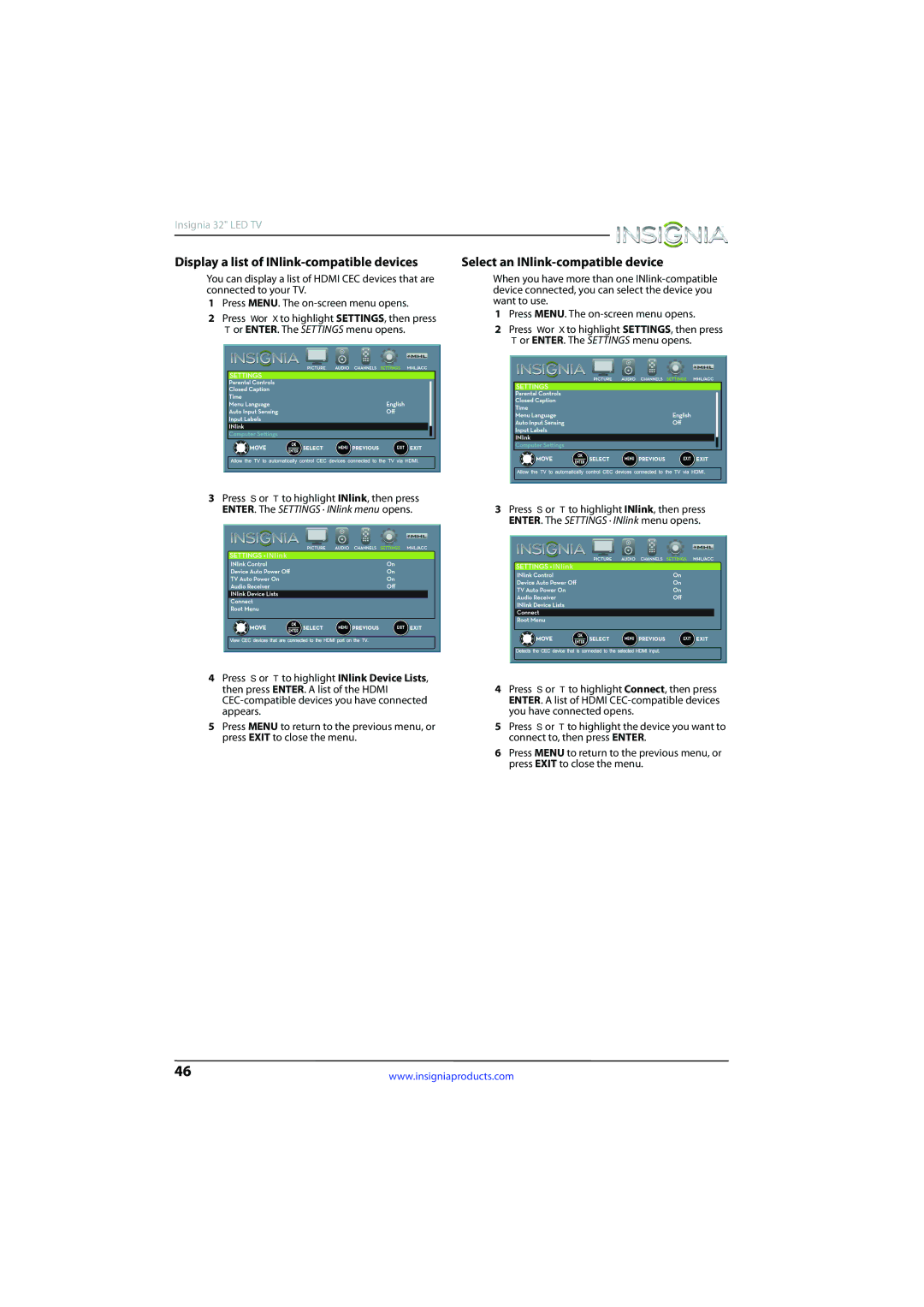Insignia 32" LED TV
Display a list of | Select an |
You can display a list of HDMI CEC devices that are connected to your TV.
1Press MENU. The on-screen menu opens.
2Press W or X to highlight SETTINGS, then press T or ENTER. The SETTINGS menu opens.
3Press S or T to highlight INlink, then press ENTER. The SETTINGS · INlink menu opens.
4Press S or T to highlight INlink Device Lists, then press ENTER. A list of the HDMI
5Press MENU to return to the previous menu, or press EXIT to close the menu.
When you have more than one
1Press MENU. The on-screen menu opens.
2Press W or X to highlight SETTINGS, then press T or ENTER. The SETTINGS menu opens.
3Press S or T to highlight INlink, then press ENTER. The SETTINGS · INlink menu opens.
4Press S or T to highlight Connect, then press ENTER. A list of HDMI
5Press S or T to highlight the device you want to connect to, then press ENTER.
6Press MENU to return to the previous menu, or press EXIT to close the menu.
46 | www.insigniaproducts.com |