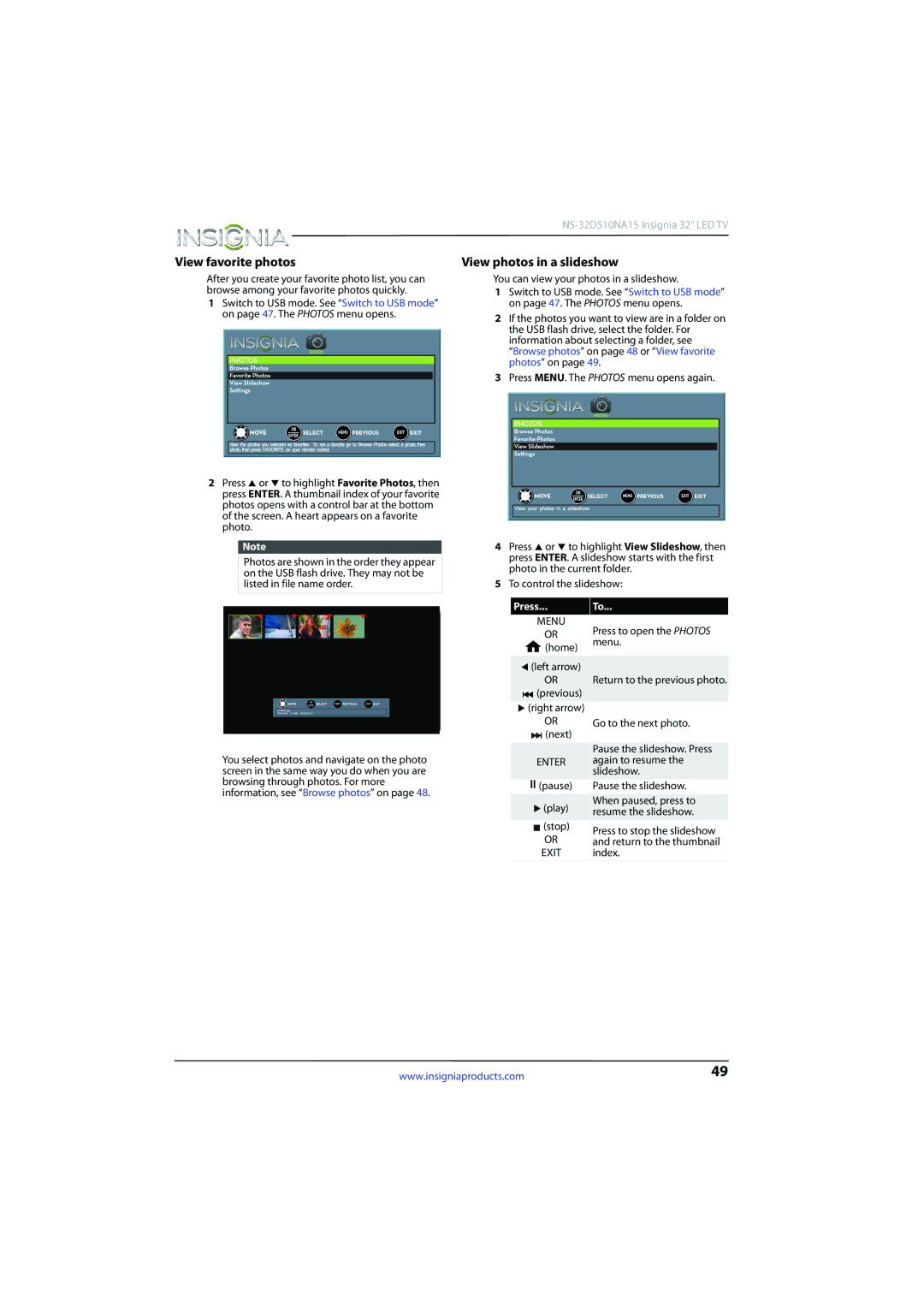View favorite photos
After you create your favorite photo list, you can browse among your favorite photos quickly.
1Switch to USB mode. See “Switch to USB mode” on page 47. The PHOTOS menu opens.
2Press S or T to highlight Favorite Photos, then press ENTER. A thumbnail index of your favorite photos opens with a control bar at the bottom of the screen. A heart appears on a favorite photo.
Note
Photos are shown in the order they appear on the USB flash drive. They may not be listed in file name order.
View photos in a slideshow
You can view your photos in a slideshow.
1Switch to USB mode. See “Switch to USB mode” on page 47. The PHOTOS menu opens.
2If the photos you want to view are in a folder on the USB flash drive, select the folder. For information about selecting a folder, see “Browse photos” on page 48 or “View favorite photos” on page 49.
3Press MENU. The PHOTOS menu opens again.
4Press S or T to highlight View Slideshow, then press ENTER. A slideshow starts with the first photo in the current folder.
5To control the slideshow:
You select photos and navigate on the photo screen in the same way you do when you are browsing through photos. For more information, see “Browse photos” on page 48.
Press...
MENU
OR ![]() (home)
(home)
W (left arrow)
OR ![]() (previous)
(previous)
X (right arrow)
OR ![]() (next)
(next)
ENTER
![]() (pause)
(pause)
X(play)
![]() (stop)
(stop)
OR
EXIT
To...
Press to open the PHOTOS menu.
Return to the previous photo.
Go to the next photo.
Pause the slideshow. Press again to resume the slideshow.
Pause the slideshow.
When paused, press to resume the slideshow.
Press to stop the slideshow and return to the thumbnail index.
www.insigniaproducts.com | 49 |