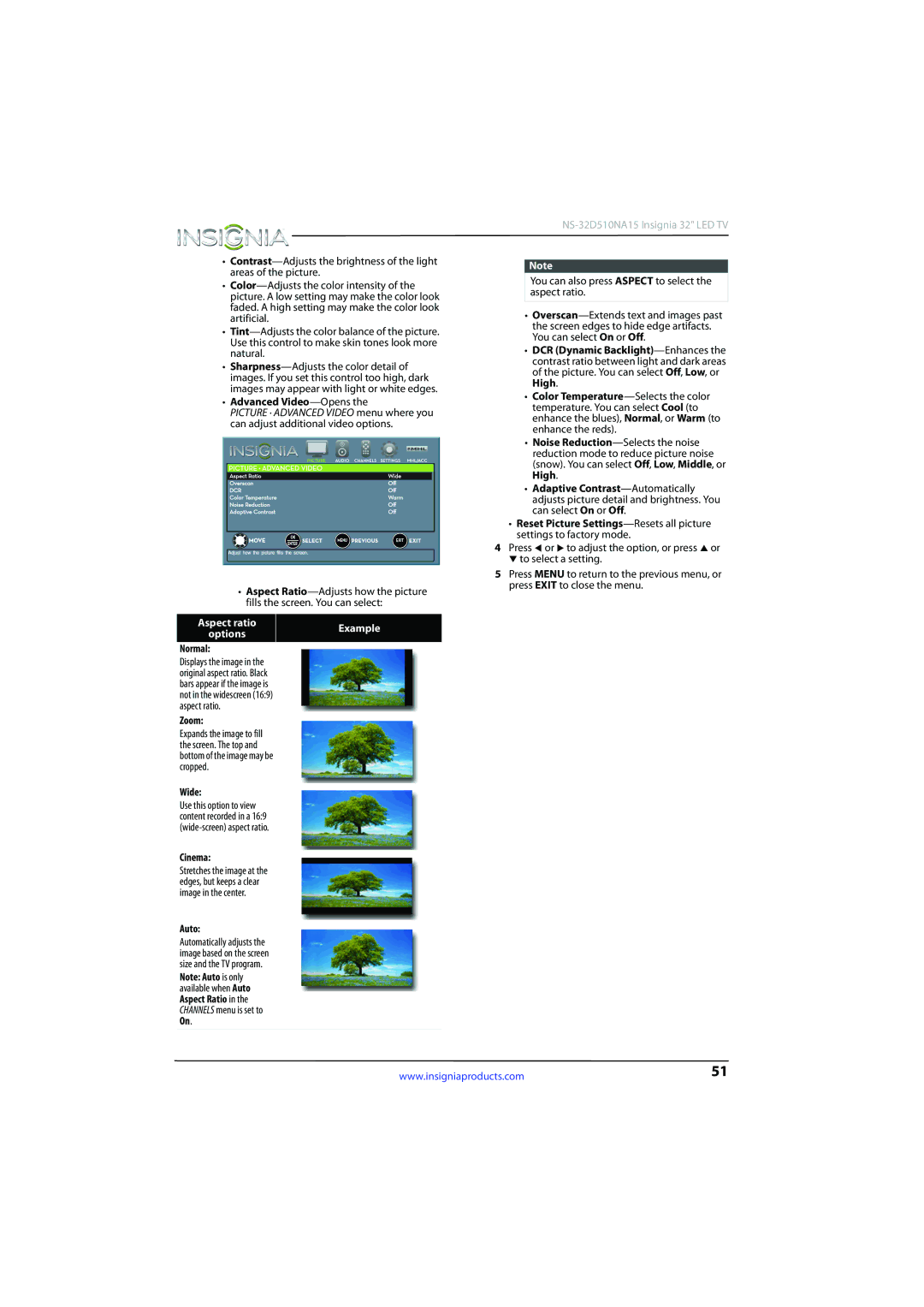•
•
•
•
•Advanced Video—Opens the
PICTURE · ADVANCED VIDEO menu where you can adjust additional video options.
•Aspect
Aspect ratio | Example | |
options | ||
| ||
|
|
Normal:
Displays the image in the original aspect ratio. Black bars appear if the image is not in the widescreen (16:9) aspect ratio.
Zoom:
Expands the image to fill the screen. The top and bottom of the image may be cropped.
Wide:
Use this option to view content recorded in a 16:9
Cinema:
Stretches the image at the edges, but keeps a clear image in the center.
Auto:
Automatically adjusts the image based on the screen size and the TV program.
Note: Auto is only available when Auto Aspect Ratio in the CHANNELS menu is set to On.
Note
You can also press ASPECT to select the aspect ratio.
•
•DCR (Dynamic
•Color
•Noise
•Adaptive
•Reset Picture
4Press W or X to adjust the option, or press S or T to select a setting.
5Press MENU to return to the previous menu, or press EXIT to close the menu.
www.insigniaproducts.com | 51 |