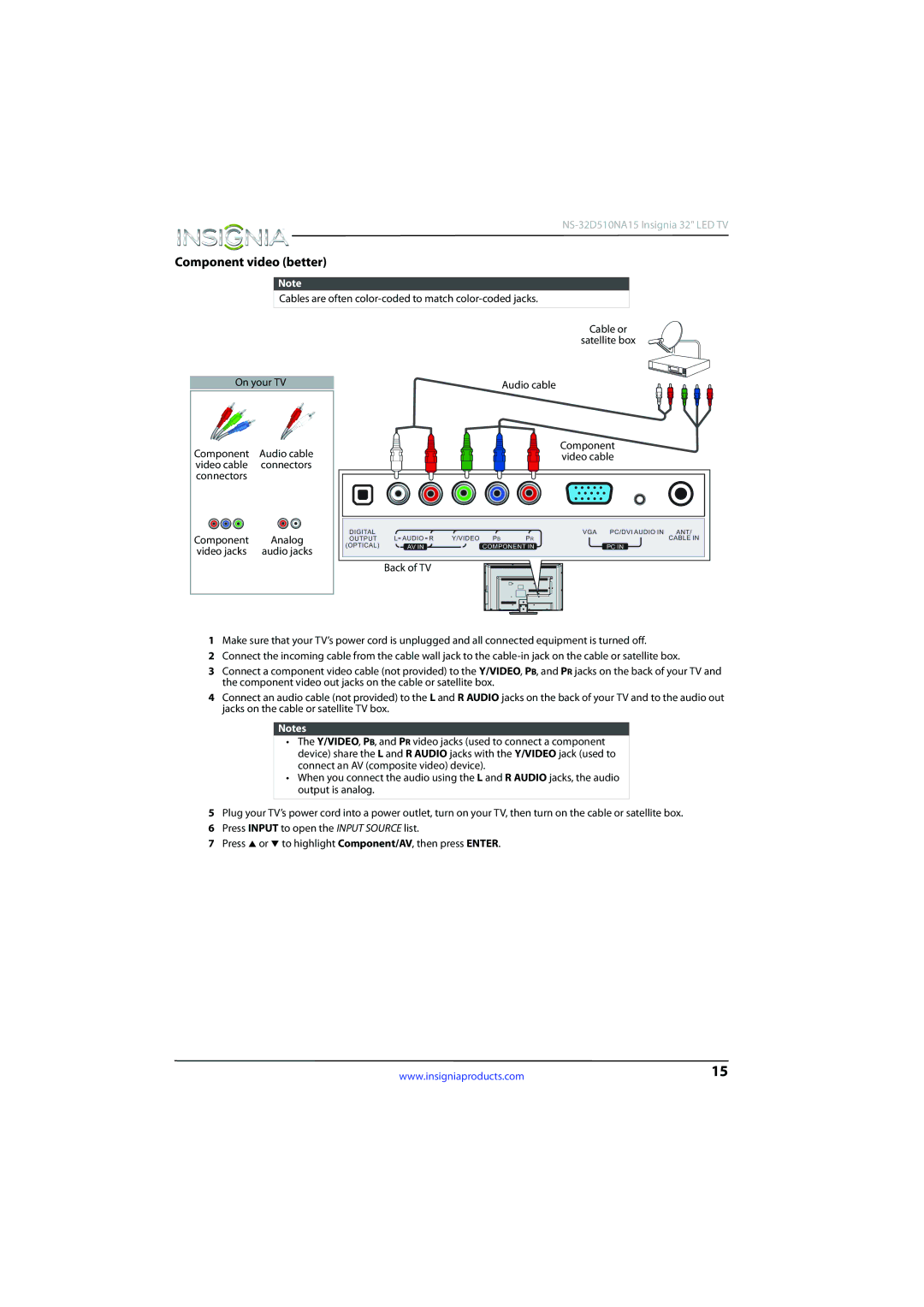Component video (better)
Note
Cables are often
Cable or
satellite box
On your TV | Audio cable |
Component | Audio cable | Component |
video cable | ||
video cable | connectors |
|
connectors |
|
|
Component | Analog |
video jacks | audio jacks |
Back of TV
1Make sure that your TV’s power cord is unplugged and all connected equipment is turned off.
2Connect the incoming cable from the cable wall jack to the
3Connect a component video cable (not provided) to the Y/VIDEO, PB, and PR jacks on the back of your TV and the component video out jacks on the cable or satellite box.
4Connect an audio cable (not provided) to the L and R AUDIO jacks on the back of your TV and to the audio out jacks on the cable or satellite TV box.
Notes
•The Y/VIDEO, PB, and PR video jacks (used to connect a component device) share the L and R AUDIO jacks with the Y/VIDEO jack (used to connect an AV (composite video) device).
•When you connect the audio using the L and R AUDIO jacks, the audio output is analog.
5Plug your TV’s power cord into a power outlet, turn on your TV, then turn on the cable or satellite box.
6 Press INPUT to open the INPUT SOURCE list.
7 Press S or T to highlight Component/AV, then press ENTER.
www.insigniaproducts.com | 15 |