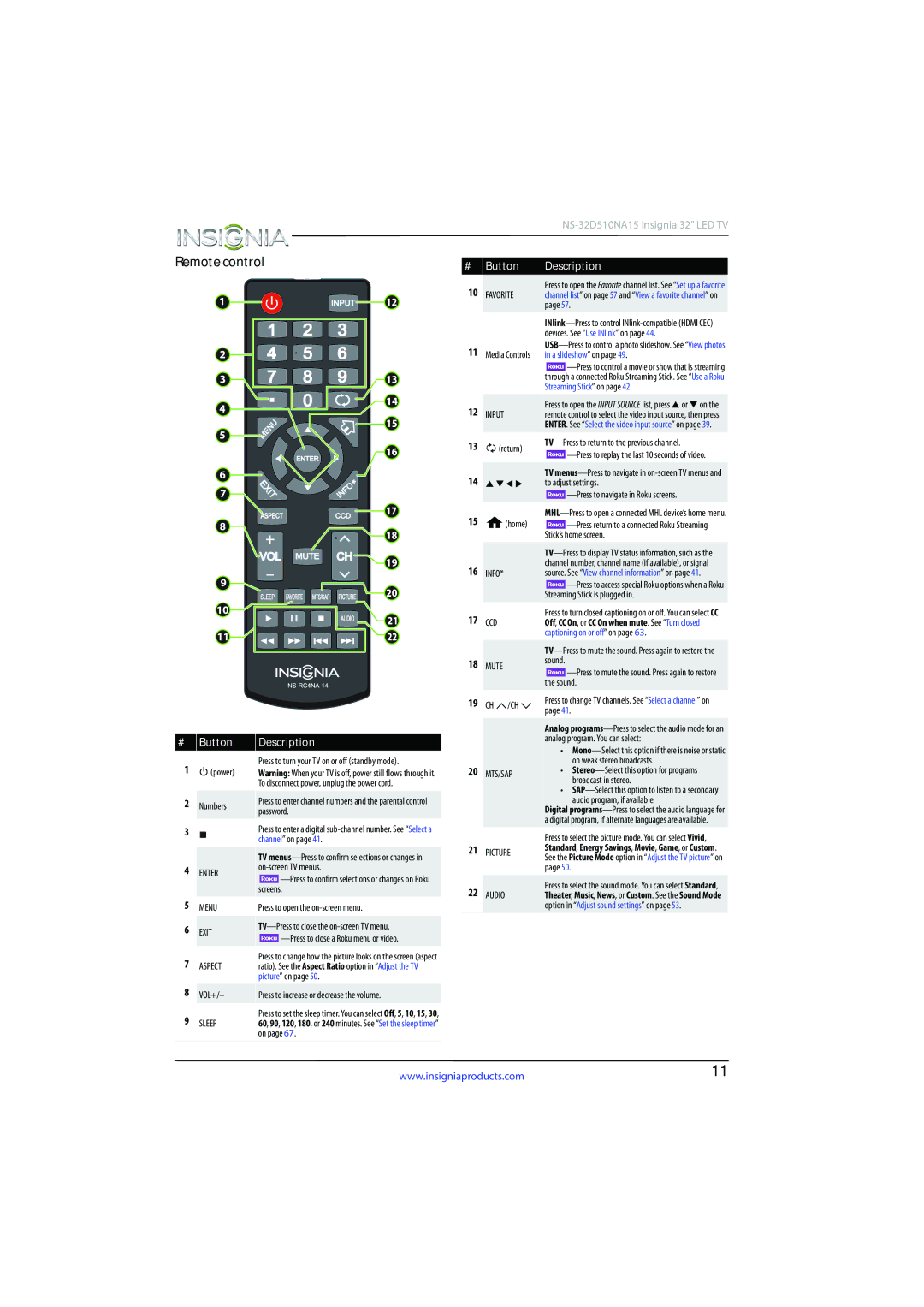Remote control
|
|
| ||
|
|
|
| |
# | Button | Description | ||
10 |
|
| Press to open the Favorite channel list. See “Set up a favorite | |
FAVORITE | channel list” on page 57 and “View a favorite channel” on | |||
|
|
| page 57. | |
|
|
| ||
|
|
| devices. See “Use INlink” on page 44. | |
11 |
|
| ||
Media Controls | in a slideshow” on page 49. | |||
|
|
|
| |
|
|
| through a connected Roku Streaming Stick. See “Use a Roku | |
|
|
| Streaming Stick” on page 42. | |
|
|
|
|
|
12 |
|
| Press to open the INPUT SOURCE list, press S or T on the | |
INPUT |
| remote control to select the video input source, then press | ||
|
|
| ENTER. See “Select the video input source” on page 39. | |
13 | (return) |
| ||
| ||||
|
|
|
| |
|
|
|
|
|
14 |
|
| TV | |
S T WX | to adjust settings. | |||
|
|
|
| |
|
|
|
|
|
15 |
| (home) | ||
|
| |||
|
|
| Stick’s home screen. | |
|
|
|
|
|
|
|
| ||
16 |
|
| channel number, channel name (if available), or signal | |
INFO* |
| source. See “View channel information” on page 41. | ||
|
|
|
| |
|
|
| Streaming Stick is plugged in. | |
17 |
|
| Press to turn closed captioning on or off. You can select CC | |
CCD |
| Off, CC On, or CC On when mute. See “Turn closed | ||
|
|
| captioning on or off” on page 63. | |
|
|
| ||
18 | MUTE |
| sound. | |
|
| |||
|
|
|
| |
|
|
| the sound. | |
19 | CH | /CH | Press to change TV channels. See “Select a channel” on | |
|
|
| page 41. | |
|
|
| Analog | |
#Button
1![]() (power)
(power)
2Numbers
3
4ENTER
5MENU
6EXIT
7ASPECT
8VOL+/–
9SLEEP
Description
Press to turn your TV on or off (standby mode).
Warning: When your TV is off, power still flows through it. To disconnect power, unplug the power cord.
Press to enter channel numbers and the parental control password.
Press to enter a digital
TV
![]()
Press to open the
![]()
Press to change how the picture looks on the screen (aspect ratio). See the Aspect Ratio option in “Adjust the TV picture” on page 50.
Press to increase or decrease the volume.
Press to set the sleep timer. You can select Off, 5, 10, 15, 30, 60, 90, 120, 180, or 240 minutes. See “Set the sleep timer” on page 67.
|
| analog program. You can select: |
|
| • |
|
| on weak stereo broadcasts. |
20 | MTS/SAP | • |
|
| broadcast in stereo. |
|
| • |
|
| audio program, if available. |
|
| Digital |
|
| a digital program, if alternate languages are available. |
|
| Press to select the picture mode. You can select Vivid, |
21 | PICTURE | Standard, Energy Savings, Movie, Game, or Custom. |
|
| See the Picture Mode option in “Adjust the TV picture” on |
|
| page 50. |
|
|
|
22 |
| Press to select the sound mode. You can select Standard, |
AUDIO | Theater, Music, News, or Custom. See the Sound Mode | |
|
| option in “Adjust sound settings” on page 53. |
www.insigniaproducts.com | 11 |