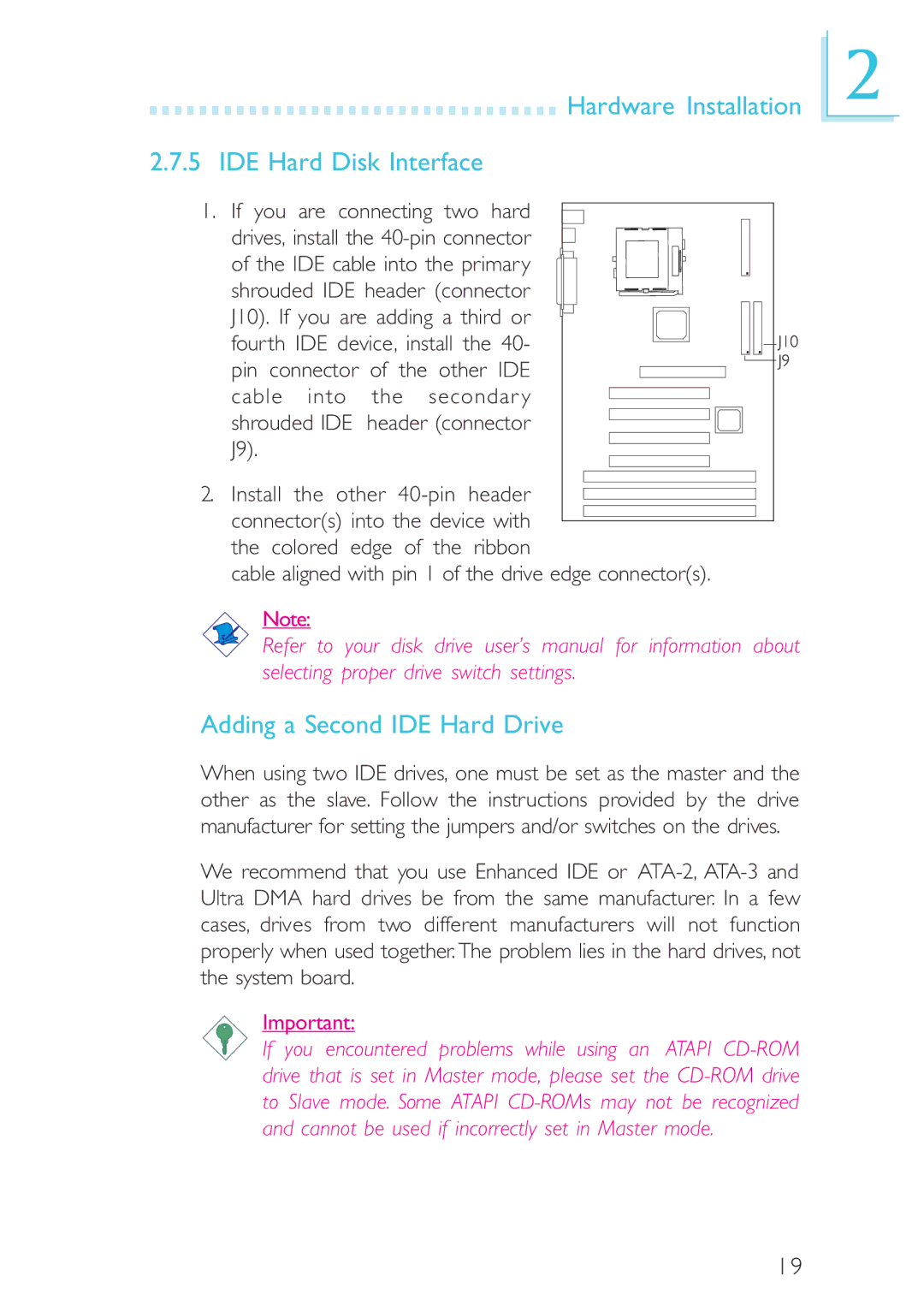Hardware Installation
Hardware Installation
2.7.5 IDE Hard Disk Interface
1. If you are connecting two hard drives, install the
2. Install the other
cable aligned with pin 1 of the drive edge connector(s).
Note:
Refer to your disk drive user’s manual for information about selecting proper drive switch settings.
Adding a Second IDE Hard Drive
When using two IDE drives, one must be set as the master and the other as the slave. Follow the instructions provided by the drive manufacturer for setting the jumpers and/or switches on the drives.
We recommend that you use Enhanced IDE or
Important:
If you encountered problems while using an ATAPI
2
19