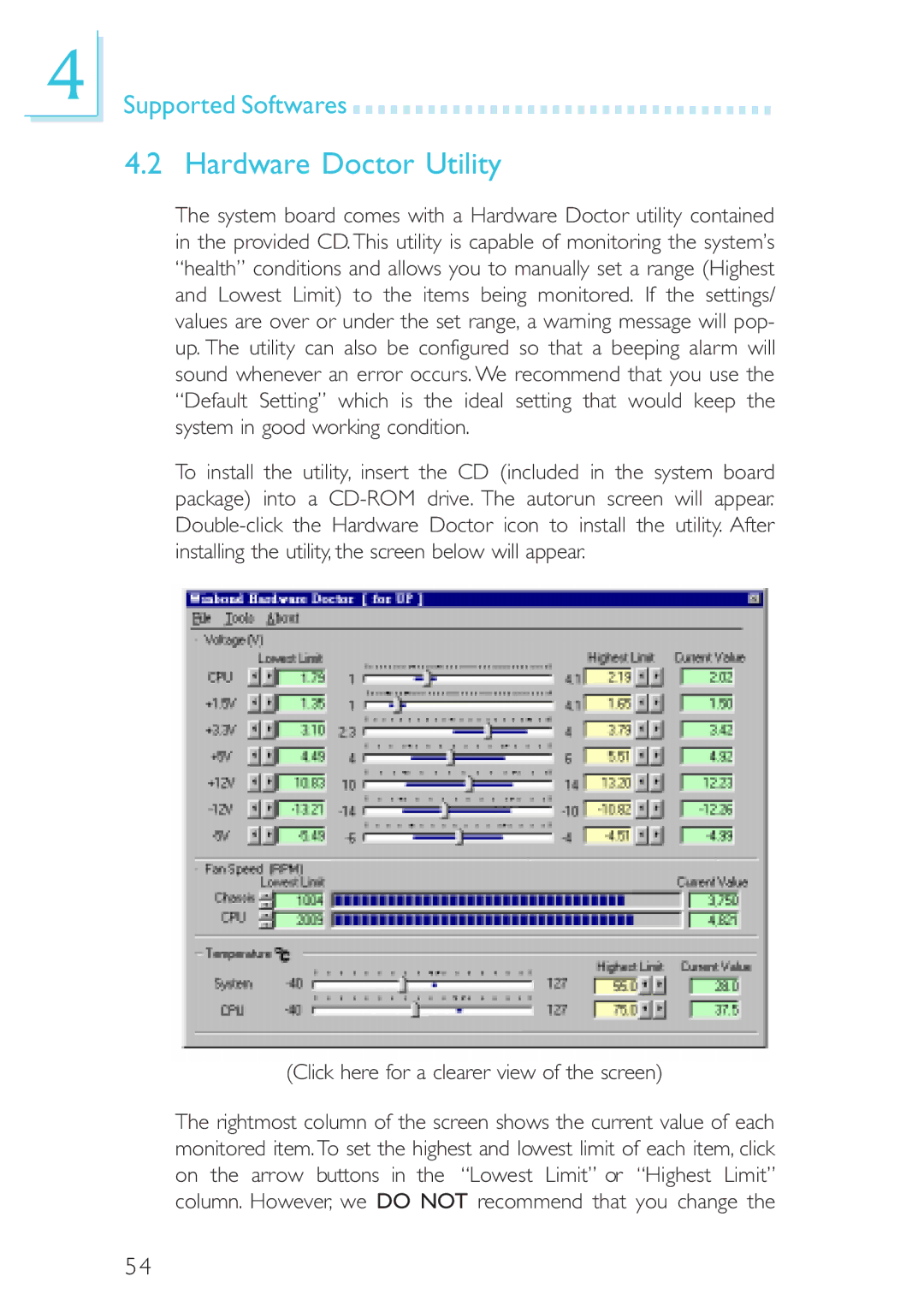4
Supported Softwares 

































4.2 Hardware Doctor Utility
The system board comes with a Hardware Doctor utility contained in the provided CD. This utility is capable of monitoring the system’s “health” conditions and allows you to manually set a range (Highest and Lowest Limit) to the items being monitored. If the settings/ values are over or under the set range, a warning message will pop- up. The utility can also be configured so that a beeping alarm will sound whenever an error occurs. We recommend that you use the “Default Setting” which is the ideal setting that would keep the system in good working condition.
To install the utility, insert the CD (included in the system board package) into a
(Click here for a clearer view of the screen)
The rightmost column of the screen shows the current value of each monitored item.To set the highest and lowest limit of each item, click on the arrow buttons in the “Lowest Limit” or “Highest Limit” column. However, we DO NOT recommend that you change the
54