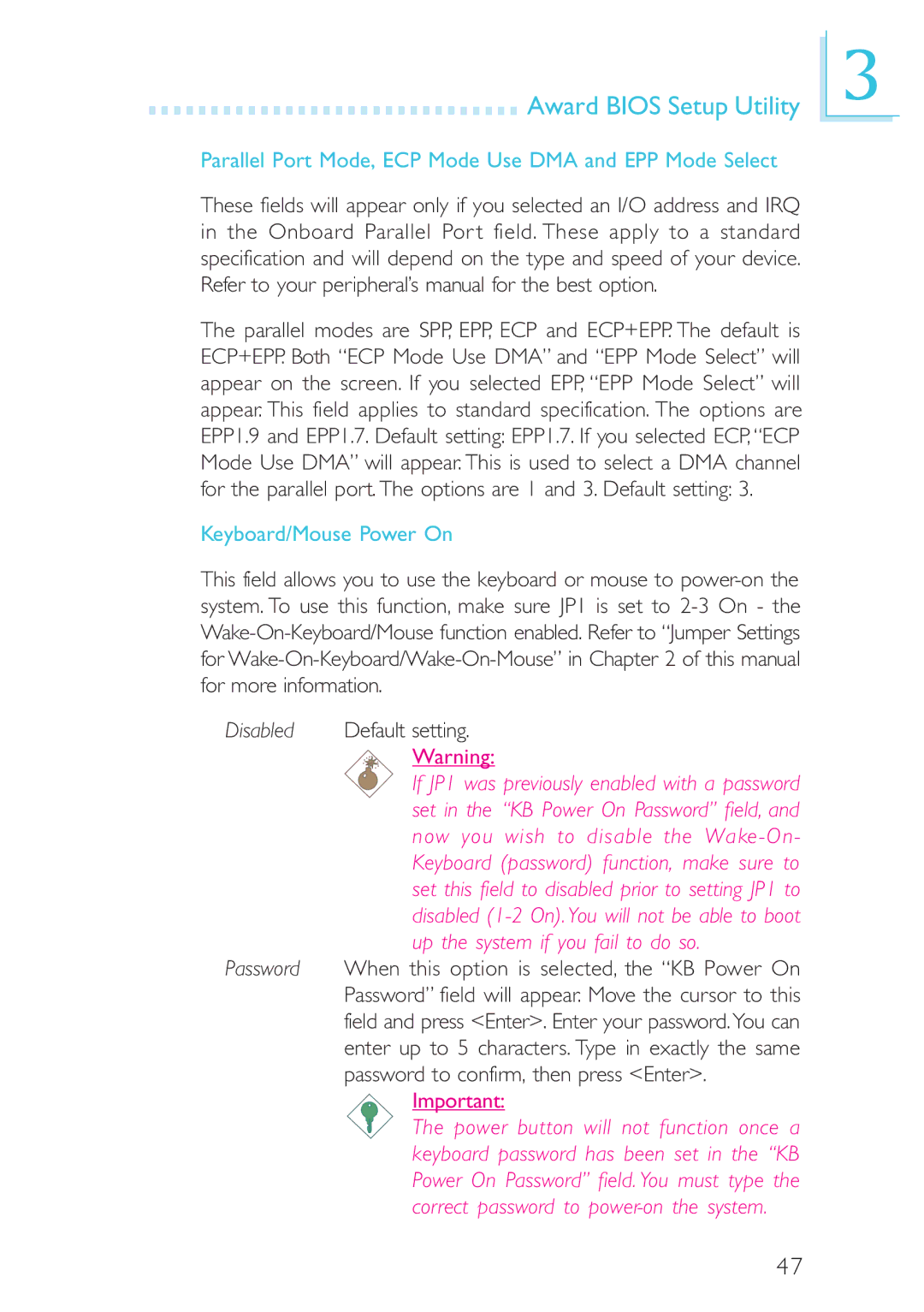Award BIOS Setup Utility
Award BIOS Setup Utility
Parallel Port Mode, ECP Mode Use DMA and EPP Mode Select
These fields will appear only if you selected an I/O address and IRQ in the Onboard Parallel Por t field. These apply to a standard specification and will depend on the type and speed of your device. Refer to your peripheral’s manual for the best option.
The parallel modes are SPP, EPP, ECP and ECP+EPP. The default is ECP+EPP. Both “ECP Mode Use DMA” and “EPP Mode Select” will appear on the screen. If you selected EPP, “EPP Mode Select” will appear. This field applies to standard specification. The options are EPP1.9 and EPP1.7. Default setting: EPP1.7. If you selected ECP, “ECP Mode Use DMA” will appear. This is used to select a DMA channel for the parallel port. The options are 1 and 3. Default setting: 3.
Keyboard/Mouse Power On
This field allows you to use the keyboard or mouse to
Disabled Default setting.
Warning:
If JP1 was previously enabled with a password set in the “KB Power On Password” field, and now you wish to disable the
Password When this option is selected, the “KB Power On Password” field will appear. Move the cursor to this field and press <Enter>. Enter your password.You can enter up to 5 characters. Type in exactly the same password to confirm, then press <Enter>.
Important:
The power button will not function once a keyboard password has been set in the “KB Power On Password” field. You must type the correct password to
3
47