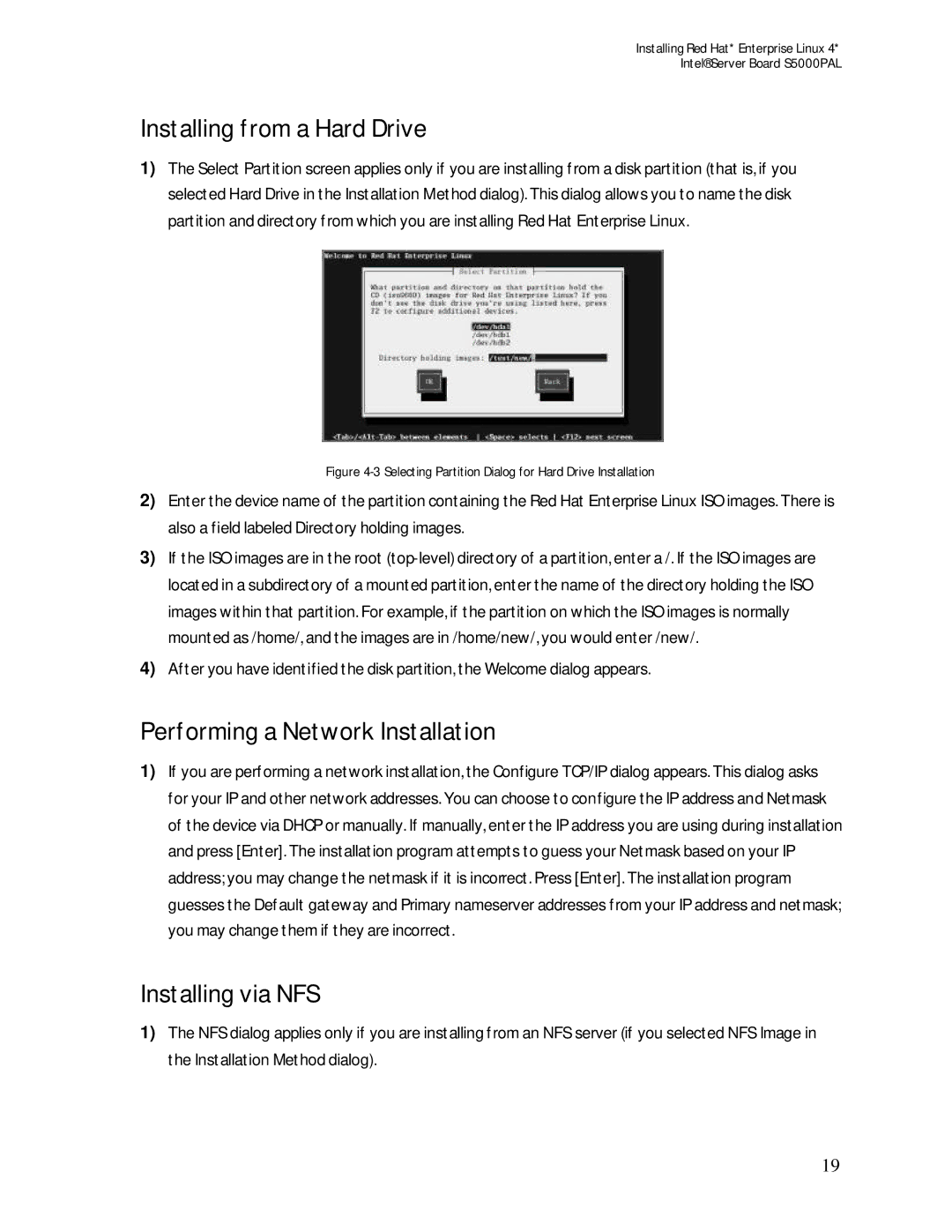Installing Red Hat* Enterprise Linux 4*
Intel® Server Board S5000PAL
Installing from a Hard Drive
1)The Select Partition screen applies only if you are installing from a disk partition (that is, if you selected Hard Drive in the Installation Method dialog). This dialog allows you to name the disk partition and directory from which you are installing Red Hat Enterprise Linux.
Figure 4-3 Selecting Partition Dialog for Hard Drive Installation
2)Enter the device name of the partition containing the Red Hat Enterprise Linux ISO images. There is also a field labeled Directory holding images.
3)If the ISO images are in the root
4)After you have identified the disk partition, the Welcome dialog appears.
Performing a Network Installation
1)If you are performing a network installation, the Configure TCP/IP dialog appears. This dialog asks for your IP and other network addresses. You can choose to configure the IP address and Netmask of the device via DHCP or manually. If manually, enter the IP address you are using during installation and press [Enter]. The installation program attempts to guess your Netmask based on your IP address; you may change the netmask if it is incorrect. Press [Enter]. The installation program guesses the Default gateway and Primary nameserver addresses from your IP address and netmask; you may change them if they are incorrect.
Installing via NFS
1)The NFS dialog applies only if you are installing from an NFS server (if you selected NFS Image in the Installation Method dialog).
19