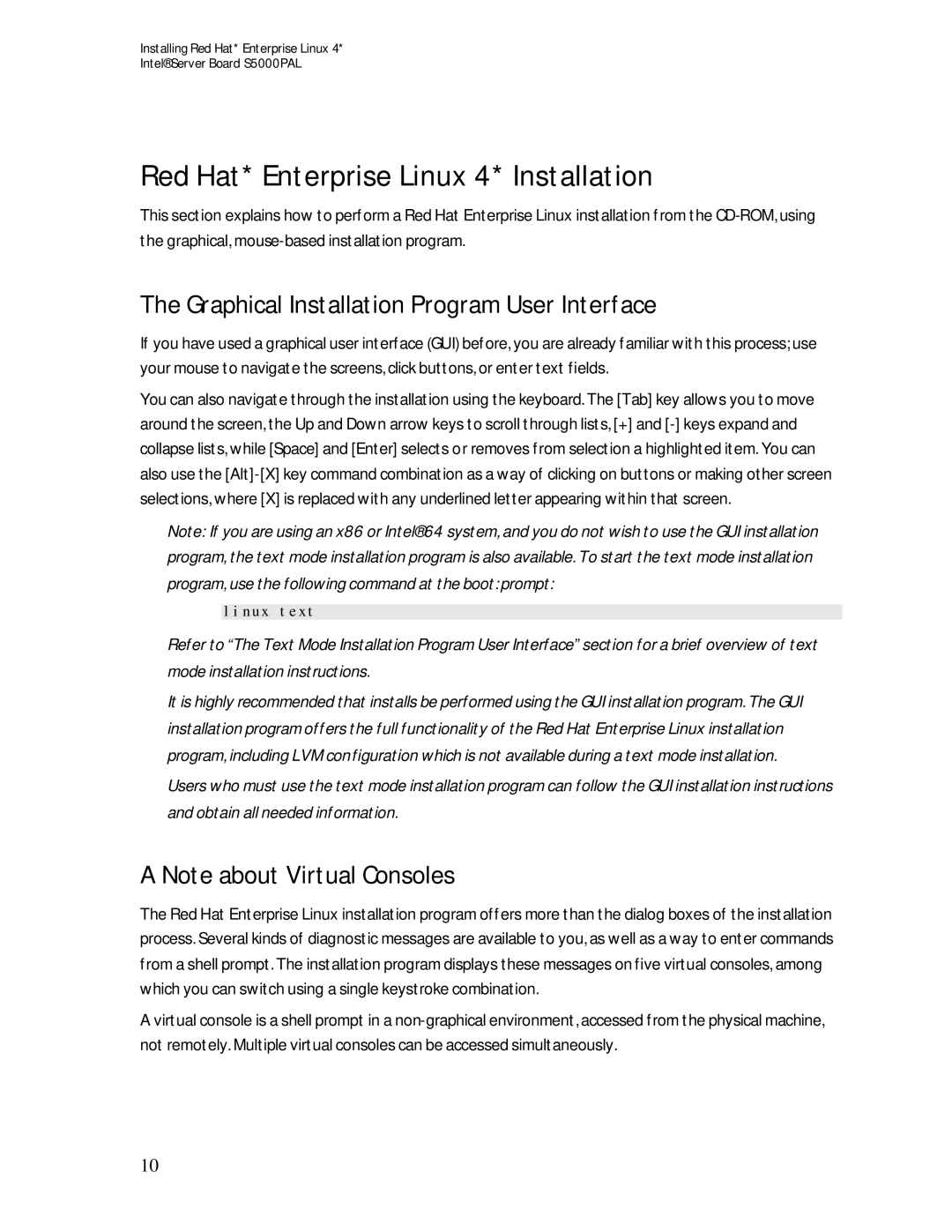Installing Red Hat* Enterprise Linux 4*
Intel® Server Board S5000PAL
Red Hat* Enterprise Linux 4* Installation
This section explains how to perform a Red Hat Enterprise Linux installation from the
The Graphical Installation Program User Interface
If you have used a graphical user interface (GUI) before, you are already familiar with this process; use your mouse to navigate the screens, click buttons, or enter text fields.
You can also navigate through the installation using the keyboard. The [Tab] key allows you to move around the screen, the Up and Down arrow keys to scroll through lists, [+] and
Note: If you are using an x86 or Intel® 64 system, and you do not wish to use the GUI installation program, the text mode installation program is also available. To start the text mode installation program, use the following command at the boot: prompt:
linux text
Refer to “The Text Mode Installation Program User Interface” section for a brief overview of text mode installation instructions.
It is highly recommended that installs be performed using the GUI installation program. The GUI installation program offers the full functionality of the Red Hat Enterprise Linux installation program, including LVM configuration which is not available during a text mode installation.
Users who must use the text mode installation program can follow the GUI installation instructions and obtain all needed information.
A Note about Virtual Consoles
The Red Hat Enterprise Linux installation program offers more than the dialog boxes of the installation process. Several kinds of diagnostic messages are available to you, as well as a way to enter commands from a shell prompt. The installation program displays these messages on five virtual consoles, among which you can switch using a single keystroke combination.
A virtual console is a shell prompt in a
10