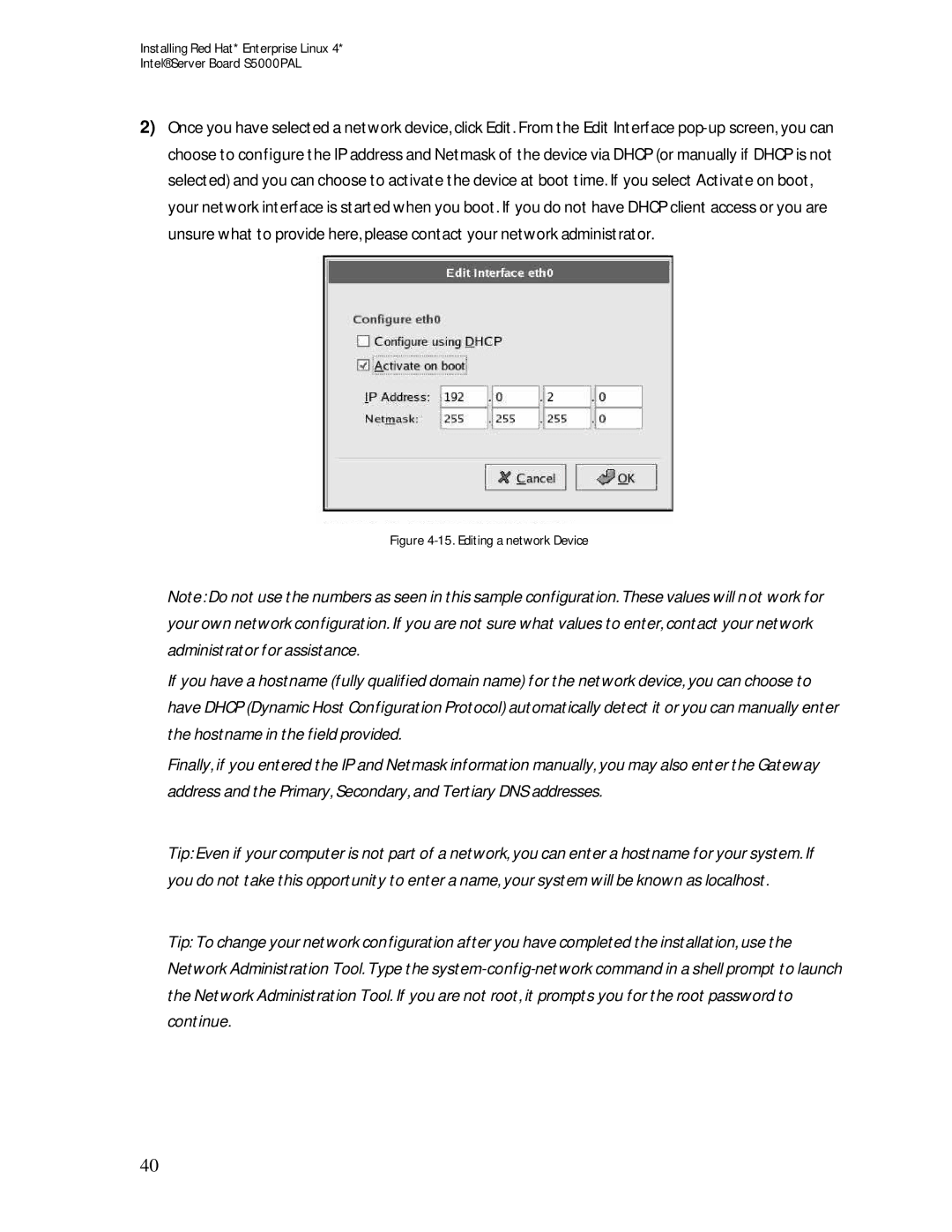Installing Red Hat* Enterprise Linux 4*
Intel® Server Board S5000PAL
2)Once you have selected a network device, click Edit. From the Edit Interface
Figure 4-15. Editing a network Device
Note: Do not use the numbers as seen in this sample configuration. These values will n ot work for your own network configuration. If you are not sure what values to enter, contact your network administrator for assistance.
If you have a hostname (fully qualified domain name) for the network device, you can choose to have DHCP (Dynamic Host Configuration Protocol) automatically detect it or you can manually enter the hostname in the field provided.
Finally, if you entered the IP and Netmask information manually, you may also enter the Gateway address and the Primary, Secondary, and Tertiary DNS addresses.
Tip: Even if your computer is not part of a network, you can enter a hostname for your system. If you do not take this opportunity to enter a name, your system will be known as localhost.
Tip: To change your network configuration after you have completed the installation, use the Network Administration Tool. Type the
40