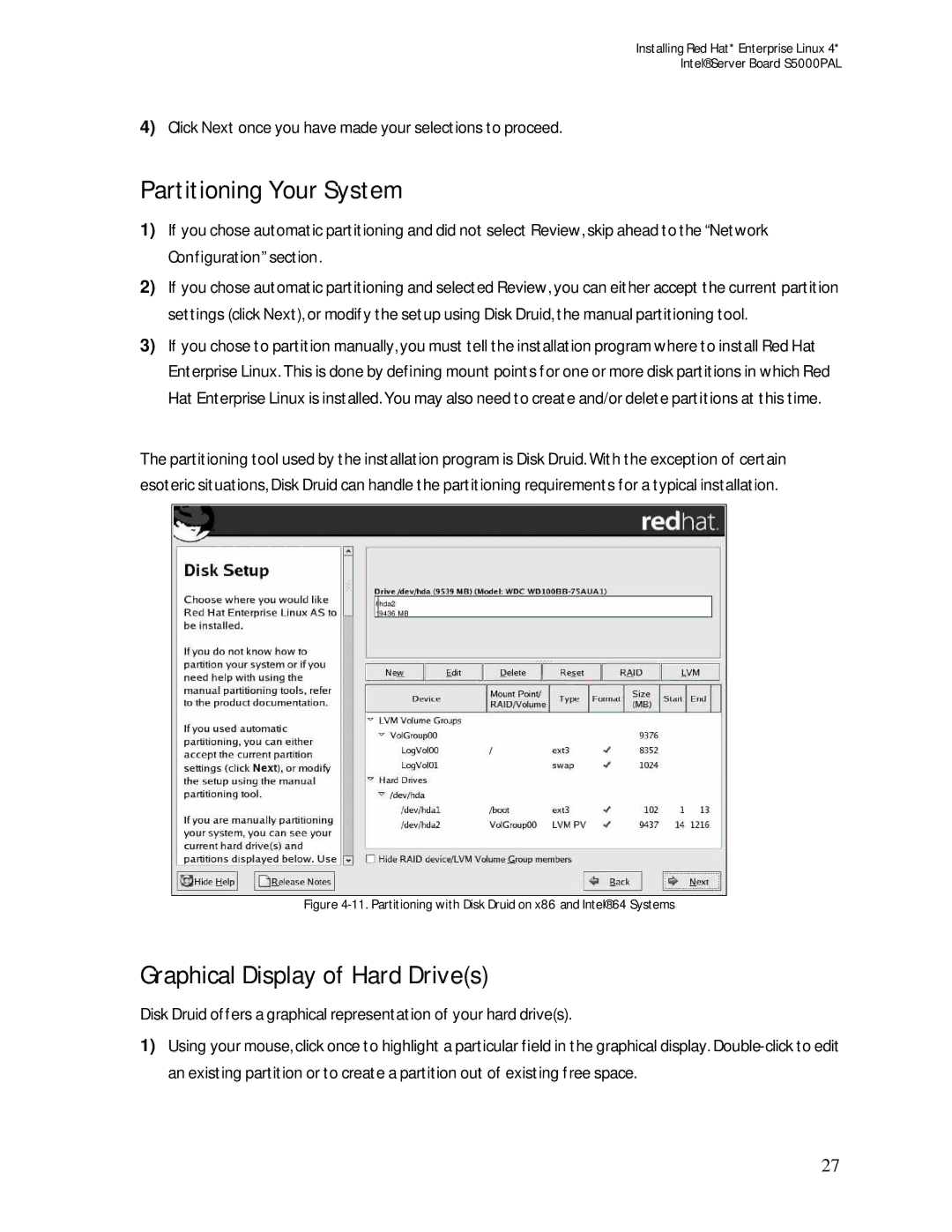Installing Red Hat* Enterprise Linux 4*
Intel® Server Board S5000PAL
4)Click Next once you have made your selections to proceed.
Partitioning Your System
1)If you chose automatic partitioning and did not select Review, skip ahead to the “Network Configuration” section.
2)If you chose automatic partitioning and selected Review, you can either accept the current partition settings (click Next), or modify the setup using Disk Druid, the manual partitioning tool.
3)If you chose to partition manually, you must tell the installation program where to install Red Hat Enterprise Linux. This is done by defining mount points for one or more disk partitions in which Red Hat Enterprise Linux is installed. You may also need to create and/or delete partitions at this time.
The partitioning tool used by the installation program is Disk Druid. With the exception of certain esoteric situations, Disk Druid can handle the partitioning requirements for a typical installation.
Figure 4-11. Partitioning with Disk Druid on x86 and Intel® 64 Systems
Graphical Display of Hard Drive(s)
Disk Druid offers a graphical representation of your hard drive(s).
1)Using your mouse, click once to highlight a particular field in the graphical display.
27