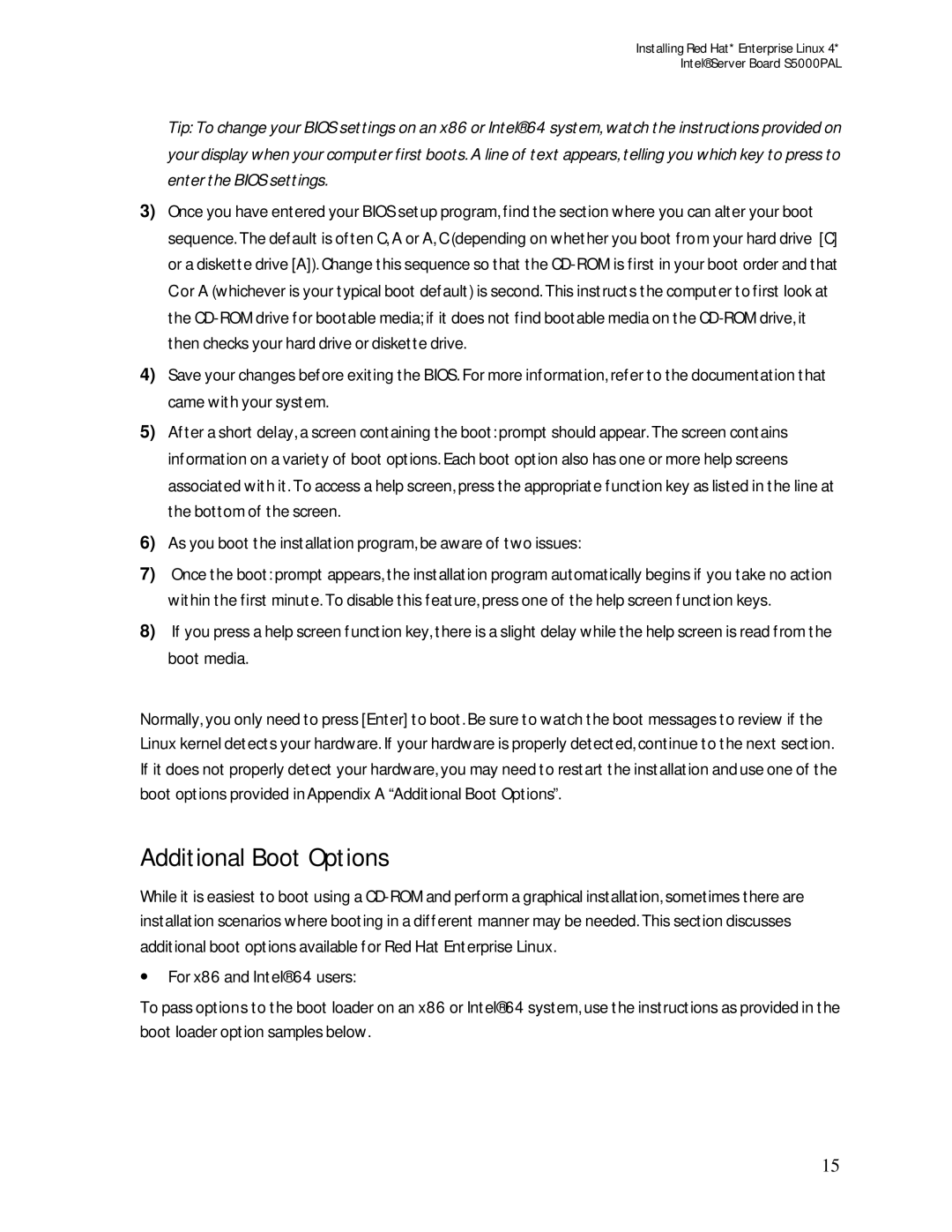Installing Red Hat* Enterprise Linux 4*
Intel® Server Board S5000PAL
Tip: To change your BIOS settings on an x86 or Intel® 64 system, watch the instructions provided on your display when your computer first boots. A line of text appears, telling you which key to press to enter the BIOS settings.
3)Once you have entered your BIOS setup program, find the section where you can alter your boot sequence. The default is often C, A or A, C (depending on whether you boot from your hard drive [C] or a diskette drive [A]). Change this sequence so that the
4)Save your changes before exiting the BIOS. For more information, refer to the documentation that came with your system.
5)After a short delay, a screen containing the boot: prompt should appear. The screen contains information on a variety of boot options. Each boot option also has one or more help screens associated with it. To access a help screen, press the appropriate function key as listed in the line at the bottom of the screen.
6)As you boot the installation program, be aware of two issues:
7)Once the boot: prompt appears, the installation program automatically begins if you take no action within the first minute. To disable this feature, press one of the help screen function keys.
8)If you press a help screen function key, there is a slight delay while the help screen is read from the boot media.
Normally, you only need to press [Enter] to boot. Be sure to watch the boot messages to review if the Linux kernel detects your hardware. If your hardware is properly detected, continue to the next section. If it does not properly detect your hardware, you may need to restart the installation and use one of the boot options provided in Appendix A “Additional Boot Options”.
Additional Boot Options
While it is easiest to boot using a
∙For x86 and Intel® 64 users:
To pass options to the boot loader on an x86 or Intel® 64 system, use the instructions as provided in the boot loader option samples below.
15