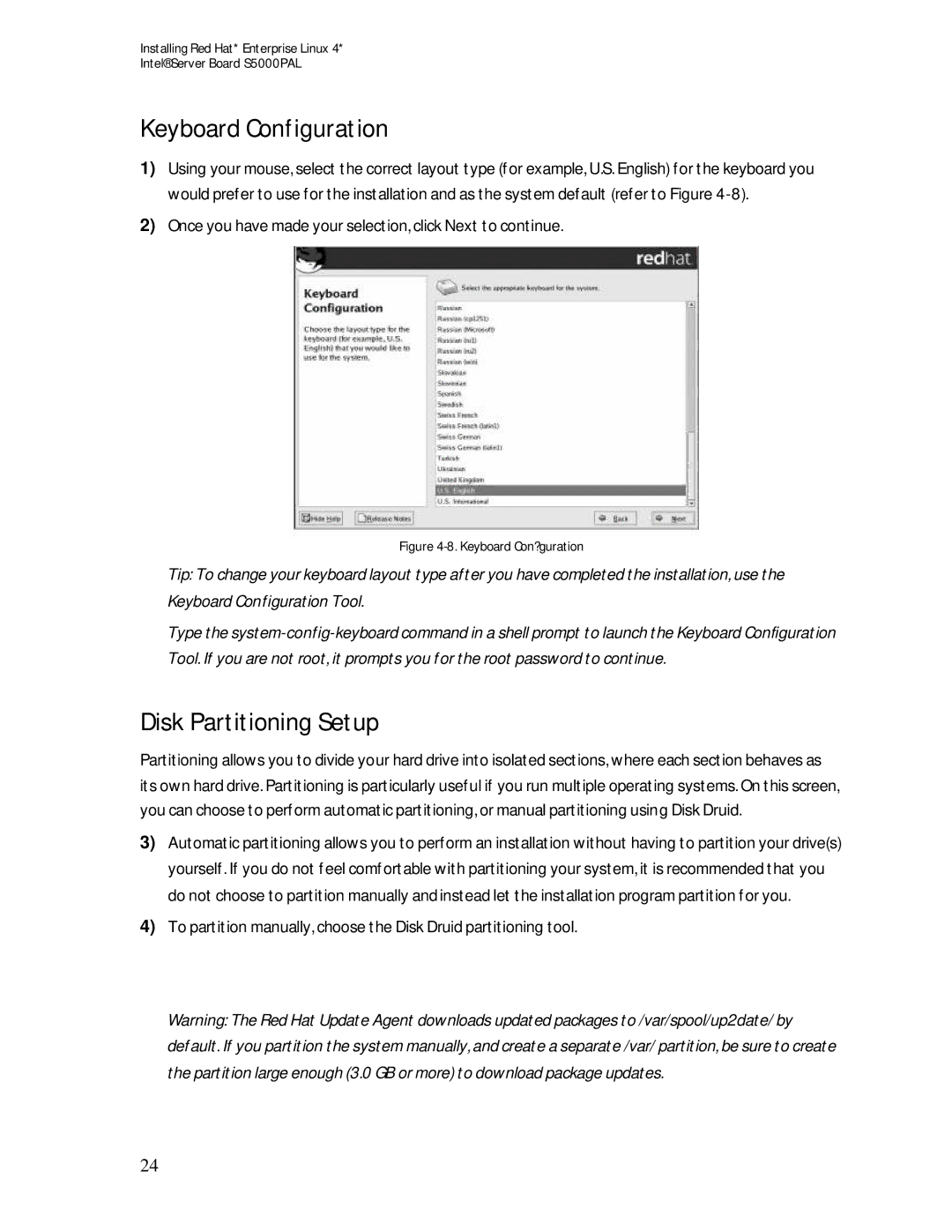Installing Red Hat* Enterprise Linux 4*
Intel® Server Board S5000PAL
Keyboard Configuration
1)Using your mouse, select the correct layout type (for example, U.S. English) for the keyboard you would prefer to use for the installation and as the system default (refer to Figure
2)Once you have made your selection, click Next to continue.
Figure 4-8. Keyboard Con?guration
Tip: To change your keyboard layout type after you have completed the installation, use the Keyboard Configuration Tool.
Type the
Disk Partitioning Setup
Partitioning allows you to divide your hard drive into isolated sections, where each section behaves as its own hard drive. Partitioning is particularly useful if you run multiple operating systems. On this screen, you can choose to perform automatic partitioning, or manual partitioning using Disk Druid.
3)Automatic partitioning allows you to perform an installation without having to partition your drive(s) yourself. If you do not feel comfortable with partitioning your system, it is recommended that you do not choose to partition manually and instead let the installation program partition for you.
4)To partition manually, choose the Disk Druid partitioning tool.
Warning: The Red Hat Update Agent downloads updated packages to /var/spool/up2date/ by default. If you partition the system manually, and create a separate /var/ partition, be sure to create the partition large enough (3.0 GB or more) to download package updates.
24