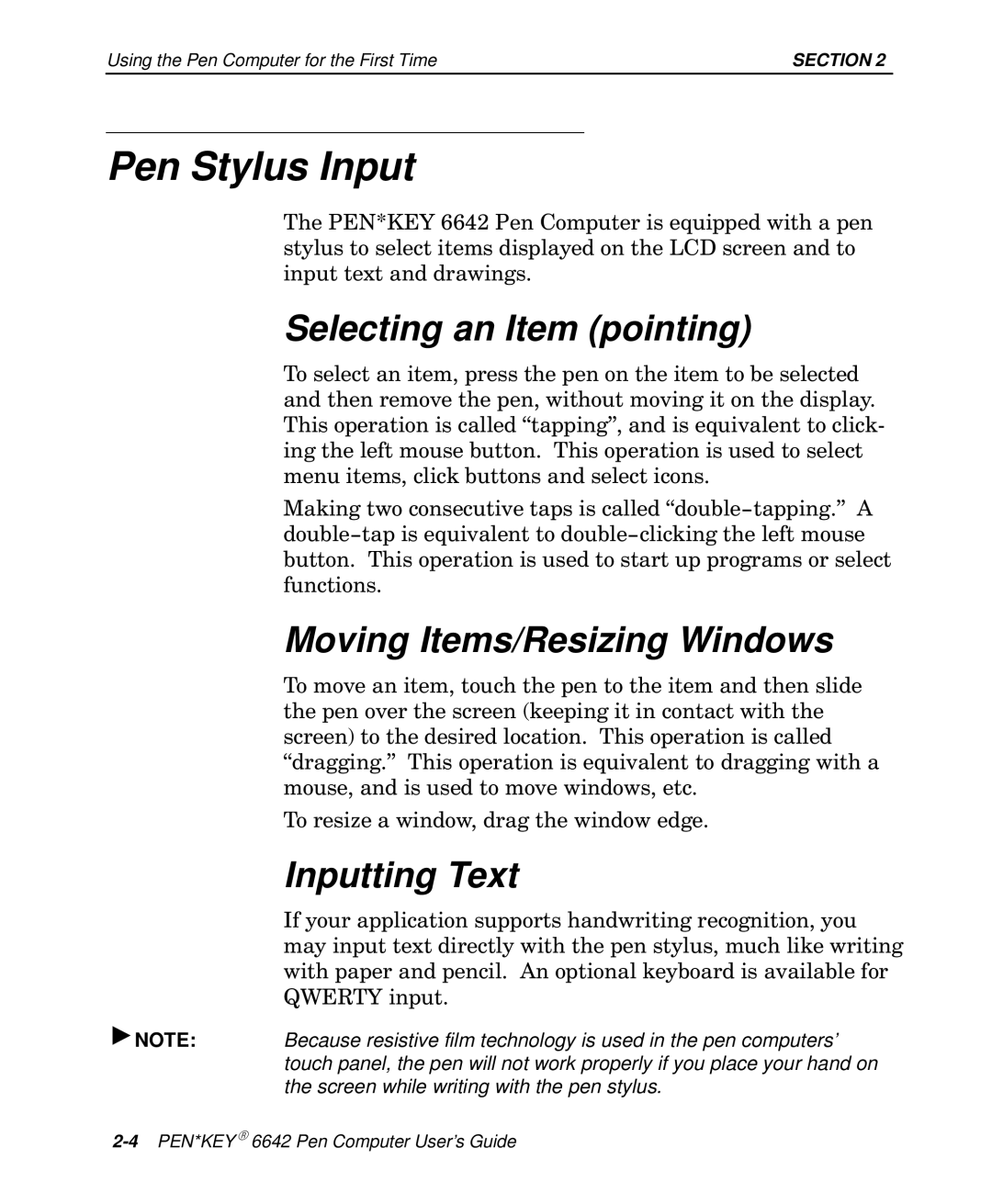Using the Pen Computer for the First Time | SECTION 2 |
Pen Stylus Input
The PEN*KEY 6642 Pen Computer is equipped with a pen stylus to select items displayed on the LCD screen and to input text and drawings.
Selecting an Item (pointing)
To select an item, press the pen on the item to be selected and then remove the pen, without moving it on the display. This operation is called •tapping", and is equivalent to click9 ing the left mouse button. This operation is used to select menu items, click buttons and select icons.
Making two consecutive taps is called
Moving Items/Resizing Windows
To move an item, touch the pen to the item and then slide the pen over the screen (keeping it in contact with the screen) to the desired location. This operation is called •dragging." This operation is equivalent to dragging with a mouse, and is used to move windows, etc.
To resize a window, drag the window edge.
Inputting Text
If your application supports handwriting recognition, you may input text directly with the pen stylus, much like writing with paper and pencil. An optional keyboard is available for QWERTY input.
"NOTE:Because resistive film technology is used in the pen computers’ touch panel, the pen will not work properly if you place your hand on the screen while writing with the pen stylus.